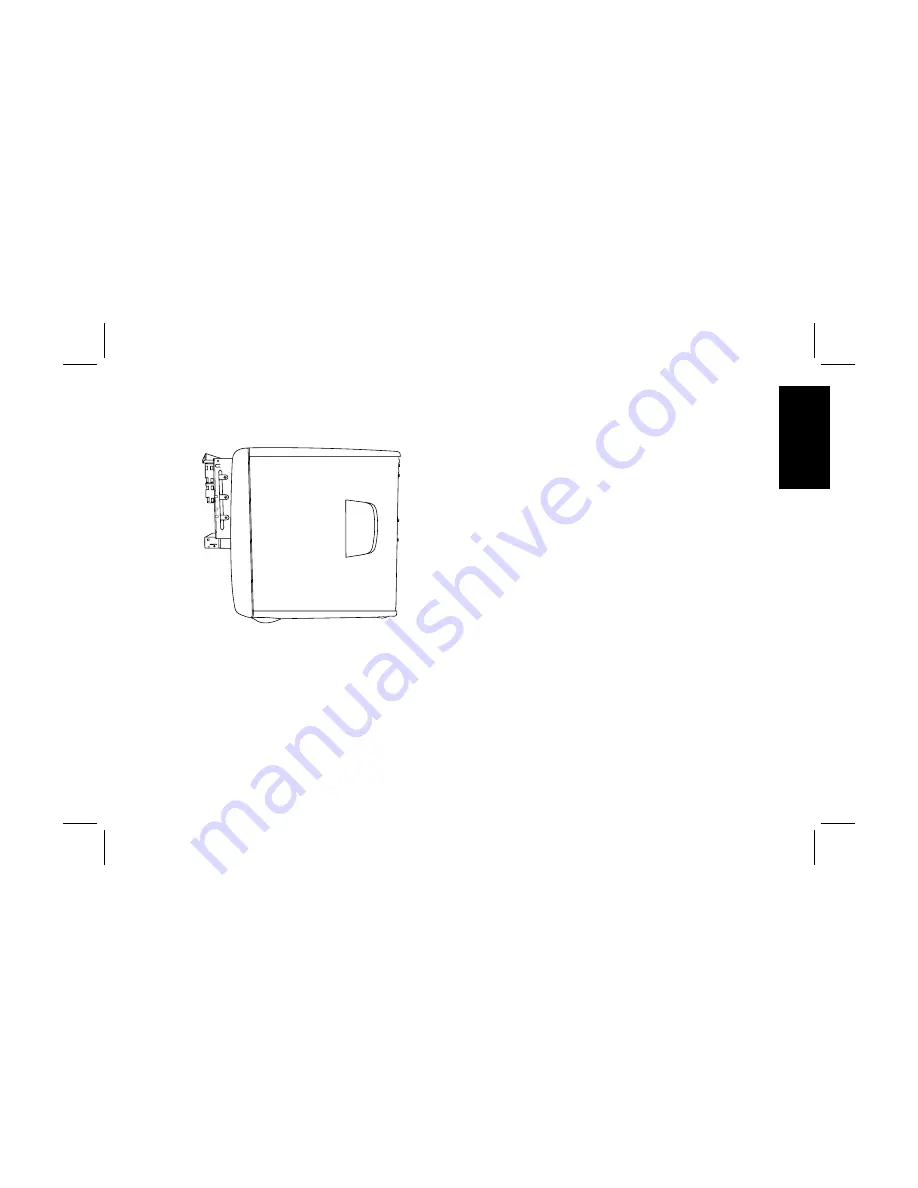
upgrading and servicing the pc
23
Filename: ma1rwsc.doc Title: HP-Print2k.dot
Template: HP-Print2K.dot Author: Ann Schmidt Last Saved By: Jerry C. Stogsdill
Revision #: 198 Page: 23 of 70 Printed: 04/26/01 11:33 AM
English
9
Remove the screw(s) on the other side of the
drive.
Note:
If a screw is inaccessible, you’ll need to remove the
drive cage from the chassis. Before removing the
cage, you need to disconnect all the cables that
are attached to the drives in the cage. Be sure to
make note of the cable placements so you’ll be
able to reconnect them.
10
Push the optical drive out through the front of
the drive cage.
To install a new optical drive:
Note:
Make sure the jumper on the new drive is in the CS
(Cable Select) position.
1
Slide the new drive through the optical drive
bay in the drive cage.
2
Connect the cables to the back of the drive.
3
Align the screw holes and attach the screws.
To reassemble the computer:
1
Slide the drive cage back in (see “Sliding the
Drive Cage In and Out” on page 8).
2
Replace the side panel (see “Replacing the
Side Panel” on page 27).
3
Reconnect the power cord and all other
cables.
4
Reconnect the modem/phone cable.
5
Turn on the computer and all peripherals.
6
Install any software drivers supplied by the
drive manufacturer.
















































