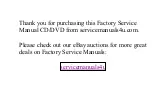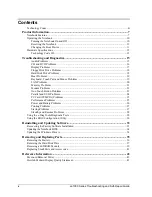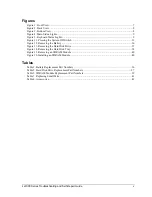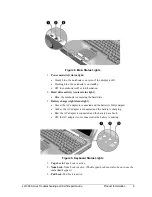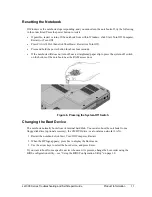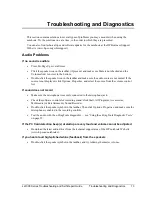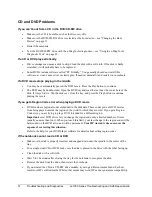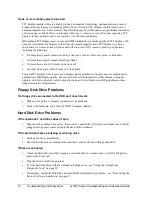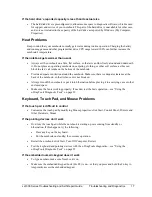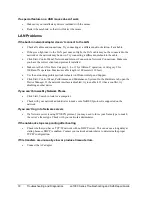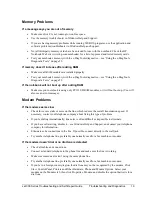ze1000 Series Troubleshooting and Self-Repair Guide
v
Figures
Figure 1. Front View ............................................................................................................................... 7
Figure 2. Back View ............................................................................................................................... 8
Figure 3. Bottom View............................................................................................................................ 8
Figure 4. Main Status Lights ................................................................................................................... 9
Figure 5. Keyboard Status Lights............................................................................................................ 9
Figure 11. Pressing the System-Off Switch .......................................................................................... 11
Figure 12. Removing the Battery .......................................................................................................... 36
Figure 13. Removing the Hard Disk Drive ........................................................................................... 37
Figure 14. Removing the Hard Disk Tray............................................................................................. 38
Figure 15. Removing an SDRAM Module ........................................................................................... 40
Figure 16. Installing an SDRAM Module ............................................................................................. 40
Tables
Table 1. Battery Replacement Part Numbers ........................................................................................ 36
Table 2. Hard Disk Drive Replacement Part Numbers ......................................................................... 37
Table 3. SDRAM Module Replacement Part Numbers ........................................................................ 39
Table 7. Replacing Small Parts ............................................................................................................. 41
Table 8. Accessories.............................................................................................................................. 41
Содержание Pavilion xf300 Series
Страница 1: ...WURXEOHVKRRWLQJ DQG VHOI UHSDLU JXLGH KS SDYLOLRQ QRWHERRN H DQG I VHULHV ...
Страница 7: ......
Страница 31: ......
Страница 41: ......