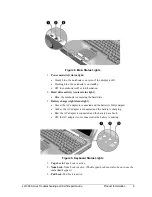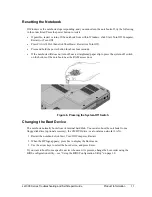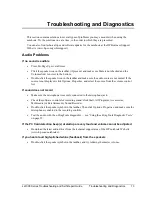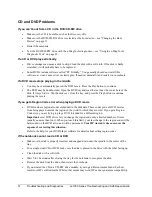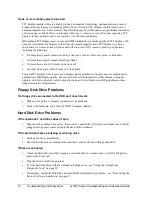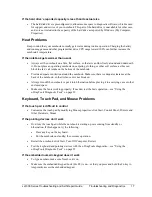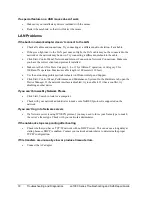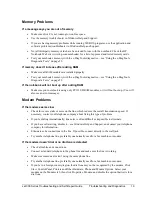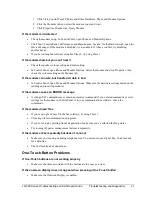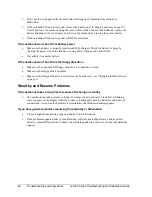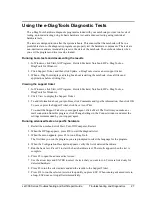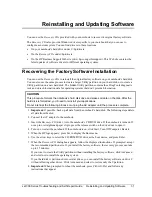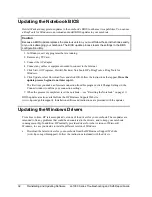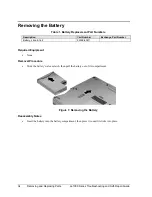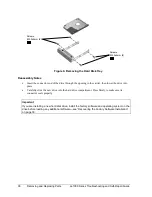ze1000 Series Troubleshooting and Self-Repair Guide
Troubleshooting and Diagnostics
23
PC Card (PCMCIA) Problems
If the notebook doesn’t recognize a PC Card
•
Make sure the card is fully inserted in the bottom slot.
•
Remove and reinsert the PC Card.
•
Restart the notebook.
•
If the card requires an IRQ, make sure one is available. If necessary, set the IRQ to an unused
value: click Start, Control Panel, Performance and Maintenance, System. On the Hardware tab,
open the Device Manager, then view resources by type.
•
Check the HP Business Support Web site (www.hp.com/go/bizsupport) for information about
installing certain PC Cards.
•
Make sure your notebook supports the problem PC Card: check the HP Notebook Web site
(www.hp.com/notebooks) for a list of approved and tested PC Cards.
•
Try the card in another computer to see whether the card functions properly.
•
Test the PC Card with the e-DiagTools diagnostics— see “Using the e-DiagTools Diagnostic
Tests” on page 29.
If an I/O card stops communicating properly
•
The card may have been reset if your notebook went on standby or into hibernation, or turned off.
Exit any applications, then remove and reinsert the card.
If a PC Card modem is not working
•
Disable the internal modem:
1. Click Start, Control Panel, Performance and Maintenance, System. On the Hardware tab,
open the Device Manager.
2. Double-click Modem to list the current modem devices.
3. Double-click the internal modem, then select the option to disable the modem.
If file transfers through the PC Card are unusually slow or produce timeout errors
•
Connect the AC adapter.
Performance Problems
For best performance with Windows XP, your notebook should have at least 128 MB of memory
(RAM).
If the notebook pauses or runs sluggishly
•
Certain background operations (such as a virus-scanning program) can affect performance and
response time.
•
Press Ctrl+Alt+Del to see if an application is not responding.
•
Restart the notebook.
Содержание Pavilion xf300 Series
Страница 1: ...WURXEOHVKRRWLQJ DQG VHOI UHSDLU JXLGH KS SDYLOLRQ QRWHERRN H DQG I VHULHV ...
Страница 7: ......
Страница 31: ......
Страница 41: ......