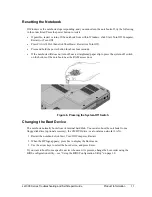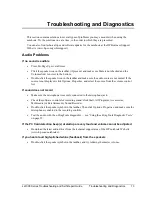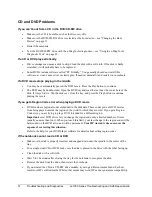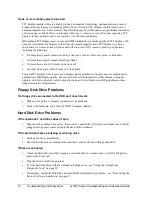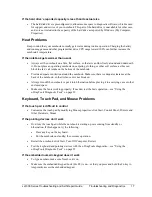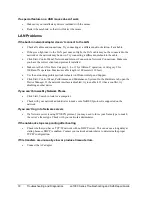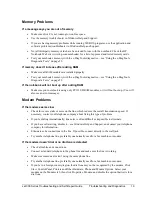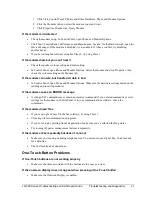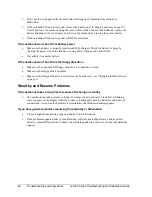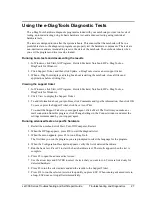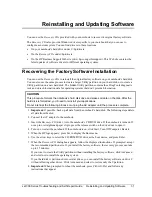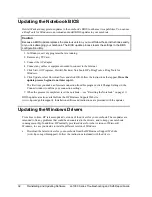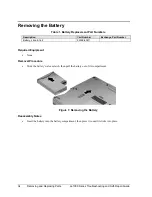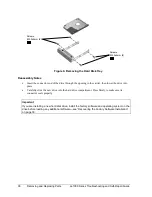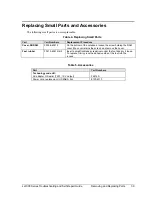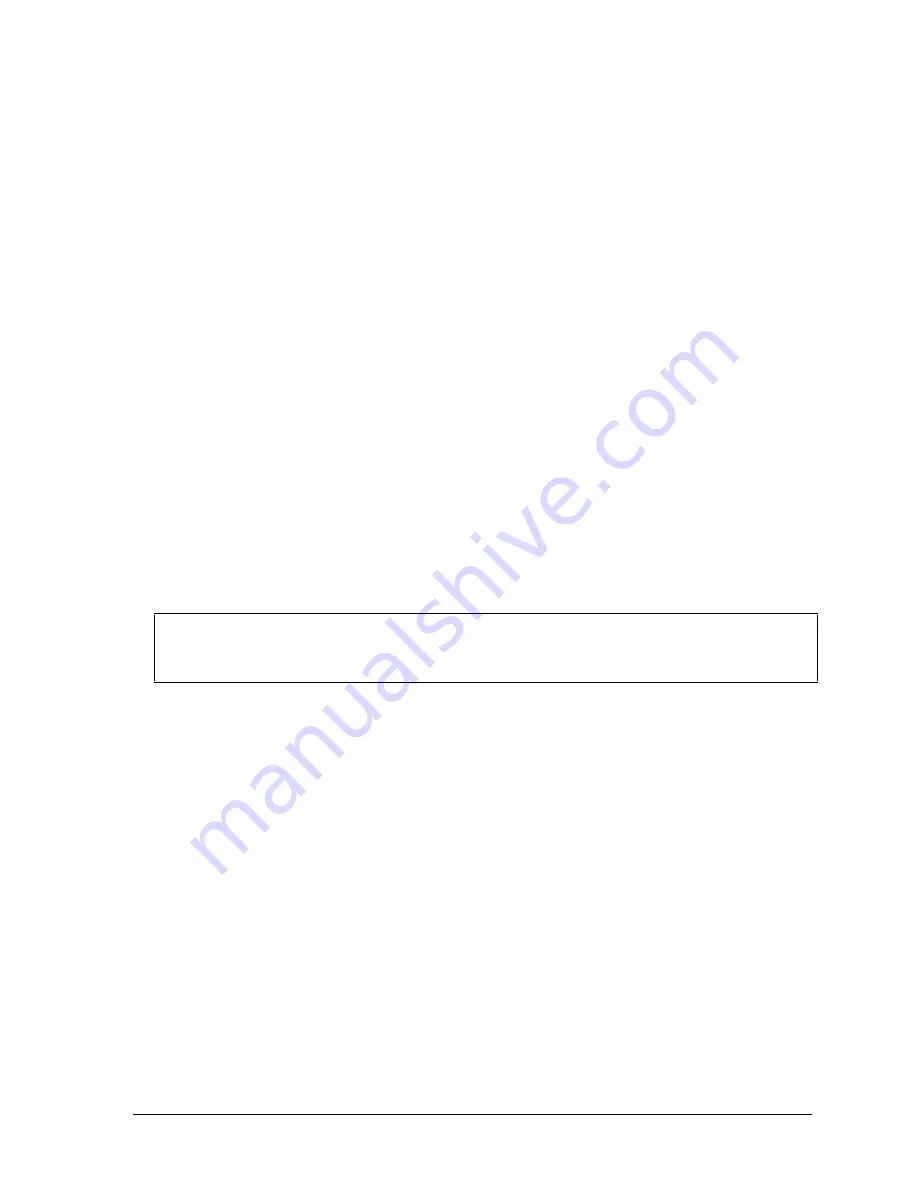
ze1000 Series Troubleshooting and Self-Repair Guide
Troubleshooting and Diagnostics
25
If the Time Remaining for the battery seems incorrect
•
The Time Remaining is an estimate based on the rate at which the notebook is using power at that
instant. So, if you check the Time Remaining while the notebook is using a good deal of power
(such as when reading from a CD or DVD), the value will likely show less time remaining than
you really have, since you will probably later switch to tasks that require less power.
If the notebook doesn’t go on standby as expected
•
If you have a connection to another computer, the notebook won’t go on standby if the connection
is active.
•
If the notebook is performing an operation, it normally waits for the operation to finish before
going on standby.
•
Use the BIOS configuration utility to make sure I/O Performance is set to Max Battery Life—see
“Using the BIOS Configuration Utility” on page 30.
If the notebook doesn’t automatically hibernate as expected
•
Make sure hibernate support is enabled: click Start, Control Panel, Performance and Maintenance,
Power Options, then click the Hibernate tab.
Also, check the Power Schemes tab. Make sure the hibernation timeouts for AC power and
battery power are not set to Never.
•
Use the BIOS configuration utility to make sure I/O Performance is set to Max Battery Life—see
“Using the BIOS Configuration Utility” on page 30.
Printing Problems
Hint
You can solve most printing problems using the printing troubleshooter in Windows Help and
Support.
If a printer doesn’t print
•
Make sure the printer is on and has paper in it.
•
Make sure you are using the correct printer cable or cable adapter, and that the cable is secure at
both ends.
•
Check for printer errors.
If the left edge of the printed output is missing
•
Certain applications may not work properly with 600-dpi printers. If you’re using such a printer,
try selecting a compatible printer driver for a 300-dpi printer. For example, if you were using a
600-dpi HP LaserJet printer, you might try using the HP LaserJet IIIsi driver (300 dpi).
Startup Problems
If the notebook doesn’t respond when you turn it on
•
Connect the AC adapter.
•
Reset the notebook by using a pen or straightened paper clip to press the reset switch on the
bottom of the notebook. Then press the power button to turn the notebook on.
Содержание Pavilion xf300 Series
Страница 1: ...WURXEOHVKRRWLQJ DQG VHOI UHSDLU JXLGH KS SDYLOLRQ QRWHERRN H DQG I VHULHV ...
Страница 7: ......
Страница 31: ......
Страница 41: ......