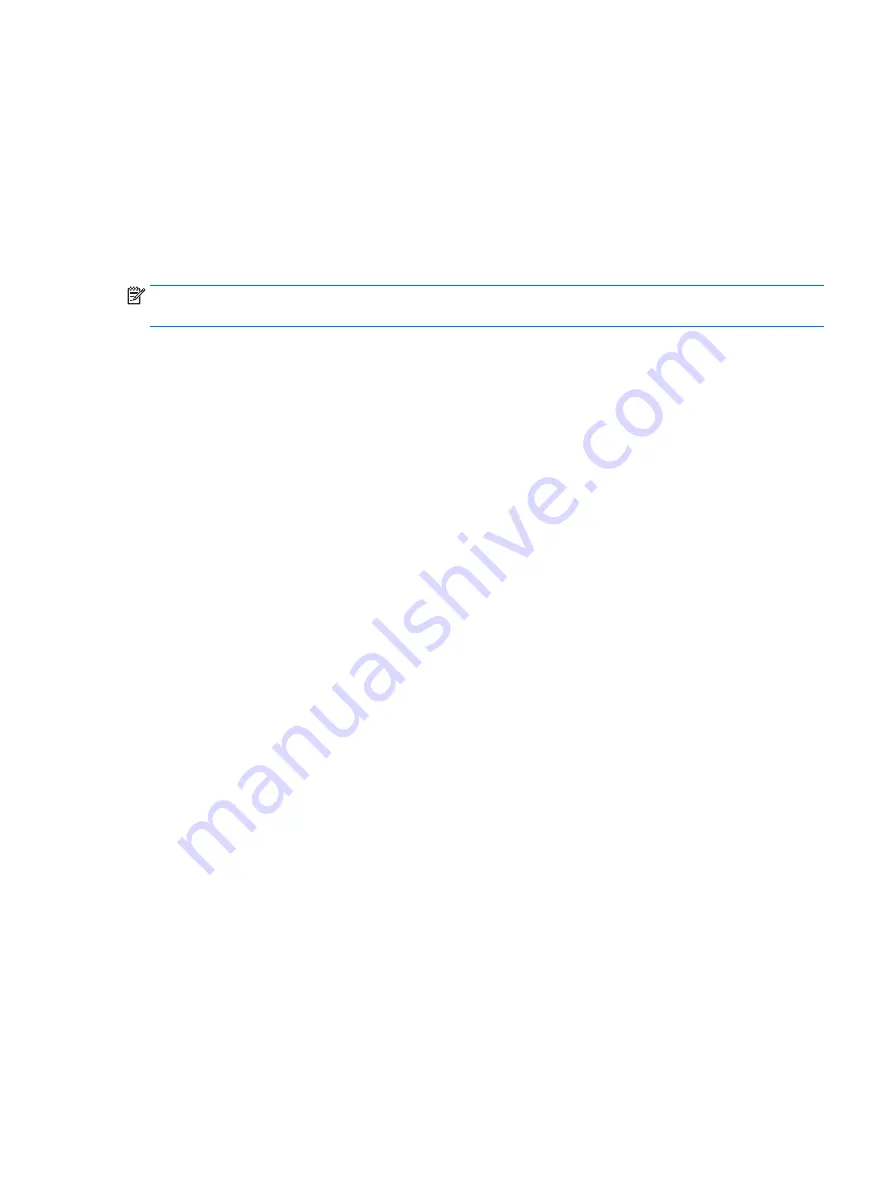
To return the audio stream to the computer speakers:
1.
Right-click the Speakers icon in the notification area, at the far right of the taskbar, and then click
Playback devices.
2.
On the Playback tab, click Speakers.
3.
Click Set Default, and then click OK.
Discovering and connecting to Miracast-compatible wireless displays (select
products only)
NOTE:
To learn what type of display you have (Miracast-compatible or Intel WiDi), refer to the
documentation that came with your TV or secondary display device.
To discover and connect to Miracast-compatible wireless displays without leaving your current apps, follow
the steps below.
To open Miracast:
▲
Type
project
in the taskbar search box, and then click Project to a second screen. Click Connect to a
wireless display, and then follow the on-screen instructions.
Discovering and connecting to Intel WiDi certified displays (select Intel products
only)
Use Intel WiDi to wirelessly project individual files such as photos, music, or videos, or to duplicate your entire
computer screen to a TV or a secondary display device.
Intel WiDi, a premium Miracast solution, makes it easy and seamless to pair your secondary display device;
provides for full-screen duplication; and improves speed, quality, and scaling.
To connect to Intel WiDi certified displays:
▲
Type
project
in the taskbar search box, and then click Project to a second screen. Click Connect to a
wireless display, and then follow the on-screen instructions.
To open Intel WiDi:
▲
Type
Intel WiDi
in the taskbar search box, and then click Intel WiDi.
Using video
25
Содержание Pavilion x360 15-BK193MS
Страница 1: ...User Guide ...
Страница 4: ...iv Safety warning notice ...
Страница 6: ...vi Processor configuration setting select products only ...






























