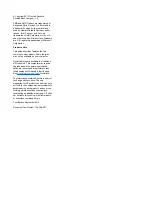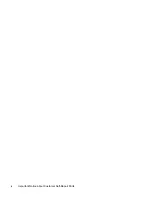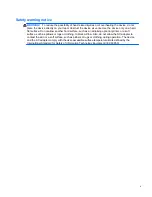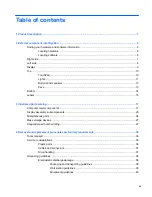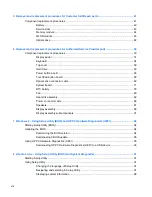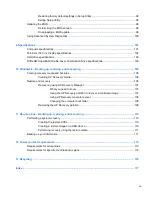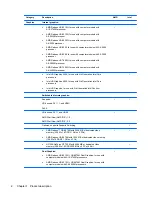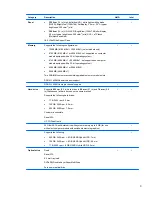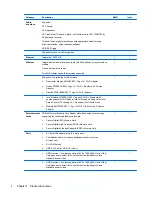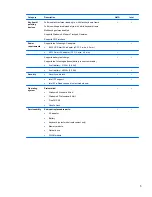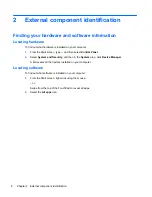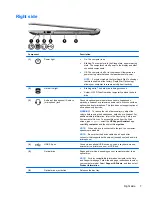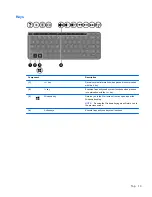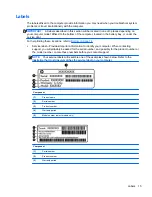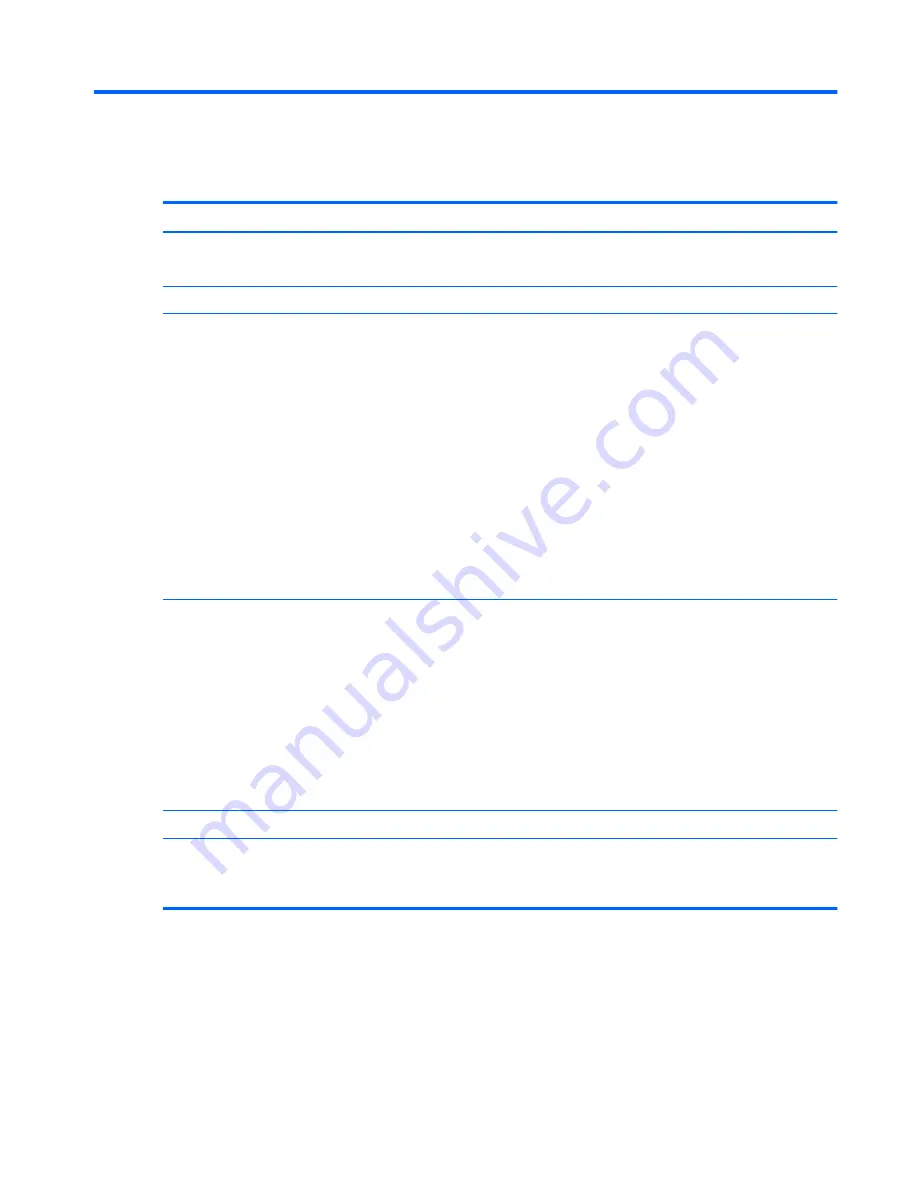
1
Product description
Category
Description
AMD
Intel
Product Name
HP Pavilion 14 Notebook PC
HP Pavilion TouchSmart 14 Notebook PC
√
√
Processors
Processors are attached to the system board.
AMD™
●
AMD A10-5745M (2.9 GHz/2.1 GHz, 4 MB L2, 1333 MHz DDR3L)
quad core, 25 W
●
AMD A8-5545M (2.7 GHz/1.7 GHz, 4 MB L2, 1333 MHz DDR3L)
quad core, 19 W
●
AMD A8-4555M (2.4 GHz/1.6 GHz, 4 MB L2, 1600 MHz DDR3L)
quad core, 19 W, for use with computer models with UMA graphics
●
AMD A6-4455M (2.6 GHz/2.1GHz, 2MB L2, 1600 MHz DDR3L)
dual core, 17 W, for use with computer models with UMA graphics
●
AMD A6-5200 (2.0 GHz, 2 MB L2, 1600 MHz DDR3L), quad core,
25 W
●
AMD A4-5000 (1.5 GHz, 2 MB L2, 1600 MHz DDR3L), quad core,
15 W
●
AMD E2-3000 (1.65 GHz, 1 MB L2, 1600 MHz DDR3L), dual core,
15 W
√
Intel
®
4th generation processors:
●
Intel Core
TM
i7-4500U 1.8 GHz processor (3.0 MB L3 cache, 15 W)
●
Intel Core i5-4200U 1.6 GHz processor (3.0 MB L3 cache, 15 W)
●
Intel Core i3-4005U 1.7 GHz processor (3.0 MB L3 cache, 15 W)
3rd generation processors:
●
Intel Core i3-3217U 1.8 GHz processor (3.0 MB L3 cache, 1600
MHz DDR3, 17 W)
●
Intel Pentium 2117U 1.8 GHz processor (2.0 MB L3 cache, 1600
MHz DDR3, 17 W)
√
Chipset
●
AMD A76M FCH
√
●
Intel HM76 Express (for use with 4th generation Intel processors)
●
Intel HM86 Express (Integrated in MCP), for use with 3rd
generation Intel processors
√
1
Содержание Pavilion TouchSmart Notebook PC
Страница 1: ...HP Pavilion 14 Notebook PC HP Pavilion TouchSmart 14 Notebook PC Maintenance and Service Guide ...
Страница 4: ...iv Important Notice about Customer Self Repair Parts ...
Страница 6: ...vi Safety warning notice ...
Страница 10: ...x ...
Страница 28: ...18 Chapter 3 Illustrated parts catalog ...