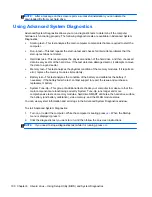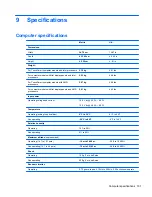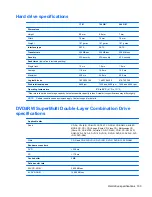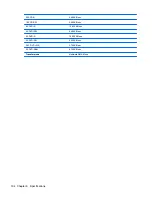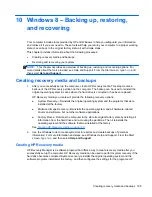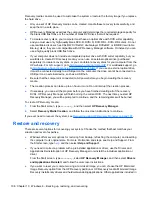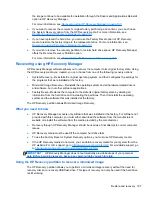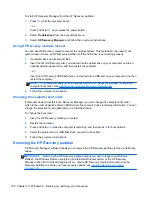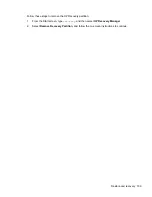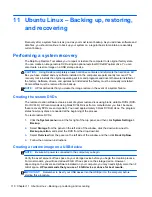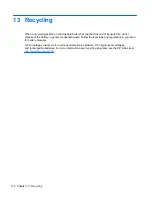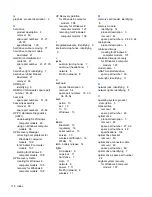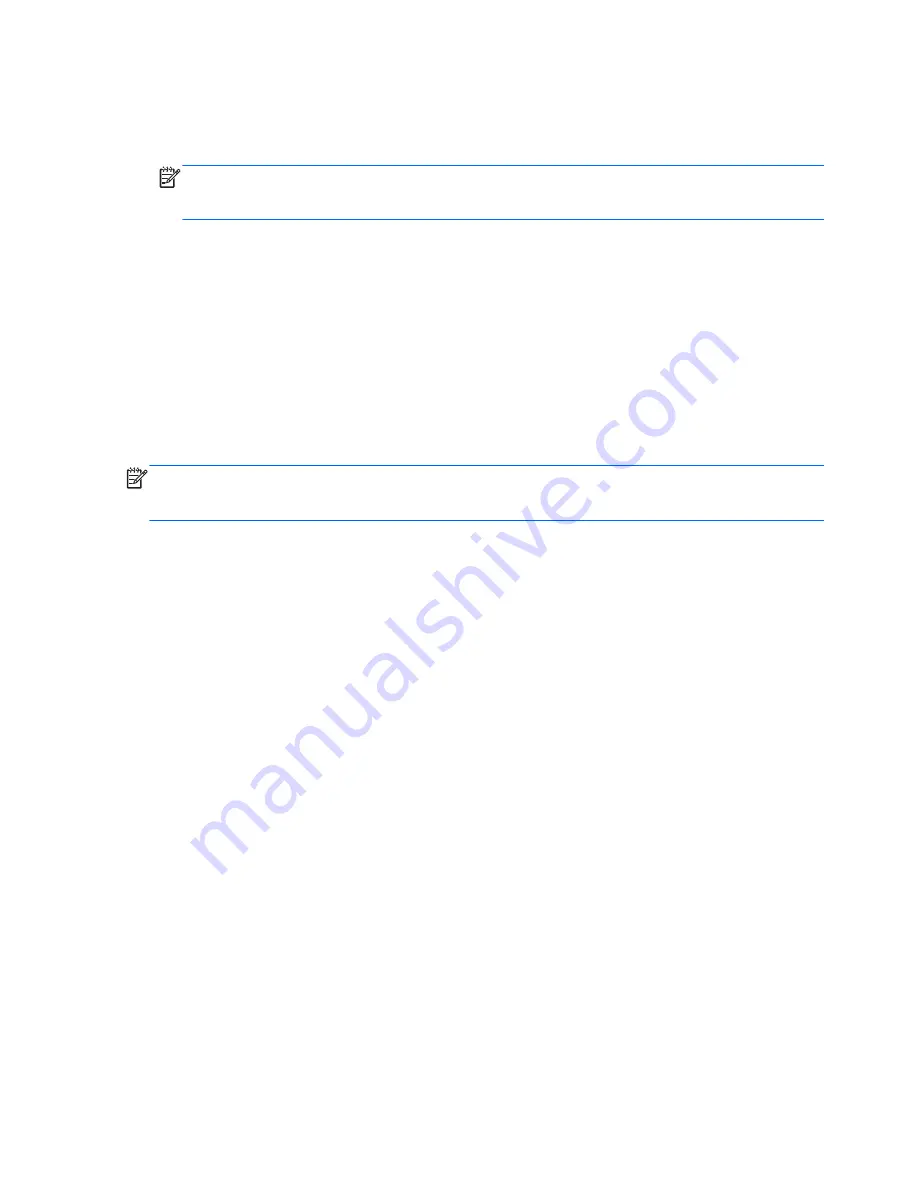
3.
Select
Storage
from the panel on the left side of the window, click the down-arrow next to
Backup Location
, and select
Ubuntu One
from the drop-down list.
4.
Select
Overview
from the panel on the left side of the window, and then click
Back Up Now
.
NOTE:
The first time you backup your files to Ubuntu One, you will need to create an account
to sign into Ubuntu One. Enter your email address and password into the account sign-in boxes
and follow the on-screen instructions to complete the sign-in process.
To restore backup files:
1.
Click the
System menu
icon at the far right of the top panel, and then click
System Settings
>
Backup
icon.
2.
Click
Restore
, select the location of the backup files and the folder name, and then click
Forward
.
3.
Under
Restore from When?
, select the date of the files to be restored and click
Forward
.
4.
Select the location and folder where the files are to be restored and click
Forward
.
5.
Follow the on-line instructions.
6.
Click
Restore
to start restoring the files, or click
Cancel
to cancel the operation.
NOTE:
You may also back up to cloud storage services provided by various companies. For a small
fee, they will keep your backup for you. A cloud service is recommended since it is an easy way to
keep your backups off-site and safe from any disaster.
112 Chapter 11 Ubuntu Linux – Backing up, restoring, and recovering
Содержание Pavilion TouchSmart Notebook PC
Страница 1: ...HP Pavilion 14 Notebook PC HP Pavilion TouchSmart 14 Notebook PC Maintenance and Service Guide ...
Страница 4: ...iv Important Notice about Customer Self Repair Parts ...
Страница 6: ...vi Safety warning notice ...
Страница 10: ...x ...
Страница 28: ...18 Chapter 3 Illustrated parts catalog ...