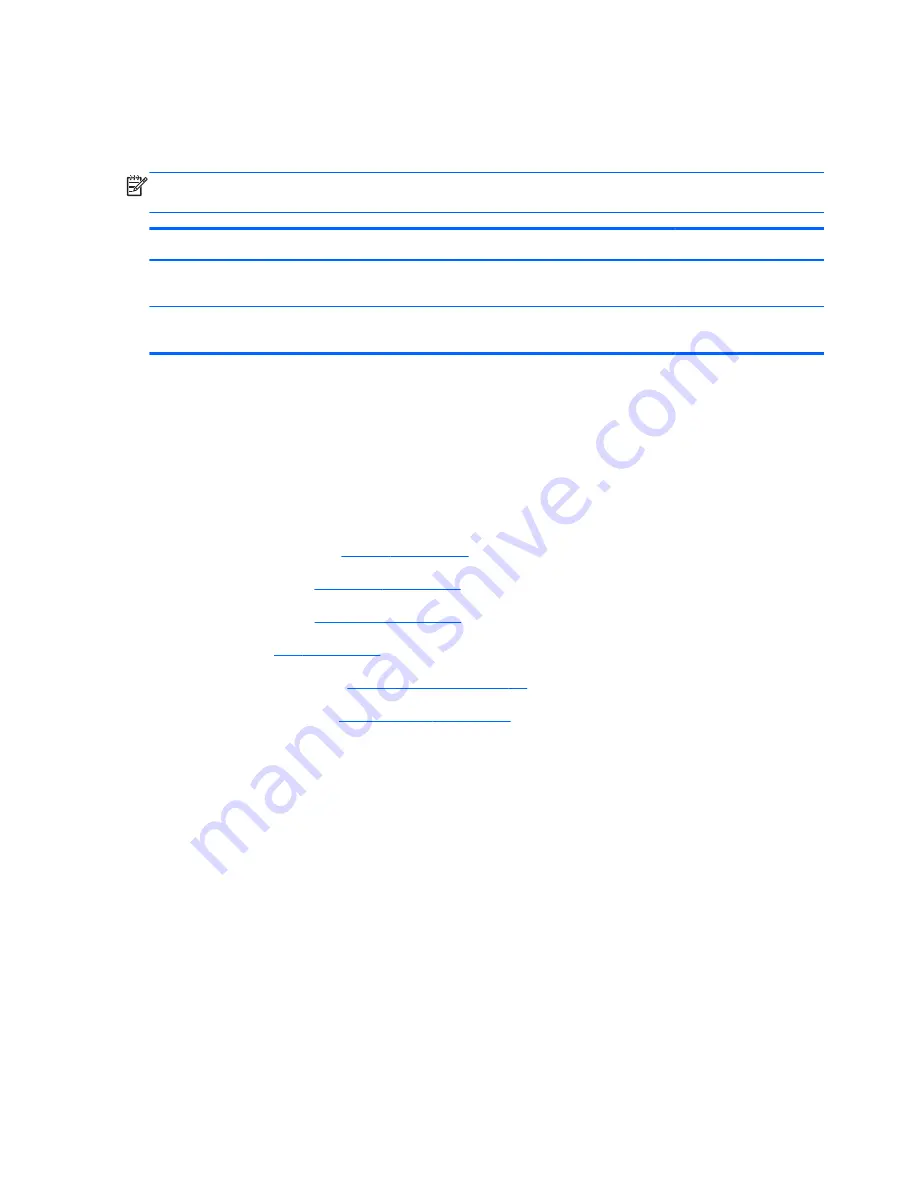
When installing the RTC battery, make sure the “+” sign faces up.
Heat sink
NOTE:
The heat sink spare part kit includes replacement thermal material. Replacement thermal
material is also available in the Thermal Material Kit, spare part number 725659-001.
Description
Spare part number
Heat sink for use only on computer models equipped with an AMD-A8, AMD-A4, AMD-E2
processor (includes replacement thermal material)
726214-001
Heat sink for use only on computer models equipped with an AMD-A6 processor (includes
replacement thermal material)
727545-001
Before removing the heat sink, follow these steps:
1.
Turn off the computer. If you are unsure whether the computer is off or in Hibernation, turn
the computer on, and then shut it down through the operating system.
2.
Disconnect the power from the computer by unplugging the power cord from the computer.
3.
Disconnect all external devices from the computer.
4.
Remove the battery (see
Battery on page 30
), and then remove the following cables:
a.
Keyboard (see
Keyboard on page 31
).
b.
Top cover (see
Top cover on page 33
).
c.
Fan (see
Fan on page 42
).
d.
WLAN module (see
WLAN module on page 44
).
e.
System board (see
System board on page 49
).
Remove the heat sink:
1.
Turn the system board upside down, with the front toward you.
2.
Following the 1 through 4 sequence stamped into the heat sink, loosen the four captive Phillips
screws
(1)
that secure the heat sink to the system board.
56
Chapter 6 Removal and replacement procedures for Authorized Service Provider parts
Содержание Pavilion TouchSmart 14-f000
Страница 1: ...HP Pavillion Sleekbook 14 Maintenance and Service Guide ...
Страница 4: ...iv Important Notice about Customer Self Repair Parts ...
Страница 6: ...vi Safety warning notice ...
Страница 10: ...x ...
Страница 25: ...3 Illustrated parts catalog 15 ...
Страница 27: ...Computer major components Computer major components 17 ...
Страница 53: ...6 Remove the fan 5 Reverse this procedure to install the fan Component replacement procedures 43 ...
Страница 71: ...3 Remove the speakers 3 Reverse this procedure to install the speakers Component replacement procedures 61 ...
Страница 91: ......






























