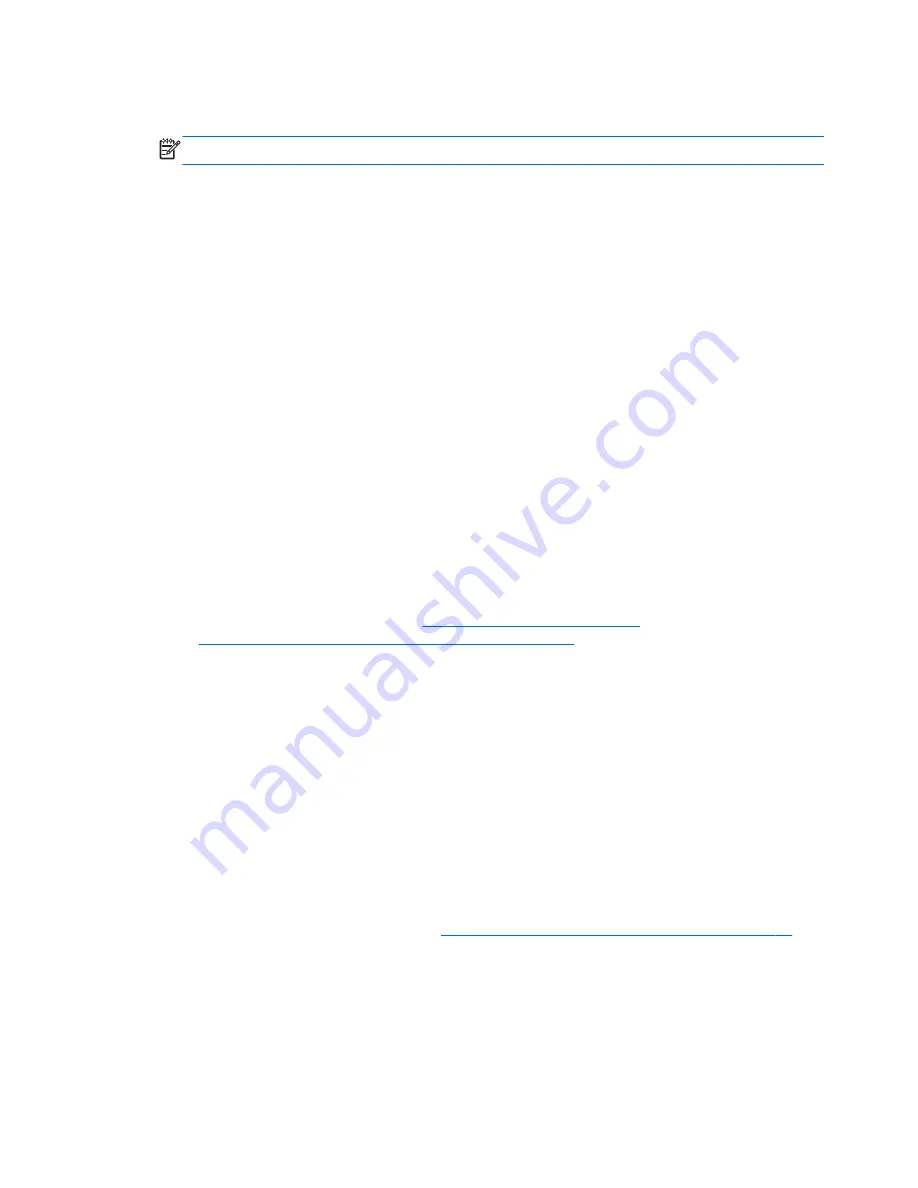
choose to reset the computer by reinstalling Windows or choose to recover using HP Recovery
Manager.
NOTE:
File History is not enabled by default, so you must turn it on.
For more information and steps for enabling Windows File History, see Windows Help and
Support. From the Start screen, type
h
, and then select
Help and Support
.
Creating HP Recovery media
HP Recovery Manager is a software program that offers a way to create recovery media after you
successfully set up the computer. HP Recovery media can be used to perform system recovery if the
hard drive becomes corrupted. System recovery reinstalls the original operating system and the
software programs installed at the factory, and then configures the settings for the programs. HP
Recovery media can also be used to customize the system or aid in the replacement of a hard drive.
●
Only one set of HP Recovery media can be created. Handle these recovery tools carefully, and
keep them in a safe place.
●
HP Recovery Manager examines the computer and determines the required storage capacity for
the blank USB flash drive or the number of blank DVD discs that will be required.
●
To create recovery discs, your computer must have an optical drive with DVD writer capability,
and you must use only high-quality blank DVD-R, DVD+R, DVD-R DL, DVD+R DL discs. Do not
use rewritable discs such as CD±RW, DVD±RW, double-layer DVD±RW, or BD-RE (rewritable
Blu-ray) discs; they are not compatible with HP Recovery Manager software. Or instead you can
use a high-quality blank USB flash drive.
●
If your computer does not include an integrated optical drive with DVD writer capability, but you
would like to create DVD recovery media, you can use an external optical drive (purchased
separately) to create recovery discs, or you can obtain recovery discs for your computer from the
HP website. For U.S. support, go to
http://www.hp.com/go/contactHP
. For worldwide support, go
to
http://welcome.hp.com/country/us/en/wwcontact_us.html
. If you use an external optical drive,
it must be connected directly to a USB port on the computer; the drive cannot be connected to a
USB port on an external device, such as a USB hub.
●
Be sure that the computer is connected to AC power before you begin creating the recovery
media.
●
The creation process can take up to an hour or more. Do not interrupt the creation process.
●
If necessary, you can exit the program before you have finished creating all of the recovery
DVDs. HP Recovery Manager will finish burning the current DVD. The next time you start HP
Recovery Manager, you will be prompted to continue, and the remaining discs will be burned.
To create HP Recovery media:
1.
From the Start screen, type
recovery
, and then select
HP Recovery Manager
.
2.
Select
Recovery Media Creation
, and follow the on-screen instructions to continue.
If you ever need to recover the system, see
Recovering using HP Recovery Manager on page 89
.
86
Chapter 8 Windows 8 – Backing up, restoring, and recovering
Содержание Pavilion Sleekbook 14
Страница 1: ...HP Pavilion 14 Sleekbook and HP Pavilion 14 Ultrabook Maintenance and Service Guide ...
Страница 4: ...iv Safety warning notice ...
Страница 8: ...viii ...
















































