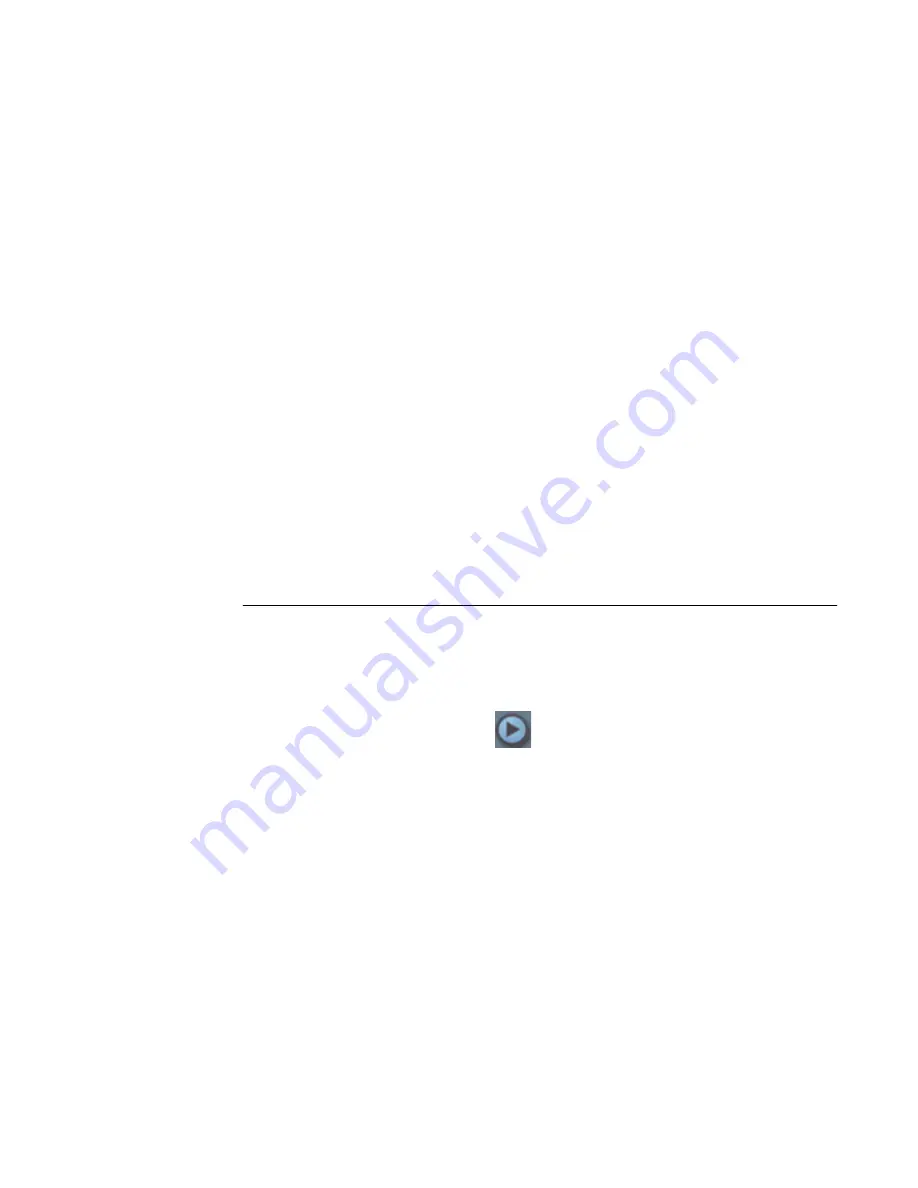
84
Software Guide — HP Media Center PC
Adding slideshows to a video project
You can create a
slideshow
(a series of still images
displayed automatically) by adding existing still
photos to your project or by capturing them with a
connected digital video source.
To add a slideshow to a video project:
1
Click
File
,
Open Project
, and then select a
video project that you created as described in
“Creating a Video Project” on page 82.
2
Click
New Slideshow
to open the Create
Slideshow window.
3
Do one or more of the following:
■
Click
Add Files
to add existing picture
files to the slideshow.
■
Click
Capture Pictures
to capture still
images from your camera.
4
Click
Options
to set the slide duration, or to
add a background audio track. Online help is
available for these features by clicking the
Help
icon in the MyDVD window.
5
Click
OK
to add the slideshow to the video
project.
Adding submenus to a video project
Each
project element
(video file, still picture file, and
slideshow) that you add to the video project is
represented in the main project window.
Each menu displays six items before a new
menu is automatically created and linked to
the previous menu by a
Next
button.
You can manually add submenus to a project and
use them to organize topics associated with the
theme of your project. For example, if the project is
your child’s soccer game, the video files of the
game could be the main menu elements, and you
could insert a submenu that contains interviews with
your son and his teammates.
To add a submenu to a video project:
1
Click
File
,
Open Project
, and then select a
video project that you created as described in
“Creating a Video Project” on page 82.
2
Click
New Sub-Menu
. A submenu called
Untitled Menu 1 is added to the first menu that
has less than six project elements.
3
Click the submenu name
Untitled Menu 1
,
and type an appropriate name for the menu
(for example,
Interviews
, using the previous
example).
4
Double-click the new submenu, and do one or
more of the following:
■
Add existing picture files as described in
“Adding files to a video project” on
page 83.
■
Capture still images as described in
“Capturing video to a video project” on
page 83.
Содержание Pavilion Media Center m7300 - Desktop PC
Страница 1: ...HP Media Center PC Software Guide ...
Страница 6: ...vi Software Guide HP Media Center PC ...
Страница 18: ...12 Software Guide HP Media Center PC ...
Страница 22: ...16 Software Guide HP Media Center PC ...
Страница 68: ...62 Software Guide HP Media Center PC ...
Страница 96: ...90 Software Guide HP Media Center PC ...






























