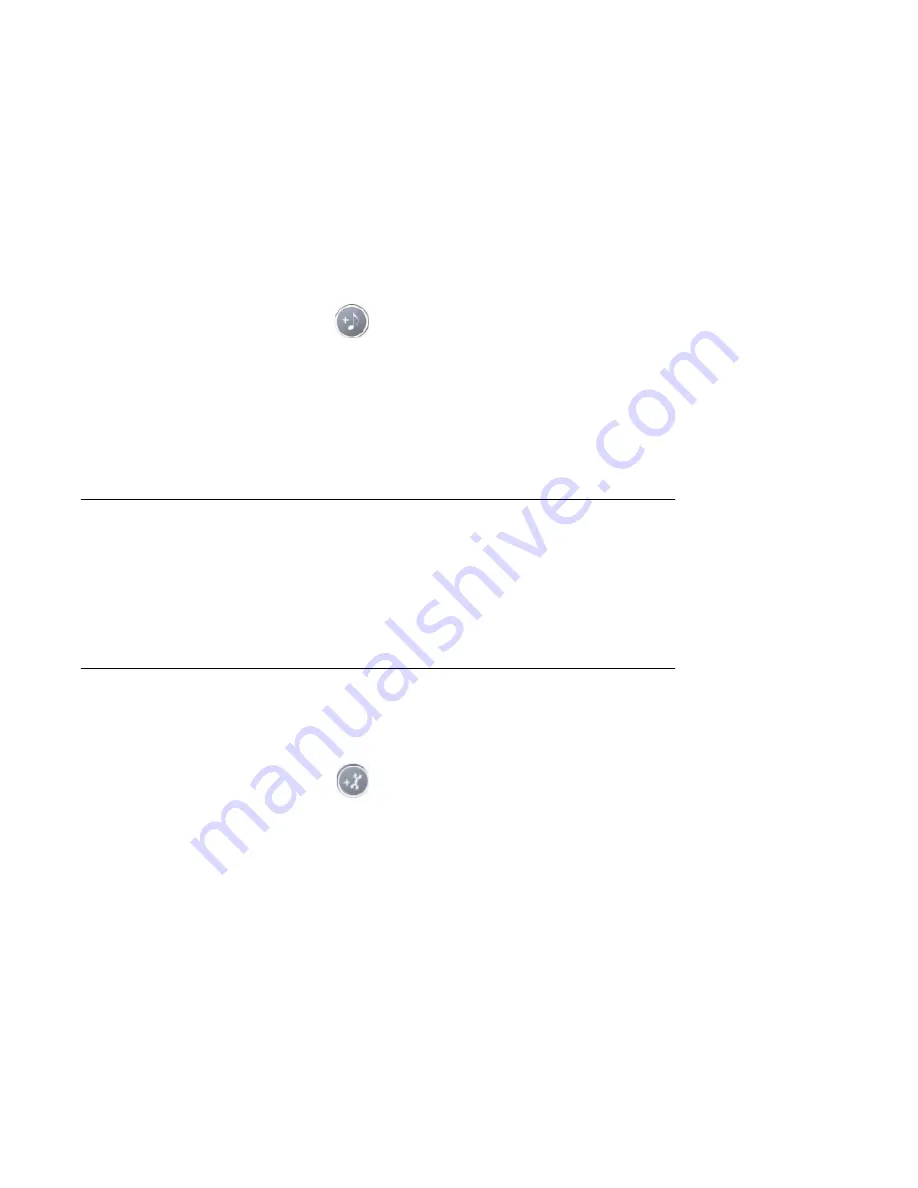
Creating Movies Using muvee autoProducer
97
Adding music
To add music files to your movie production
soundtrack on the desktop:
1
Select the
Add Music
button in the
music area. The Add Music window
opens.
2
Browse the folders, as required.
3
Select existing music files on your hard disk
drive, if desired for your movie:
■
Add up to three .mp3, .m4a, .wav, or
.wma files.
■
Select multiple music files by pressing and
holding Ctrl on your keyboard while
selecting the files.
4
Adjust the order of the music files by selecting
and then dragging and dropping the file.
Select the music, and click the
Trash Can
icon to remove a music clip from the
production.
Selecting the style
The muvee autoProducer program comes with a set
of style templates for setting the pace, scene
transition effects, and caption fonts. The style you
use also affects how muvee autoProducer combines
the video, picture, and music files in your movie
project to produce the final movie.
For example, using the Cinema style results in a
movie that is moderately paced, color enhanced,
and in a wide-screen format.
To select a style, just click a style from the list. A
sample of the style displays in the Preview window.
Changing the settings
You can adjust audio and video production settings
for your movie:
1
Select the
Change Settings
button.
The muvee Settings window opens.
2
Select the
Duration
tab to set the length of
your video production and preferences. Click
one of the following duration settings:
■
Fit to music.
The produced version may
reuse or drop some video and pictures.
■
Best fit for videos and pictures.
The
produced version may repeat or trim music.
■
User Defined.
Select the duration in
minutes and seconds:
■
If the duration of your music is longer
than the duration of video and pictures,
place a check in the
Allow video
and pictures to repeat
check box to
repeat video clips and pictures for the
full duration of your music files.
■
If the total duration of your video and
picture files is longer than the duration
of your music, place a check in the
Allow Music to repeat
check box to
repeat music for the duration of the
video clips.
Содержание Pavilion Media Center m7300 - Desktop PC
Страница 1: ...HP Media Center PC Software Guide ...
Страница 6: ...vi Software Guide HP Media Center PC ...
Страница 18: ...12 Software Guide HP Media Center PC ...
Страница 22: ...16 Software Guide HP Media Center PC ...
Страница 68: ...62 Software Guide HP Media Center PC ...
Страница 96: ...90 Software Guide HP Media Center PC ...






























