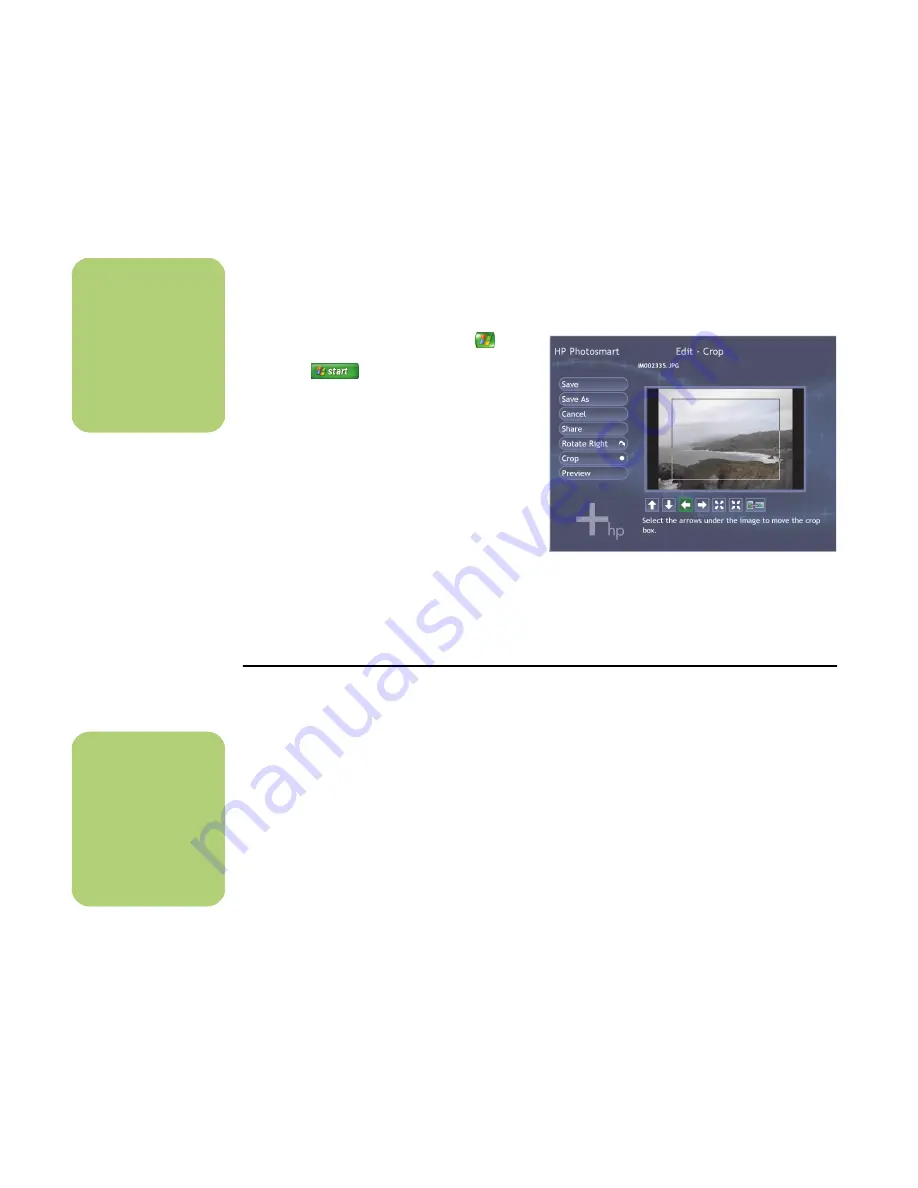
48
Software Guide — HP Media Center PC
Editing pictures in HP Photosmart in Media Center
You can make changes to your pictures in
HP Photosmart Premier from the desktop. Some of
the editing features include removing red eye,
cropping, resizing, and rotating images.
1
Press the Media Center Start button
on
the remote control, or, with your mouse, click
Start
on the taskbar, and then
click
Media Center
.
2
Select
HP Photosmart
.
3
Select the picture you want to edit. The
edit window appears when you select a
picture file.
4
Select an editing option such as
Crop
.
5
Select the arrow buttons under the picture to
crop your picture.
6
Select
Save As
when you are finished
editing the picture.
7
Select
OK
to save your edited picture.
Sharing Pictures in HP Photosmart Premier
You can quickly share your photos with friends and
family by first creating e-mail shortcuts and then
sending thumbnails of your photos. The recipient
then clicks on a link in the e-mail message to view
the full-size photo on a secure Web page without
downloading any attachments. The Web page is
automatically displayed in a language based on the
recipient’s Web browser settings. The photos can be
viewed, printed, and saved to a computer.
Before you can share photos in Media Center, you
must agree to the license agreement in the desktop
version of HP Photosmart Premier. See the following
procedure.
n
You may need to
refresh the window
to view your edited
picture in your
HP Photosmart
Premier folders.
HP Photosmart Crop in Media Center
n
For more information
about the HP Share
tools, refer to the
Help menu in the
HP Photosmart
Premier program.
Содержание Pavilion Media Center m7300 - Desktop PC
Страница 1: ...HP Media Center PC Software Guide ...
Страница 6: ...vi Software Guide HP Media Center PC ...
Страница 18: ...12 Software Guide HP Media Center PC ...
Страница 22: ...16 Software Guide HP Media Center PC ...
Страница 68: ...62 Software Guide HP Media Center PC ...
Страница 96: ...90 Software Guide HP Media Center PC ...






























