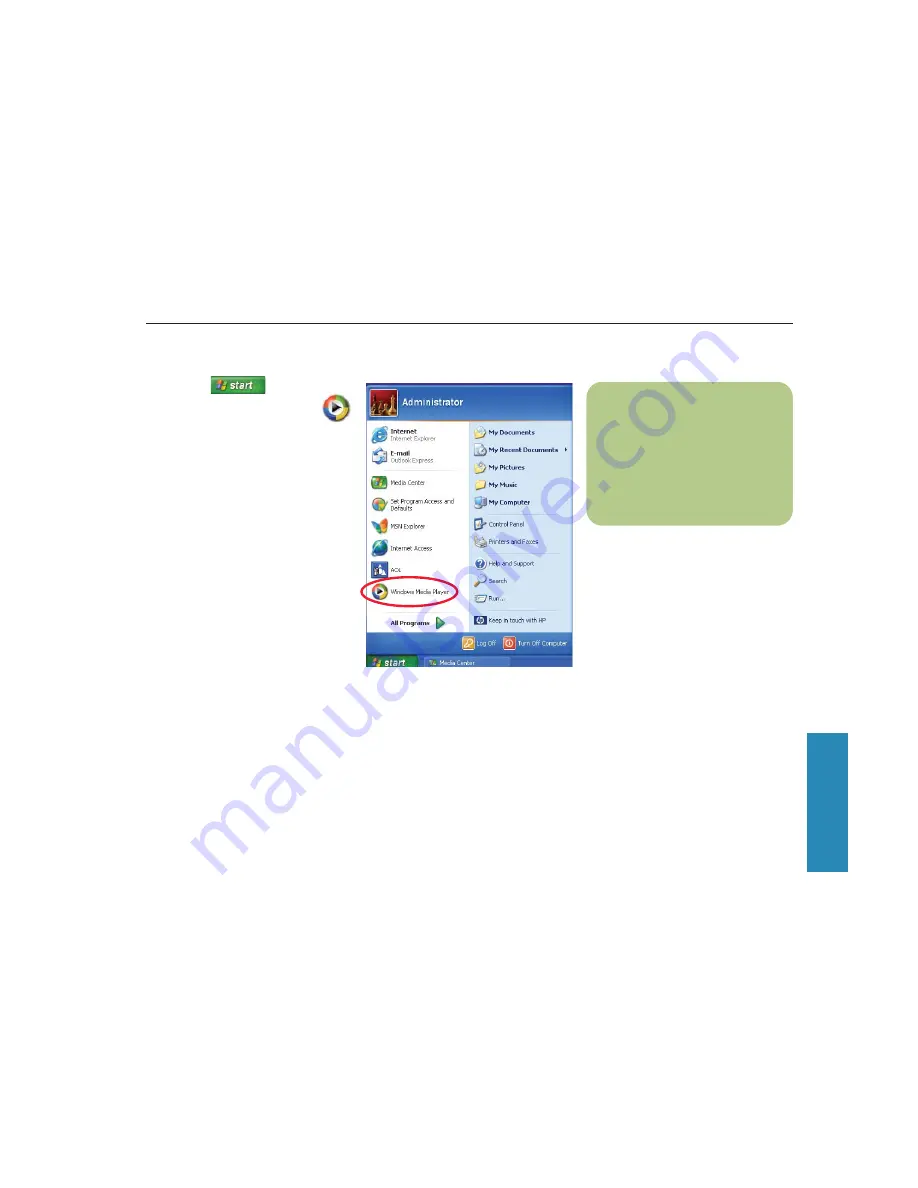
41
My Music
Creating Your Music Library Using Windows Media Player
n
Each time you add music files
outside of Windows Media Player,
you must use the Tools menu to
add music files to your Windows
Media Player Library for Media
Center to find them.
To add music files
1
Click
Start
on the taskbar,
and then click
Windows Media
Player
.
2
Click the
Media Library
tab on the side
of the window. The first time you select
Media Library, a message tells you that
Windows Media Player needs to search
your computer for your music files.
3
Click
Yes
. Windows Media Player
searches for all available audio media and
places them in the Media Library.
4
To add files from a CD to your Media
Library, insert the CD, select
Copy from
CD
,
and then select
Copy Music
in the
toolbar. You can select to copy your music
files as MP3 files or as Windows Media
Audio files (.wma).
5
Click the
Media Library
tab to see where
your new audio files have been placed. You
can rename files by selecting the file and
typing a new name or genre over the old
one. The way you label your music files
determines the category in which they are
placed.
Содержание Pavilion Media Center 873
Страница 1: ...i hp media center pc Microsoft Windows XP Media Center Edition user s guide ...
Страница 4: ...iv ...
Страница 72: ...68 ...
Страница 84: ...80 ...
Страница 86: ...82 ...






























