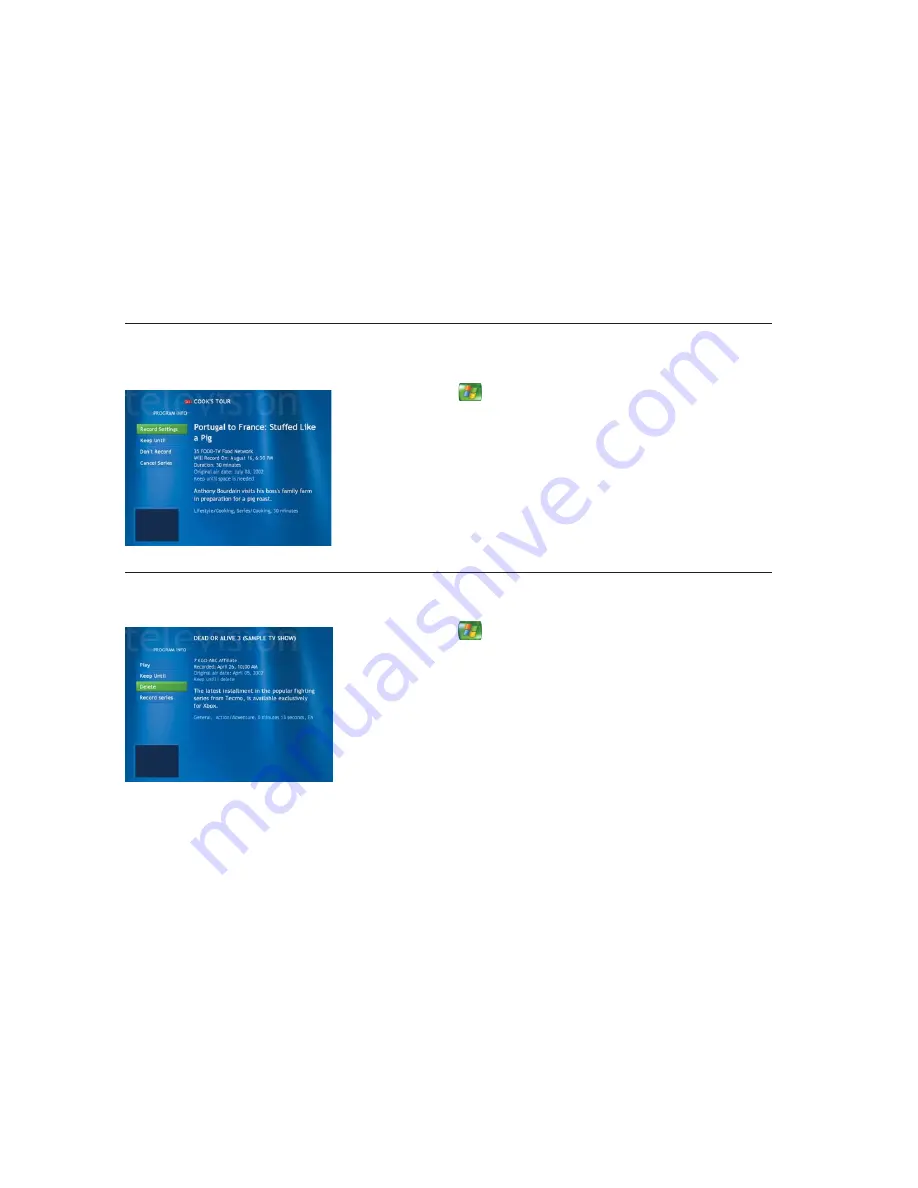
36
Deleting a Scheduled Show or Series
To prevent recording conflicts, you may need to delete a program or series that is scheduled
to be recorded.
1
Press the
Start
button
on the remote control, select
My TV
, and then select
Settings
.
2
Select
Recorder
,
and then select
Scheduled
. A list of programs that you have scheduled
to record displays, starting with the current date.
3
Use the arrow buttons to select the program title you don’t want to record and press
OK
.
4
Select
Don’t Record
in the window and press
OK
on the remote control to remove a
single show.
Or
Select
Cancel Series
and press
OK
to remove the entire series from the recording schedule.
Deleting a Recorded Show or Series
To free up hard disk space, you may need to delete a program or series that has been recorded.
1
Press the
Start
button
on the remote control, select
My TV
, and then select
Recorded TV
. All the programs you have recorded appear.
2
Use the arrow buttons to select the program title you want to delete, and then press
OK
.
3
Select
Delete
in the window and press
OK
on the remote control to remove that program
from the hard disk.
Содержание Pavilion Media Center 873
Страница 1: ...i hp media center pc Microsoft Windows XP Media Center Edition user s guide ...
Страница 4: ...iv ...
Страница 72: ...68 ...
Страница 84: ...80 ...
Страница 86: ...82 ...






























