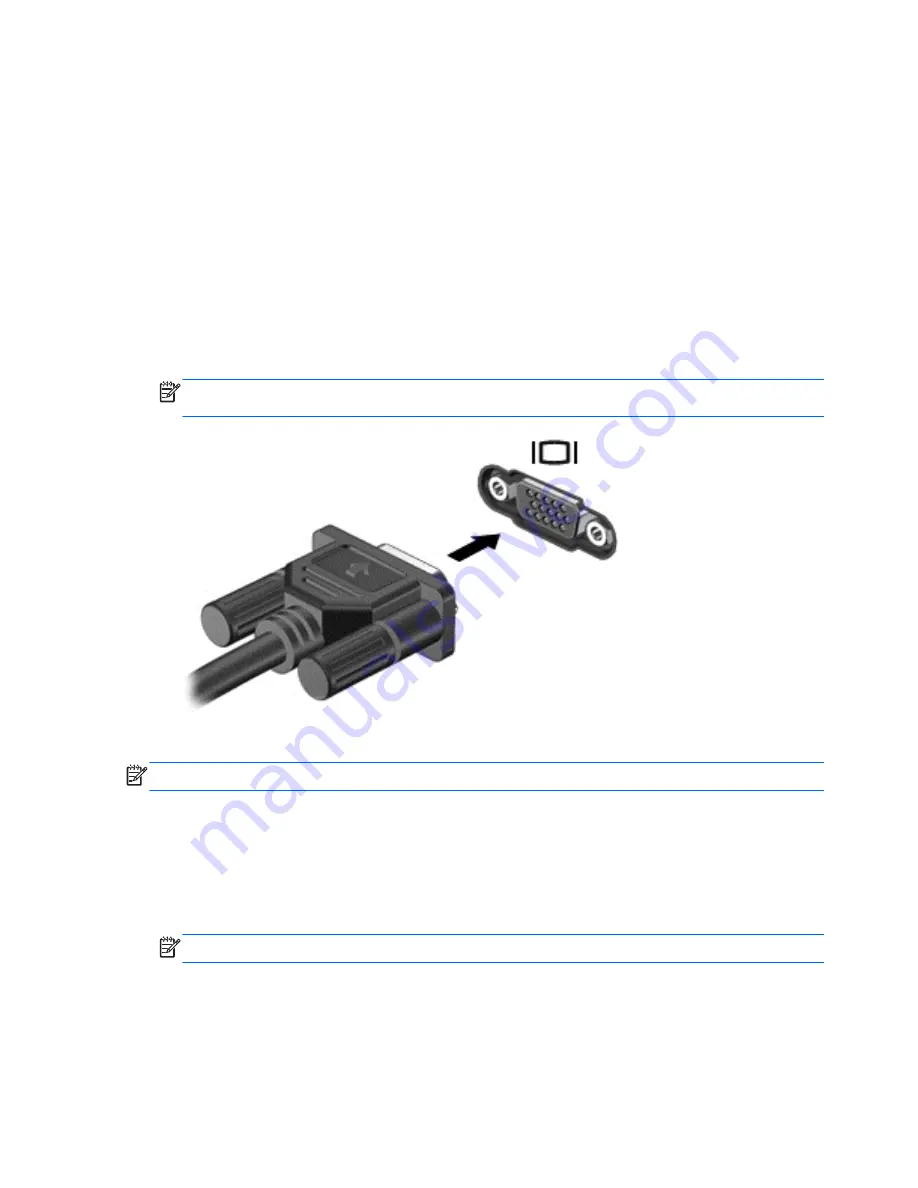
Using video devices
Your computer has the following external video ports:
●
VGA
●
HDMI
VGA
The external monitor port, or VGA port, is an analog display interface that connects an external VGA
display device such as an external VGA monitor or a VGA projector to the computer.
▲
To connect a VGA display device, connect the device cable to the external monitor port.
Press
f4
to switch the image between the display devices connected to the computer.
NOTE:
Pressing
f4
allows you to switch between settings. You can toggle between the laptop
panel, an external display in combination with the laptop panel, or the external monitor.
If your external monitor is not detected after pressing
f4
, follow these steps:
NOTE:
If you have an AMD graphics card, follow the instructions in the next section.
1.
Click the
Gnome Display Applet
icon in the notification area at the far right of the taskbar.
2.
Click
Detect Monitors
.
3.
Click the
On
radio button to the right of the display layout. If the default monitor is not detected,
set the resolution and the refresh rate using your external monitor specifications. Change the
rotation if desired. If the display requires mirroring, click the
Mirror Screens
check box.
NOTE:
Click
Default
to change the external monitor to landscape mode.
4.
Click
Apply
.
5.
Click
Close
.
30
Chapter 5 Multimedia
Содержание Pavilion g4-1300
Страница 1: ...HP Notebook User Guide ...
Страница 4: ...iv Safety warning notice ...
Страница 10: ...x ...
Страница 19: ...Front Component Description Speakers 2 Produce sound Front 9 ...
Страница 99: ......






























