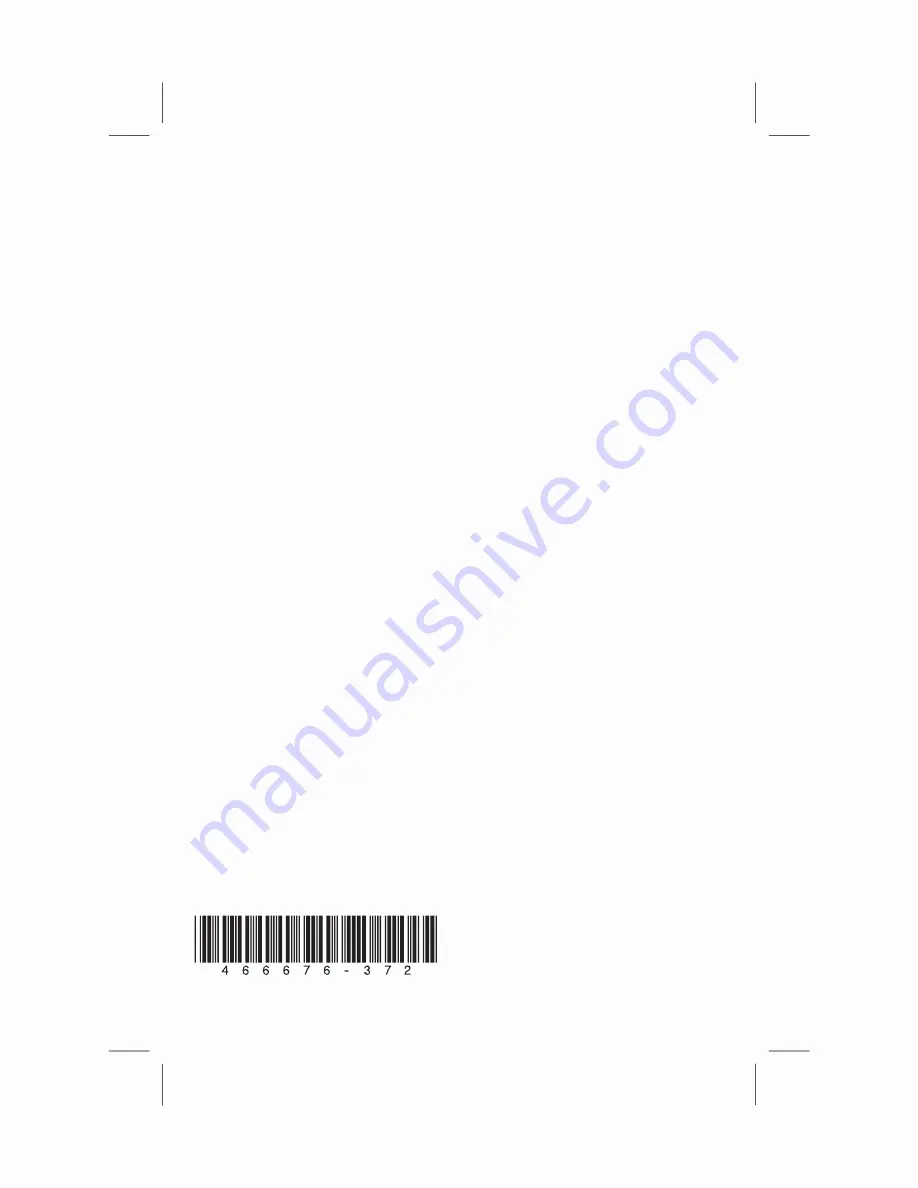
12
And, if Necessary: Get Repair
If your computer needs to be repaired or to have parts replaced, you have two choices:
•
You can easily replace many of your computer parts that are considered consumer replaceable.
This is the fastest method of repair, as many times we can send the part directly to your home or
business in a few days.
•
If a repair is necessary, the HP Customer Care Center will make arrangements to fix your
computer. These services are covered during the warranty period.
There are a few limitations and exclusions to this warranty (as well as some important details), which
are described in the “Hardware Limited Warranty” section.
Understanding Hard Disk Drive Space
The hard disk drive on the Hewlett-Packard and Compaq computers with the Microsoft
®
Windows
operating system preinstalled may appear to be smaller than what is stated in the product
specifications, in the documentation, or on the box. Hard disk drives are described and advertised by
manufacturers in terms of decimal (base 10) capacity. Microsoft Windows and other programs, such
as FDISK, use the binary (base 2) numbering system.
In decimal notation, one megabyte (MB) is equal to 1,000,000 bytes, and one gigabyte (GB) is
equal to 1,000,000,000 bytes. In the binary numbering system, one megabyte is equal to
1,048,576 bytes, and one gigabyte is equal to 1,073,741,824 bytes. Because of the different
measuring systems, you may see a difference between the size reported by Microsoft Windows and
the size advertised. The storage capacity of the hard disk drive is as advertised.
Microsoft Windows reports smaller capacity in the Windows Explorer tool and in the Computer
window because it shows information about one partition on the hard disk drive at a time. One of the
partitions contains the system recovery information.
Note About Systems Configured with 4GB of Memory
For computers with a 32-bit operating system, all memory above 3GB may not be available because
of system resource requirements.
This limitation is not limited to HP and Compaq systems. The memory above 3GB is used for system
resources.
Confirming Total Memory
The system BIOS displays the full 4GB of installed memory.
1
Turn on the PC.
2
Press the F10 key. The BIOS menu displays. Confirm the Total Installed Memory.
The information contained herein is subject to change without notice.
© Copyright 2011 Hewlett-Packard Development Company, L.P.
Printed in






























