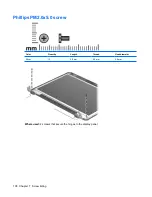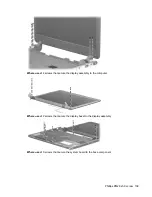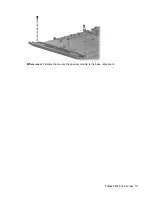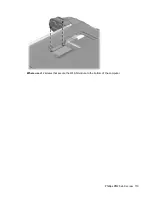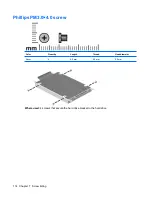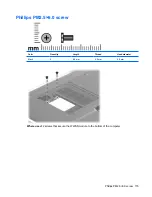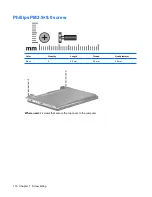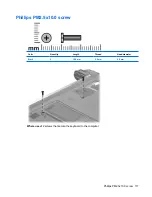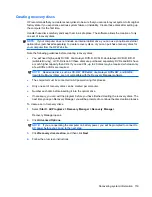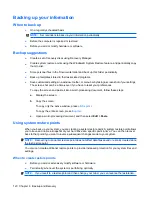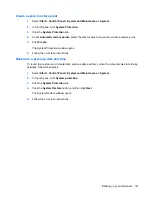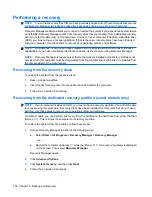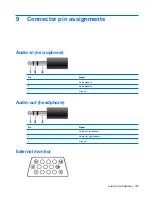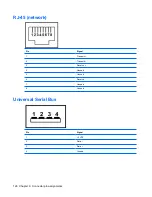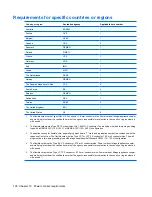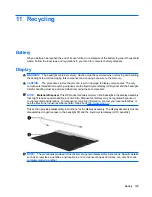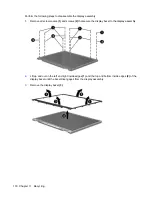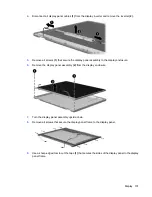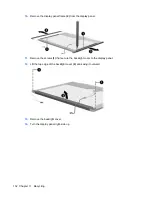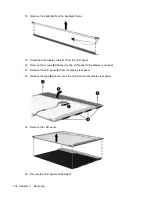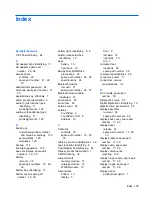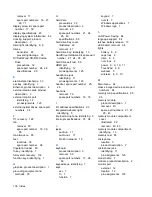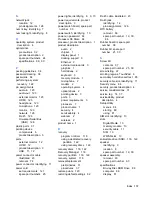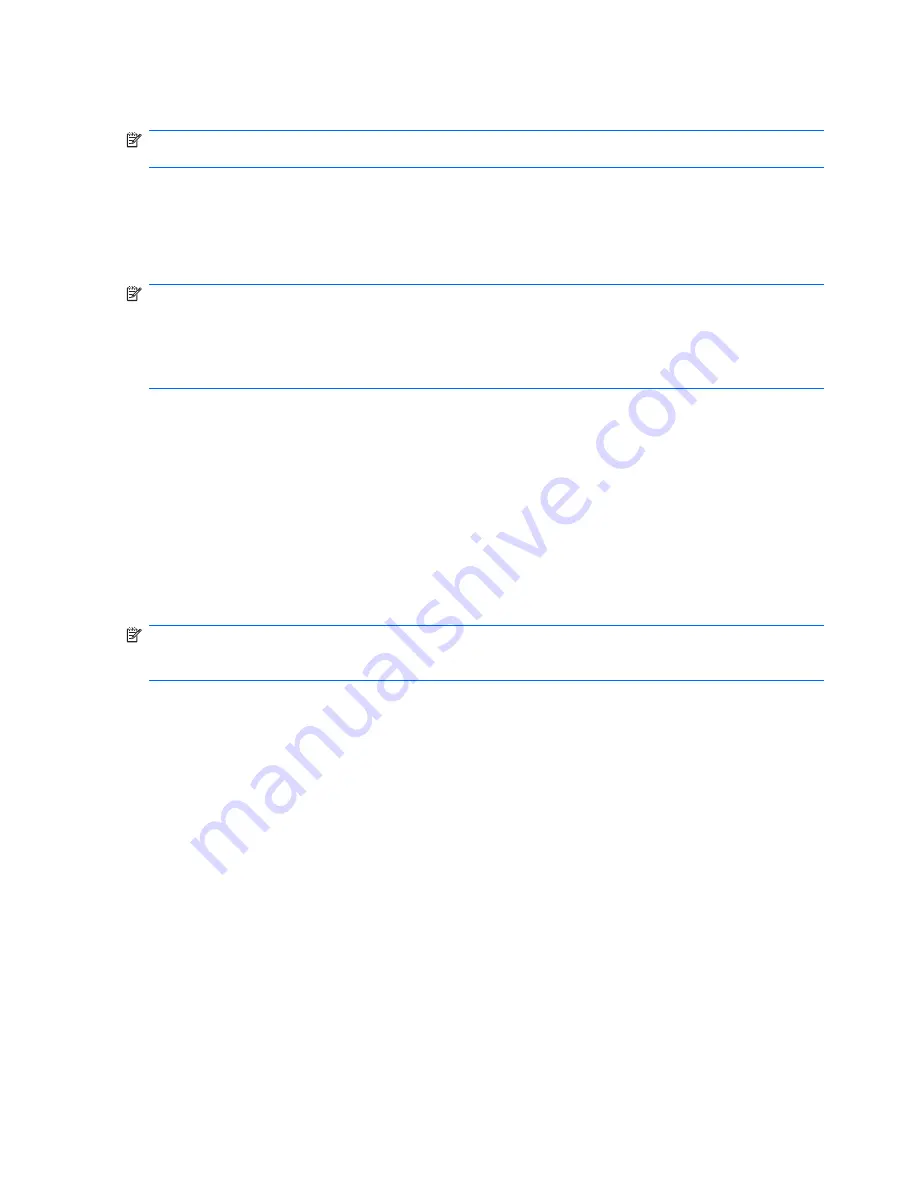
Performing a recovery
NOTE:
You can recover only files that you have previously backed up. HP recommends that you use
HP Recovery Manager to create an entire drive backup as soon as you set up your computer.
Recovery Manager software allows you to repair or restore the system if you experience system failure
or instability. Recovery Manager works from recovery discs that you create or from a dedicated recovery
partition (select models only) on the hard drive. However, if your computer includes a solid-state drive
(SSD), you may not have a recovery partition. If that is the case, recovery discs have been included
with your computer. Use these discs to recover your operating system and software.
NOTE:
Windows has its own built-in repair features, such as System Restore and driver roll-back
capabilities. If you have not already tried these features, try them before using Recovery Manager.
NOTE:
Recovery Manager recovers only software that was preinstalled at the factory. Software not
provided with this computer must be downloaded from the manufacturer's Web site or reinstalled from
the disc provided by the manufacturer.
Recovering from the recovery discs
To restore the system from the recovery discs:
1.
Back up all personal files.
2.
Insert the first recovery disc into the optical drive and restart the computer.
3.
Follow the on-screen instructions.
Recovering from the dedicated recovery partition (select models only)
NOTE:
If your computer includes an SSD, you may not have a recovery partition. You will not be able
to recover using this procedure. Recovery discs have been included for computers that do not have a
partition. Use these discs to recover your operating system and software.
On some models, you can perform a recovery from the partition on the hard drive from either the Start
button or
f11
. This restores the computer to it's factory condition.
To restore the system from the partition, follow these steps:
1.
Access Recovery Manager in either of the following ways:
●
Select
Start
>
All Programs
>
Recovery Manager
>
Recovery Manager
.
– or –
●
Restart the computer and press
f11
while the “Press <F11> for recovery” message is displayed
on the screen. Then select
Recovery Manager
.
Recovery Manager opens.
2.
Click
Advanced Options
.
3.
Click
System recovery
, and then click
Next
.
4.
Follow the on-screen instructions.
122 Chapter 8 Backup and Recovery
Содержание Pavilion dv2
Страница 1: ...HP Pavilion dv2 Entertainment PC Maintenance and Service Guide ...
Страница 4: ...iv Safety warning notice ...
Страница 23: ...Service tag 15 ...
Страница 91: ...After either choice the computer restarts in Windows Using the Setup Utility 83 ...
Страница 111: ...Where used 2 screws that secure the power switch board to the base enclosure Phillips PM2 0x3 0 screw 103 ...
Страница 113: ...Where used 3 screws that secure the UMA heat sink to the bottom of the system board Phillips PM2 0 4 0 screw 105 ...
Страница 119: ...Where used 2 screws that secure the speaker module to the base component Phillips PM2 5 4 0 screw 111 ...
Страница 121: ...Where used 2 screws that secure the WLAN module to the bottom of the computer Phillips PM2 5x4 0 screw 113 ...
Страница 147: ......