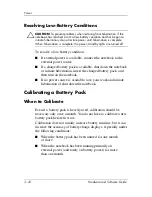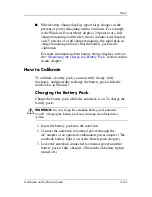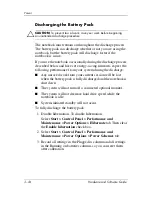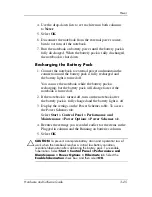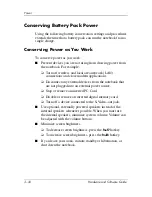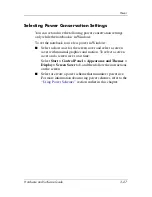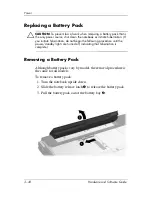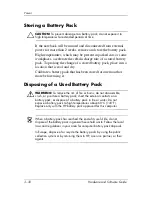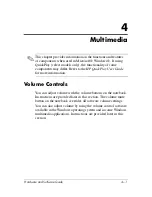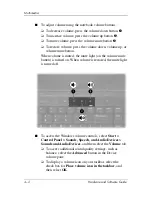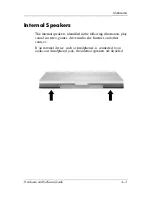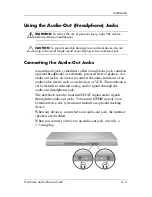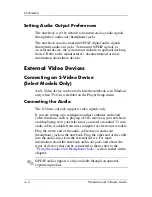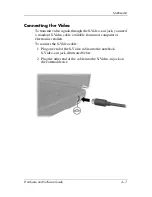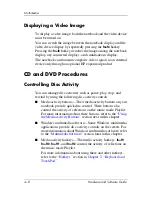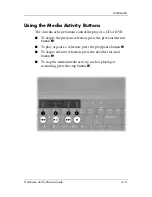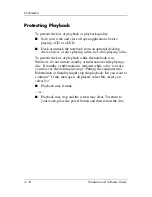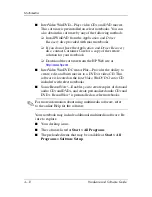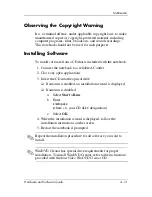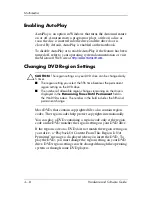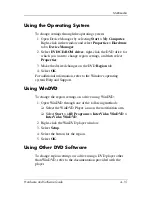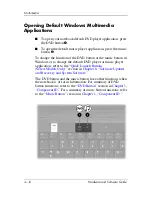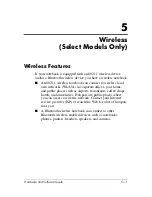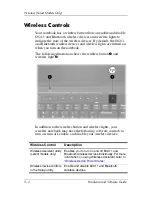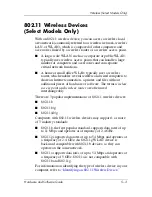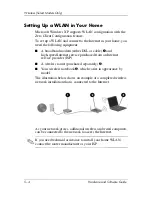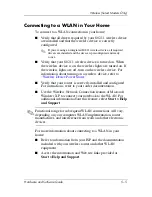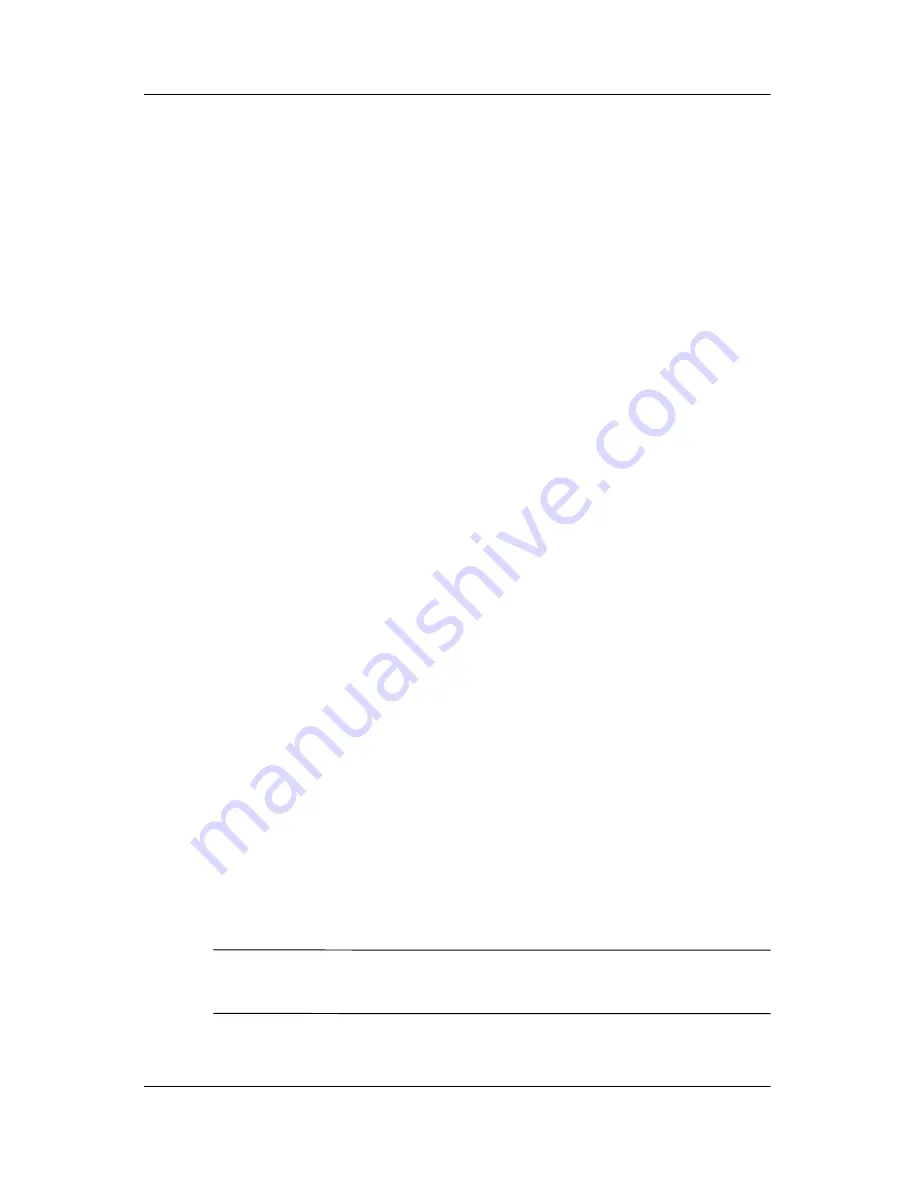
4–6
Hardware and Software Guide
Multimedia
Setting Audio Output Preferences
The notebook is set by default to transmit
analog
audio signals
through the 2 audio-out (headphone) jacks.
The notebook can also transmit
S/PDIF
digital audio signals
through the audio-out jacks. To transmit S/PDIF signals to
an external device, the system must include an optional docking
device. Refer to the manufacturer’s documentation for more
information about these devices.
External Video Devices
Connecting an S-Video Device
(Select Models Only)
An S-Video device can be used while the notebook is in Windows
only when TV-Out is enabled on the Player Setup menu.
Connecting the Audio
The S-Video–out jack supports video signals only.
If you are setting up a configuration that combines audio and
video functions, such as playing a DVD movie on your notebook
and displaying it on your television, you need a standard 3.5-mm
audio cable, available from most computer or electronics retailers.
Plug the stereo end of the audio cable into an audio-out
(headphone) jack on the notebook. Plug the other end of the cable
into the audio-in jack on the external device. For more
information about the notebook audio-out jacks and about the
types of devices that can be connected to them, refer to the
“Using the Audio-Out (Headphone) Jacks”
section earlier in this
chapter.
✎
S/PDIF audio support is only available through an optional
expansion product.