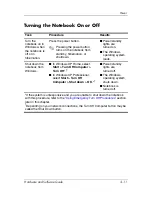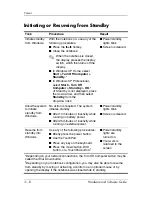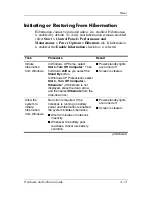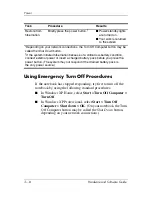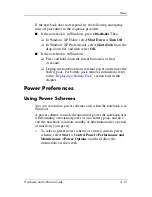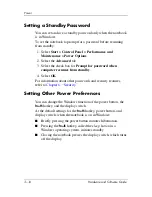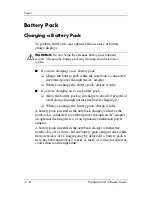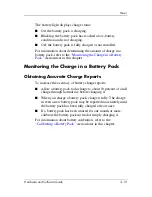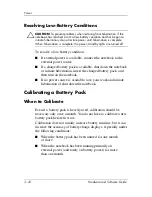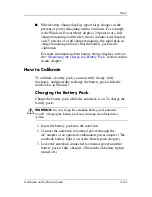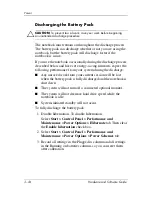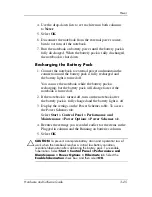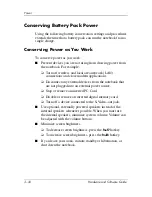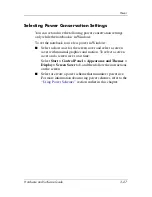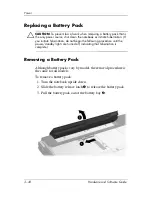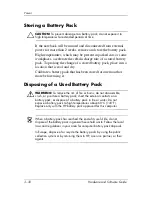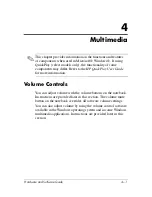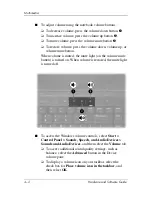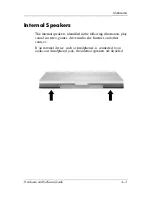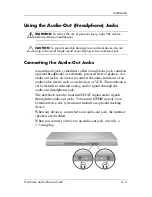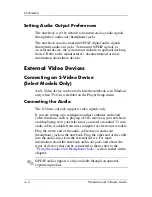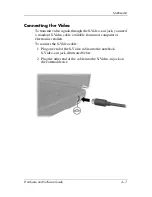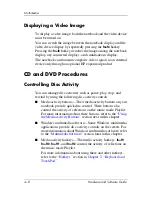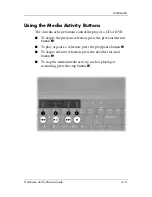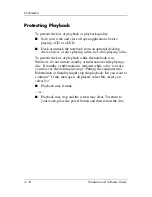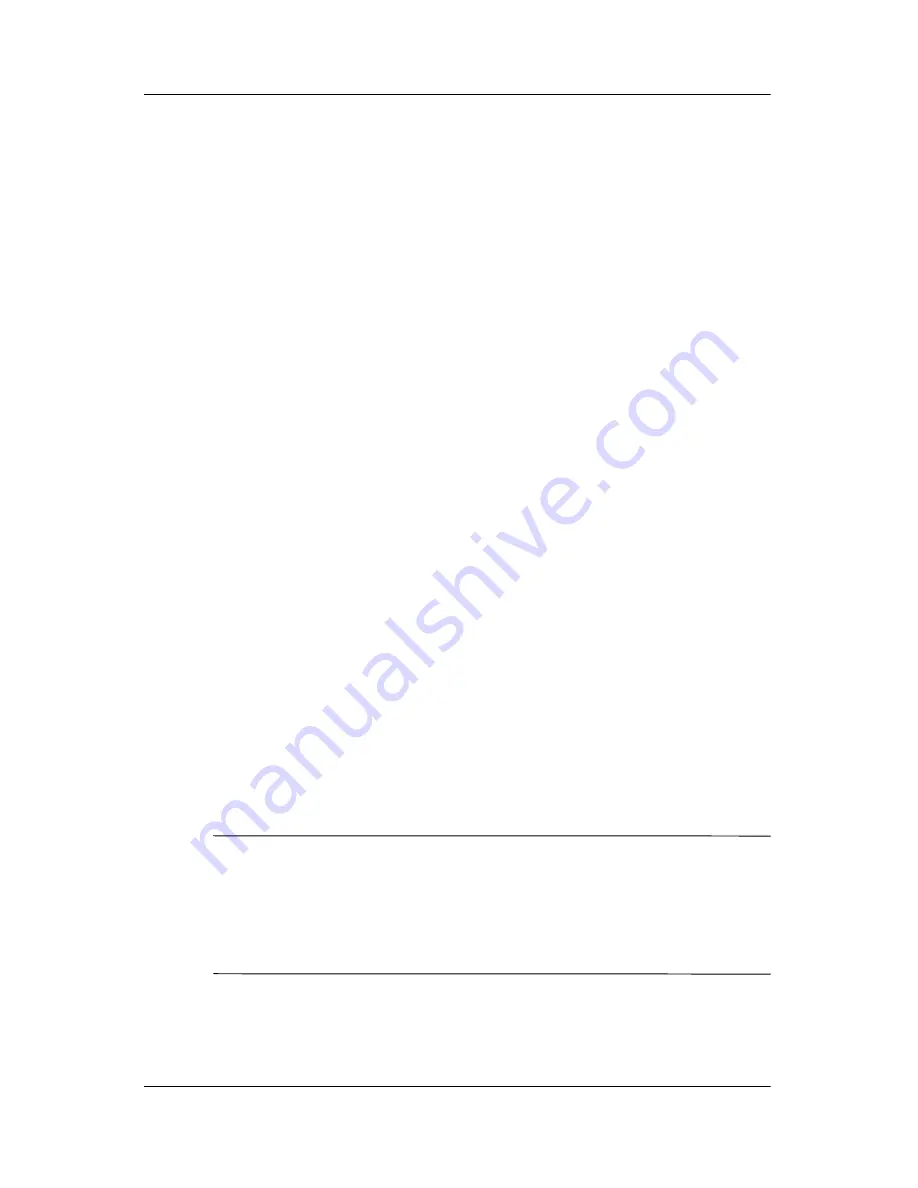
Power
Hardware and Software Guide
3–25
4. Use the drop-down lists to set each item in both columns
to
Never
.
5. Select
OK
.
6. Disconnect the notebook from the external power source,
but do
not
turn off the notebook.
7. Run the notebook on battery power until the battery pack is
fully discharged. When the battery pack is fully discharged,
the notebook is shut down.
Recharging the Battery Pack
1. Connect the notebook to external power and maintain the
connection until the battery pack is fully recharged and
the battery light is turned off.
You can use the notebook while the battery pack is
recharging, but the battery pack will charge faster if the
notebook is turned off.
2. If the notebook is turned off, turn on the notebook after
the battery pack is fully charged and the battery light is off.
3. Display the settings on the Power Schemes table. To access
the Power Schemes tab:
Select
Start > Control Panel > Performance and
Maintenance
>
Power Options > Power Schemes
tab.
4. Reenter the settings you recorded earlier for the items in the
Plugged in column and the Running on batteries column.
5. Select
OK
.
Ä
CAUTION:
To prevent a complete battery drain and a potential loss of
work when the notebook reaches a critical low-battery condition,
reenable hibernation after calibrating the battery pack. To reenable
hibernation: Select
Start > Control Panel > Performance and
Maintenance > Power Options > Hibernate
tab. Select the
Enable hibernation
check box, and then select
OK
.