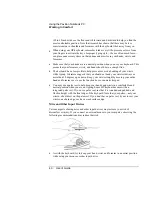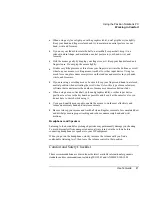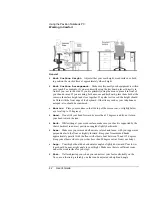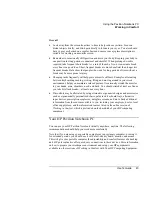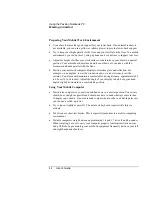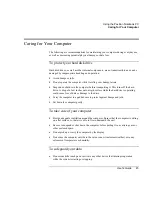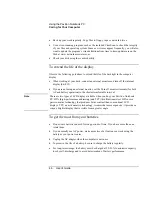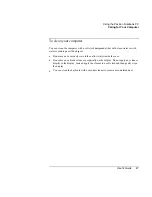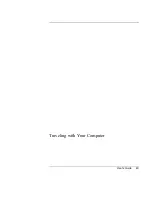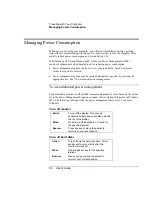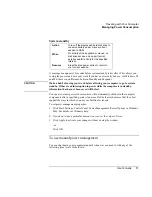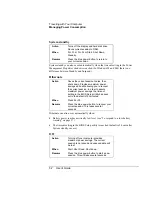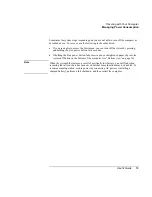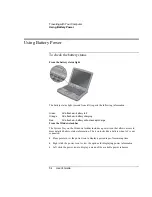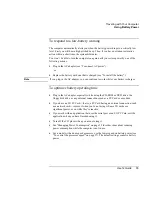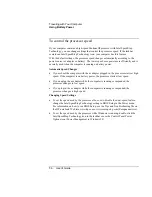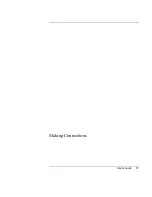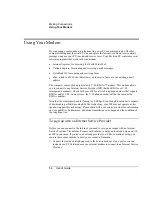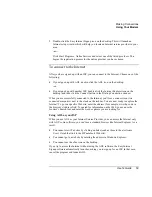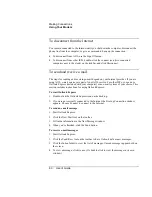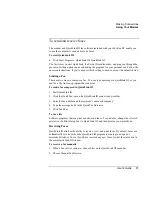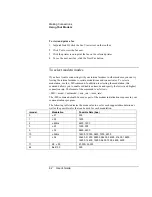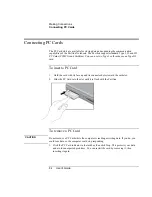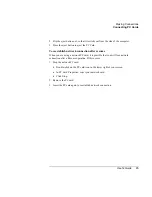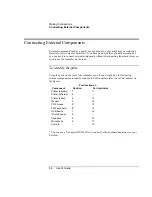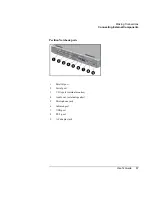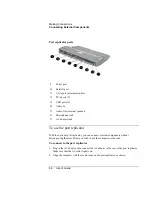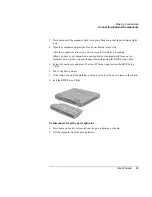Traveling with Your Computer
Using Battery Power
54
User's Guide
Using Battery Power
To check the battery status
From the battery status light
The battery status light (second from left) reports the following information:
Green
AC attached—battery full
Orange
AC attached—battery charging
Red
AC attached—battery will not accept charge
From the Windows taskbar
The System Tray on the Windows taskbar includes a power icon that allows access to
more detailed battery status information. The icon looks like a battery when AC is not
connected.
•
Place pointer over the power icon to display a percentage of remaining time.
•
Right click the power icon to view the options for displaying power information.
•
Left click the power icon to display a menu of the available power schemes.
Содержание Pavilion 2159m
Страница 1: ...HP Pavilion Notebook PC User s Guide ...
Страница 9: ...User s Guide 9 Introducing the Pavilion Notebook PC ...
Страница 24: ......
Страница 25: ...User s Guide 25 Using the Pavilion Notebook PC ...
Страница 48: ......
Страница 49: ...User s Guide 49 Traveling with Your Computer ...
Страница 57: ...User s Guide 57 Making Connections ...
Страница 74: ......
Страница 75: ...User s Guide 75 Configuring and Expanding Your Computer ...
Страница 87: ...User s Guide 87 Service and Support ...
Страница 94: ......
Страница 95: ...User s Guide 95 Solving Problems with Your Computer ...
Страница 117: ...User s Guide 117 Specifications and Regulatory Information ...
Страница 128: ......