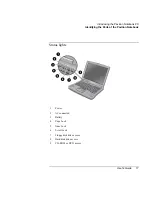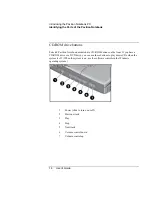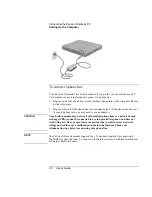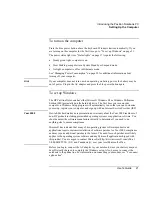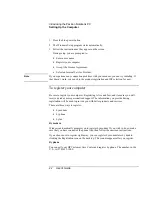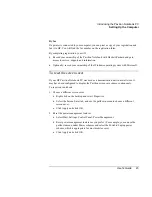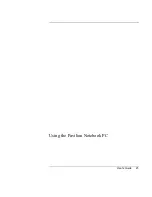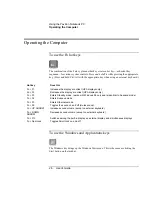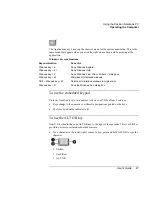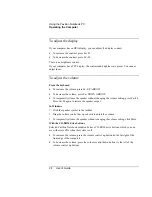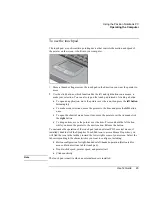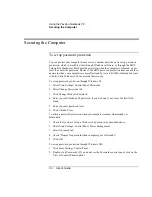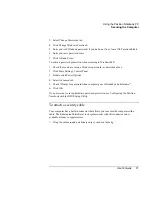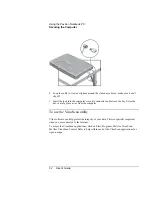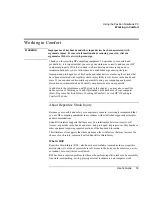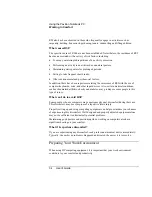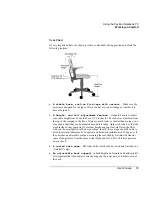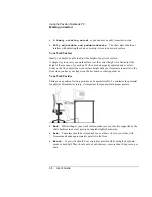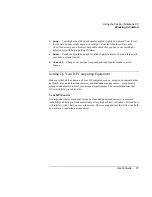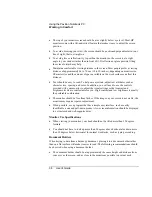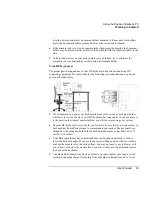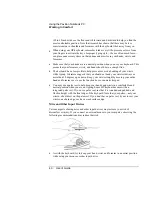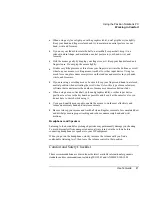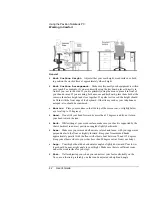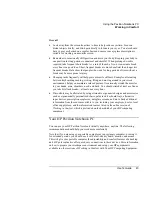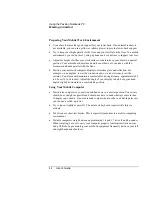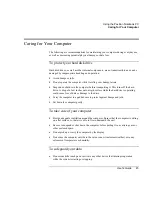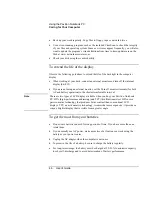Using the Pavilion Notebook PC
Securing the Computer
User's Guide
31
3.
Select Change Passwords tab.
4.
Click Change Windows Password.
5.
Enter your old Windows password, if you had one; if not, leave Old Password blank.
6.
Enter your new password twice.
7.
Click OK and Close.
To activate password protection when resuming in Windows ME:
1.
Check that you have set up a Windows password, as described above.
2.
Click Start, Settings, Control Panel
3.
Double-click Power Options.
4.
Select Advanced tab.
5.
Check "Prompt for password when computer goes off standby and hibernate."
6.
Click OK.
If you also want to set up hardware password protection, see Configuring the Pavilion
Notebook with the BIOS Setup Utility.
To attach a security cable
Your computer has a built-in connector that allows you to secure the computer with a
cable. The Kensington MicroSaver lock system works with this connector and is
available at many computer stores.
1.
Wrap the cable around a stationary object, such as a table leg.
Содержание Pavilion 2159m
Страница 1: ...HP Pavilion Notebook PC User s Guide ...
Страница 9: ...User s Guide 9 Introducing the Pavilion Notebook PC ...
Страница 24: ......
Страница 25: ...User s Guide 25 Using the Pavilion Notebook PC ...
Страница 48: ......
Страница 49: ...User s Guide 49 Traveling with Your Computer ...
Страница 57: ...User s Guide 57 Making Connections ...
Страница 74: ......
Страница 75: ...User s Guide 75 Configuring and Expanding Your Computer ...
Страница 87: ...User s Guide 87 Service and Support ...
Страница 94: ......
Страница 95: ...User s Guide 95 Solving Problems with Your Computer ...
Страница 117: ...User s Guide 117 Specifications and Regulatory Information ...
Страница 128: ......