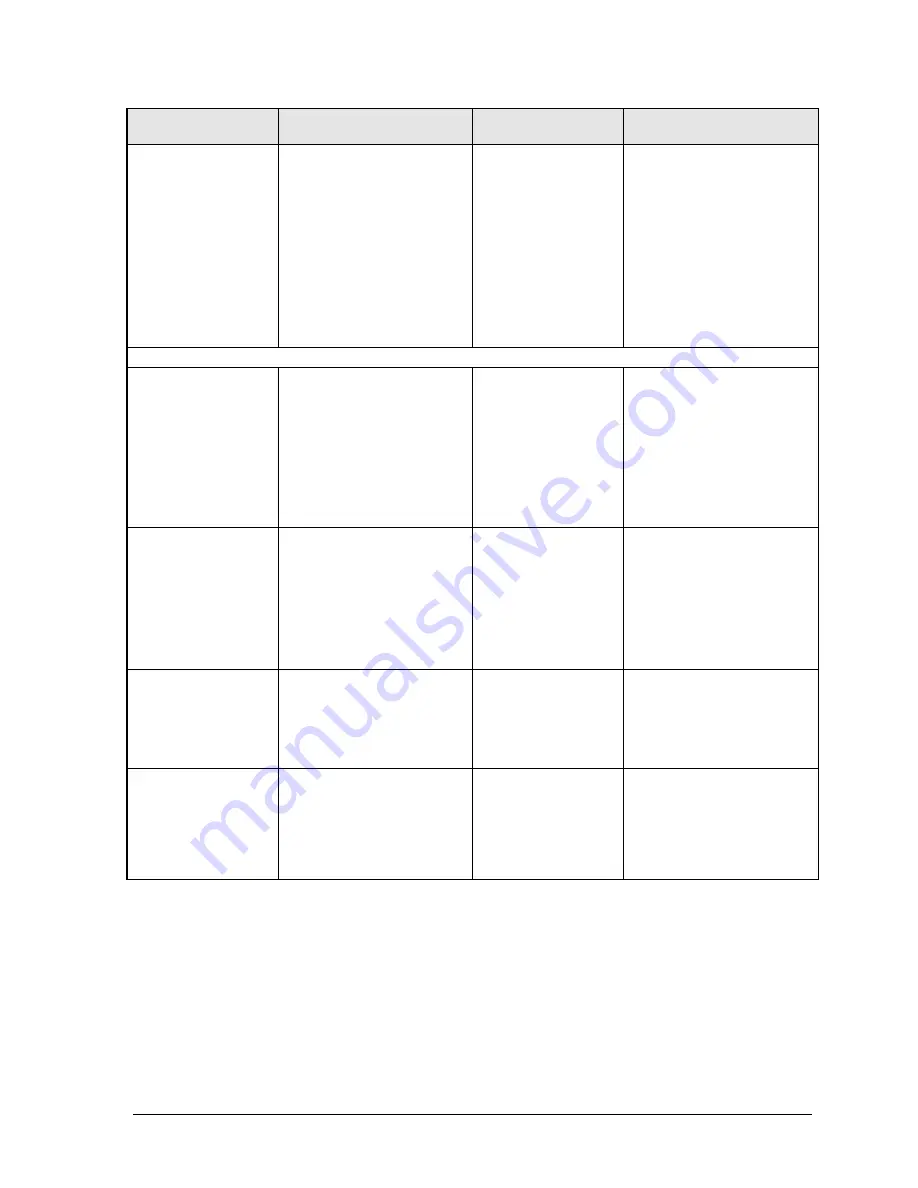
HP Omnibook XT6050, XT/VT6200
Troubleshooting and Diagnostics
3-9
Symptom
Call Center:
Suggestions
Repair Center:
Likely Causes
Repair Center:
Comments
Battery indicator is
inaccurate.
Time Remaining is an
estimate based on
notebook’s power use at that
moment. It therefore
depends on current task, and
assumes power will be used
at that rate until battery runs
out. So if notebook is
currently using good deal of
power (such as when reading
CD or DVD), Time
Remaining likely shows less
time than actually remains.
Standby/resume
General problems.
Close all applications before
entering (or allowing
notebook to enter) Standby
or Hibernate mode.
If problem appears after
installing new software
(including drivers), uninstall
that software. Contact
software vendor for additional
support.
Notebook resumes
slowly from Standby
mode.
Notebook can take a minute
or longer to resume if
network card is installed.
Blinking cursor appears while
system is loading and
checking hardware and
network connections. When
hardware is reinitialized,
Windows desktop appears.
Does not suspend
to Standby mode as
expected.
Notebook won’t suspend if
connection to another
computer is active.
If notebook is busy, it
normally finishes current
operation before suspending.
Does not
automatically enter
Hibernate mode as
expected.
Make sure hibernate support
is enabled in Power in
Control Panel. Also, make
sure Hibernate timeouts
(Power Schemes tab) for AC
and battery power are not set
to Never.
Содержание OmniBook VT6200
Страница 1: ... HP Omnibook XT6050 HP Omnibook XT VT6200 Technology Codes EF EG Service Manual ...
Страница 22: ......
Страница 56: ......
Страница 90: ...4 2 Replaceable Parts HP Omnibook XT6050 XT VT6200 Figure 4 1 Exploded View ...
Страница 100: ......
Страница 105: ......
Страница 106: ...Part Number F4506 90026 Printed in U S A 4 02 ...
















































