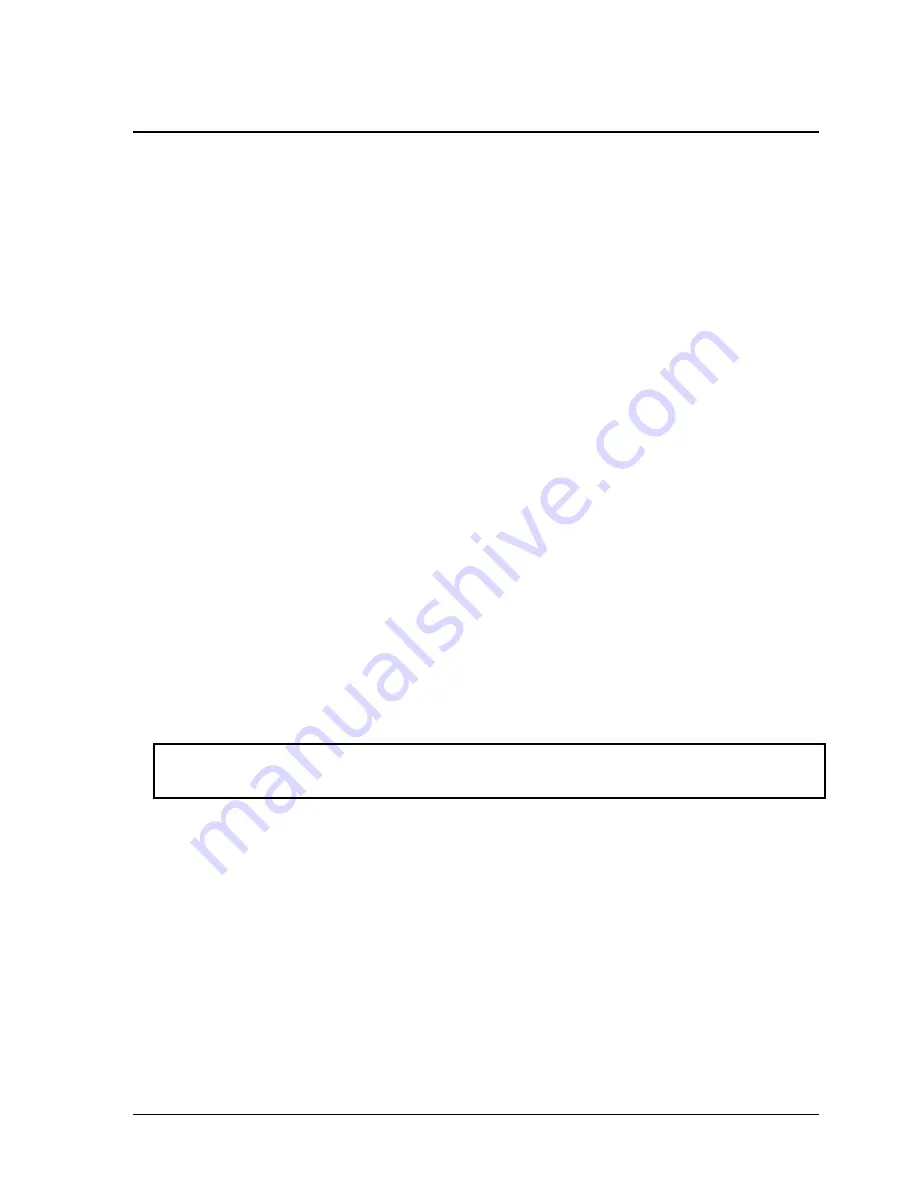
HP Omnibook XT6050, XT/VT6200
Removal and Replacement
2-21
Removing the Top Case
(HP Authorized Service Providers Only)
Required Equipment
•
Small Phillips screwdriver.
Removal Procedure
1.
Unplug the AC adapter, if present, and remove the battery and any secondary battery module.
2.
Remove these additional assemblies:
•
Plug-in module (page 2-5).
•
Hard disk drive (page 2-7).
•
Power button panel (page 2-9).
•
Keyboard (page 2-13).
•
Heatsink (page 2-15).
•
Display assembly (page 2-19).
3.
From the bottom of the computer, remove the screws holding the left and right corner covers, then
remove the covers. (The right corner cover may come off more easily if you slide the plug-in
module latch forward.)
4.
Remove all six retaining screws from the bottom case.
5.
Remove both retaining screws from just inside the hard disk drive compartment.
6.
Remove the single screw inside the battery compartment.
7.
From the top of the computer, release the touch pad flex cable from its motherboard connector.
(Certain models have a forked cable and two connectors.)
Caution: Wireless Models
Be careful not to pull on the cable from the rear antenna PCA.
8.
Wireless models only: Remove the retaining screw from the rear antenna PCA, and detach the
PCA by sliding it slightly to the left. (The PCA’s cable is still attached to mini-PCI card #1.
Unplug the cable only if you are replacing the PCA or removing the bottom case.)
9.
Remove the three top case retaining screws: one to the right of the left speaker, and two to the left
of the right speaker.
10.
Raise the back of the top case, then lift it off the computer.
Содержание OmniBook VT6200
Страница 1: ... HP Omnibook XT6050 HP Omnibook XT VT6200 Technology Codes EF EG Service Manual ...
Страница 22: ......
Страница 56: ......
Страница 90: ...4 2 Replaceable Parts HP Omnibook XT6050 XT VT6200 Figure 4 1 Exploded View ...
Страница 100: ......
Страница 105: ......
Страница 106: ...Part Number F4506 90026 Printed in U S A 4 02 ...






























