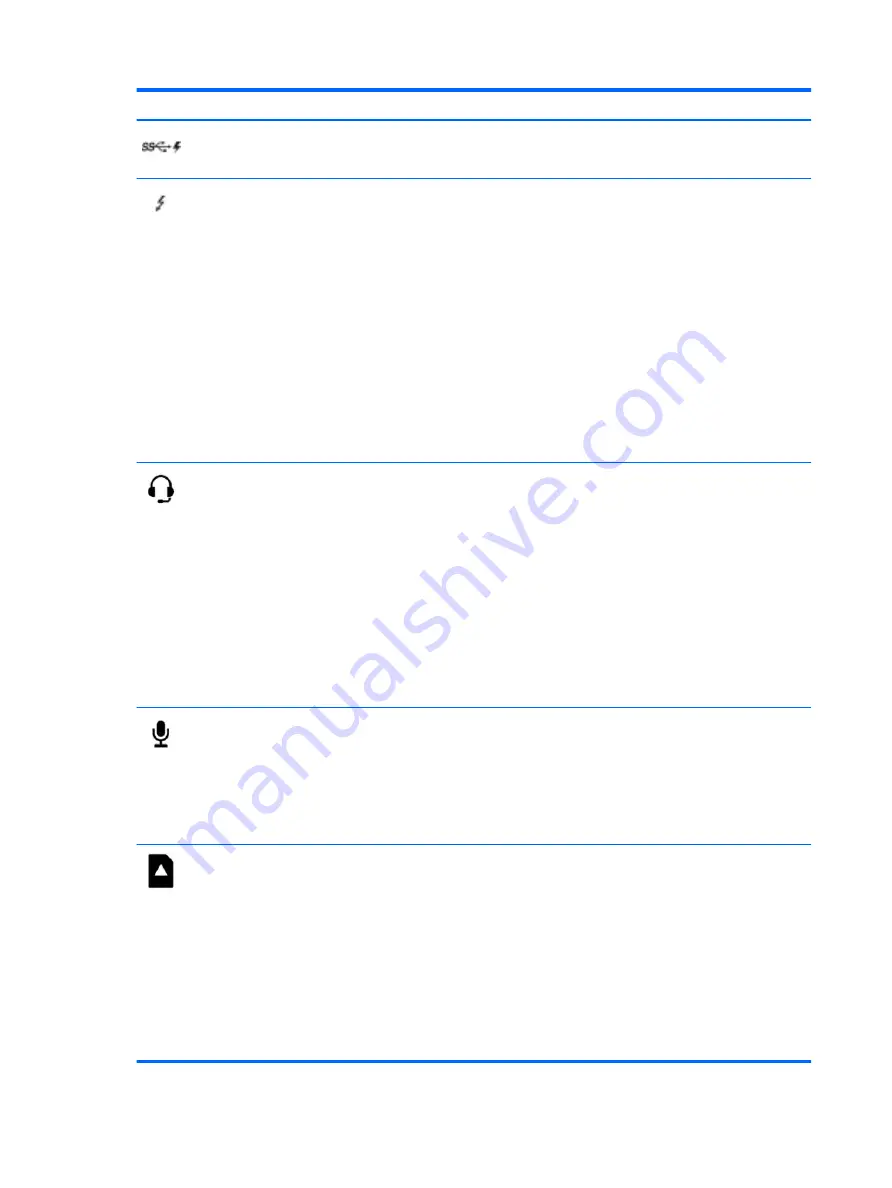
Component
Description
USB 3.x SuperSpeed port with HP Sleep and Charge
(2)
Connects a USB device, provides high-speed data transfer, and even
when the computer is off, charges most products such as a cell
phone, camera, activity tracker, or smartwatch.
USB Type-C power connector and Thunderbolt port
with HP Sleep and Charge
Connects an AC adapter that has a USB Type-C connector, supplying
power to the computer and, if needed, charging the computer
battery.
– and –
Connects and charges most USB devices that have a Type-C
connector, such as a cell phone, camera, activity tracker, or
smartwatch, and provides high-speed data transfer.
NOTE:
Cables and/or adapters (purchased separately) may be
required.
– and –
Connects a display device that has a USB Type-C connector,
providing DisplayPort output.
NOTE:
Your computer may also support a Thunderbolt docking
station.
Audio-out (headphone)/Audio-in (microphone)
combo jack
Connects optional powered stereo speakers, headphones, earbuds, a
headset, or a television audio cable. Also connects an optional
headset microphone. This jack does not support optional standalone
microphones.
WARNING!
To reduce the risk of personal injury, adjust the volume
before putting on headphones, earbuds, or a headset. For additional
safety information, refer to the Regulatory, Safety, and
Environmental Notices.
To access this guide:
▲
Select the Start button, select HP Help and Support, and then
select HP Documentation.
NOTE:
When a device is connected to the jack, the computer
speakers are disabled.
Audio-in (microphone) jack
Connects an optional computer headset microphone, stereo array
microphone, or monaural microphone.
NOTE:
The audio-in (microphone) jack does not support optional
combo devices, such as a headset.
NOTE:
When devices are connected to the audio-out (headphone)/
Audio-in (microphone) combo jack and the audio-in (microphone)
jack at the same time, the audio-in jack has higher priority.
Memory card reader
Reads optional memory cards that enable you to store, manage,
share, or access information.
To insert a card:
1.
Hold the card label-side up, with connectors facing the
computer.
2.
Insert the card into the memory card reader, and then press in
on the card until it is firmly seated.
To remove a card:
▲
Press in on the card, and then remove it from the memory card
reader.
8
Chapter 2 External component identification
Содержание OMEN
Страница 1: ...OMEN by HP 15 Notebook PC model numbers 15 ce000 through 15 ce099 Maintenance and Service Guide ...
Страница 4: ...iv Important Notice about Customer Self Repair Parts ...
Страница 6: ...vi Safety warning notice ...
Страница 10: ...x ...
Страница 55: ...Reverse this procedure to install the memory card reader board Component replacement procedures 45 ...
















































