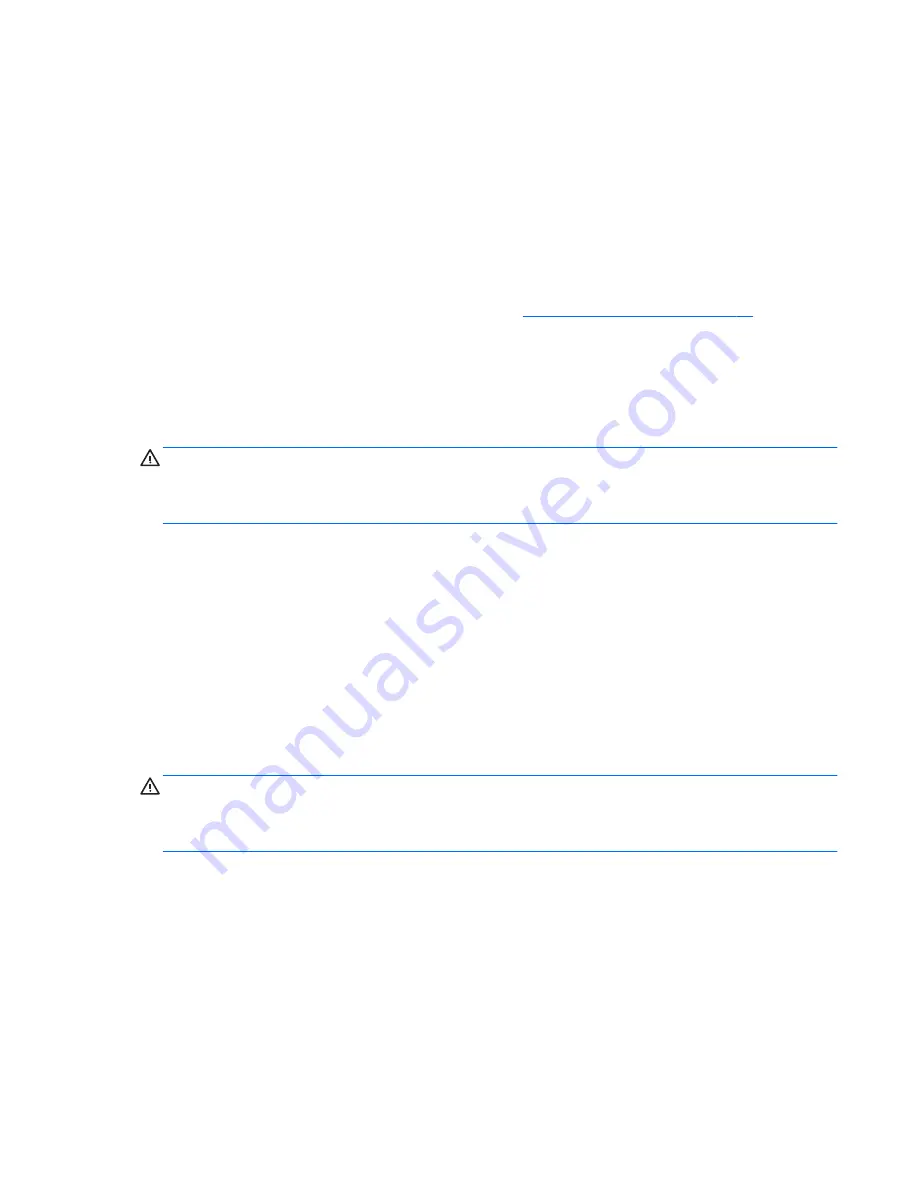
Using audio
On your computer, you can play music CDs, download and listen to music, stream audio content from
the web (including radio), record audio, or mix audio and video to create multimedia. To enhance your
listening enjoyment, attach external audio devices such as speakers or headphones.
Connecting speakers
You can attach wired speakers to your computer by connecting them to a USB port or to the audio-
out (headphone) jack on your computer or on a docking station.
To connect
wireless speakers to your computer, follow the device manufacturer's instructions. To
connect high-definition speakers to the computer, see
Setting up HDMI audio on page 23
. Before
connecting speakers, lower the volume setting.
Connecting headphones
You can connect wired headphones to the headphone jack on your computer.
To connect
wireless headphones to your computer, follow the device manufacturer's instructions.
WARNING!
To reduce the risk of personal injury, lower the volume setting before putting on
headphones, earbuds, or a headset. For additional safety information, see the
Regulatory, Safety and
Environmental Notices. To access this guide, from the Start screen, type
support
, and then select
the HP Support Assistant app.
Connecting a microphone
To record audio, connect a microphone to the microphone jack on the computer. For best results
when recording, speak directly into the microphone and record sound in a setting free of background
noise.
Connecting headphones and microphones
You can connect wired headphones or headsets to the audio-out (headphone)/audio-in (microphone)
jack on your computer. Many headsets with integrated microphones are commercially available.
To connect
wireless headphones or headsets to your computer, follow the device manufacturer's
instructions.
WARNING!
To reduce the risk of personal injury, lower the volume setting before putting on
headphones, earbuds, or a headset. For additional safety information, see the
Regulatory, Safety and
Environmental Notices. To access this guide, from the Start screen, type
support
, and then select
the HP Support Assistant app.
Testing your audio features
To check the audio functions on your computer, follow these steps:
1.
From the Start screen, type
control panel
, and then select Control Panel.
2.
Select Hardware and Sound, and then select Sound.
3.
When the Sound window opens, select the Sounds tab. Under Program Events, select any
sound event, such as a beep or alarm, and then click Test.
You should hear sound through the speakers or through connected headphones.
Using audio 21
Содержание Notebook computer
Страница 1: ...User Guide ...
Страница 4: ...iv Safety warning notice ...






























