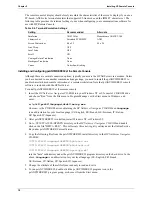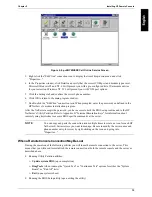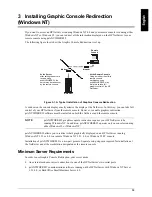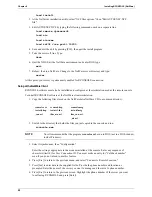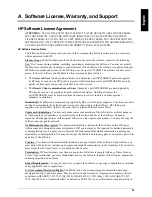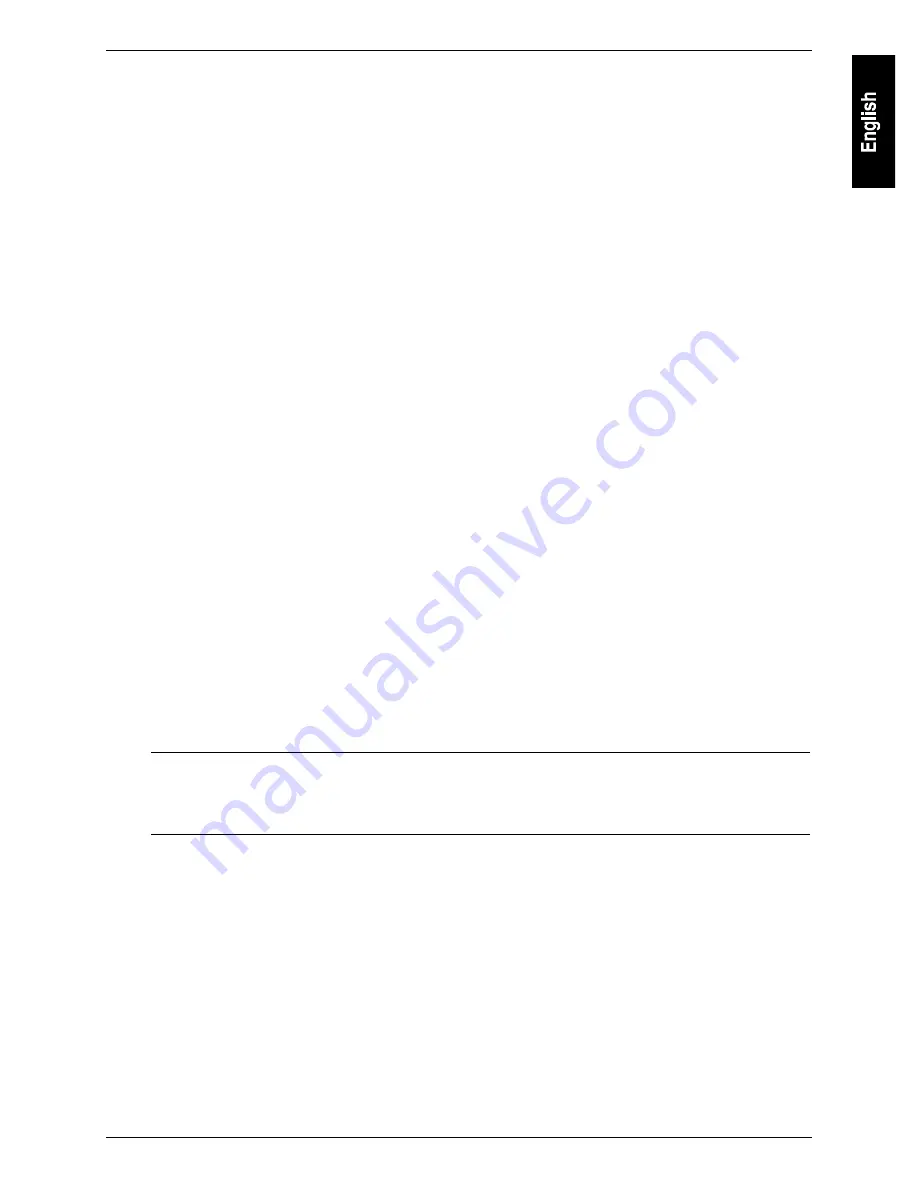
Chapter 3
Installing Graphic Console Redirection
19
A pcANYWHERE32 icon appears to indicate the configuration process is complete. Your server is now
ready to support a remote connection. To customize your host configuration for more options and greater
security (such as creating a specific list of allowed callers, or for using features such as call-back), refer to
pcANYWHERE32’s online help. To enable a Graphics Console Redirection session, proceed to the next
section.
Using Graphics Console Redirection
Initiating a graphic console redirection of an HP NetServer to a remote console involves two steps. First,
run pcANYWHERE32 at the server and set it into "Host mode." Second, connect to the server using the
"Remote Control" from a remote console running pcANYWHERE32.
At the HP NetServer
To initiate a graphics console redirection of the server console, do the following at the server:
1. Have someone run pcANYWHERE32 from the pcANYWHERE32 program group in your Windows
Program Manager.
2. Click the "Be a Host" button.
3. Double-click the "Modem" connection icon you modified for your HP NetServer. This initializes the
modem and prepares the server for takeover by your remote console.
At the Remote Console
After you’ve set the server to be a host, do the following at the remote console:
1. Run pcANYWHERE32 from the pcANYWHERE32 program group in your Windows Program
Manager.
2. Click the "Remote Control" button. Then double-click the "Modem" connection icon you configured
for your HP NetServer. This initializes the modem and dials the server’s phone number.
3. Enter the password for the HP NetServer if you set one up when you installed pcANYWHERE32 at
the server.
After the NetServer accepts the password, you will see the graphics console of the server displayed on your
remote console. At this point, you can perform any tasks you would have ordinarily done at the server
console.
NOTE
You will need to emulate the keyboard functions when your console is remotely or
directly connected. For example, using console redirection you must send a special
sequence of keys to the NetServer in order to initialize a warm server reboot. For a
complete listing of emulation sequences supported by the BIOS, see Appendix B.
When an NT Graphic Console Redirection Session May be Lost
During the graphic console redirection session, if you do a "Shutdown and Restart" of the Windows NT
NetServer, this will reboot the server and you will lose the remote connection to the server. This means that
you will need to reestablish the remote connection via pcANYWHERE32 at both the remote console and the
server as described above.