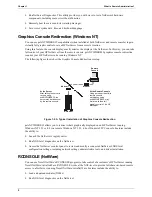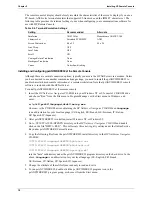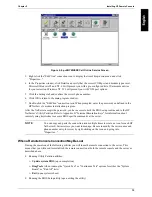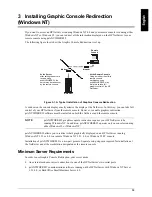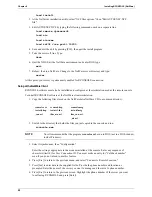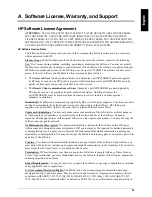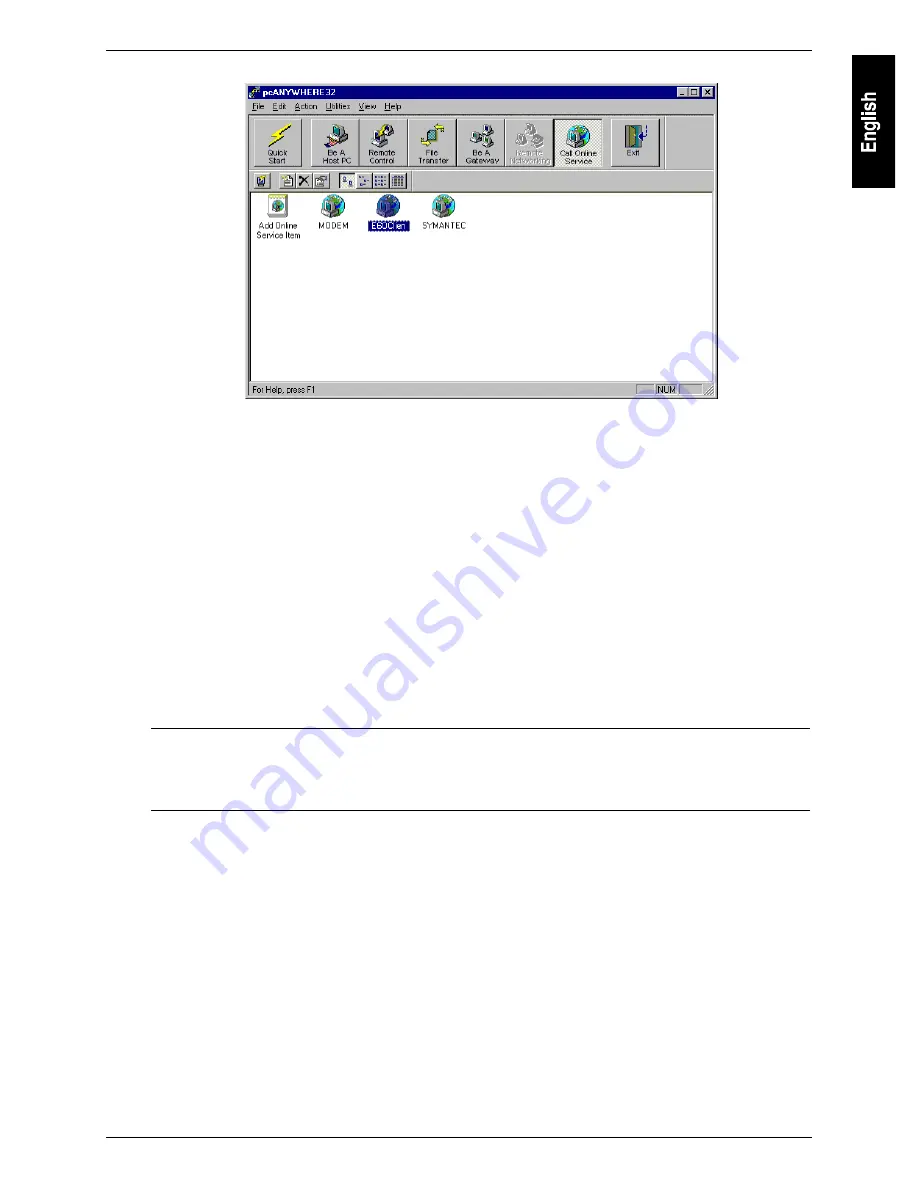
Chapter 2
Installing HP Remote Console
13
Figure 2-8. pcANYWHERE Call Online Service Screen
3. Right-click the "E60Clien" connection icon to display the item’s drop-down menu and click
"Properties…".
4. In the Properties window, click Details and verify that the correct COM port and modem type are set.
Microsoft Windows 95 and NT 4.0 will present you with a pre-configured list of Unimodem entries
for your selection. Windows NT 3.51 will present you with COM port options.
5. Click the Settings tab and confirm the server's phone number.
6. Click OK to return to the main program window.
7. Double-click the "E60Clien" connection icon. When prompted, enter the password you defined in the
HP NetServer's modem initialization program.
After the NetServer accepts the password, you have access to both the BIOS setup routine and to the HP
NetServer's Utility Partition. Refer to Appendix B "Terminal Emulation Keys" for information about
remotely using keystrokes to execute BIOS specific commands at the server.
NOTE
You can copy and paste the connection icon multiple times to create an icon for each HP
NetServer E Series servers you want to manage. Be sure to modify the server name and
phone number entry for server by right-clicking on the icon and going into
"Properties…".
When a Remote Console Connection May Be Lost
During the execution of the following utilities you will loose the remote connection to the server. This
means that you will need to reestablish the remote connection at both the remote console and the server as
described above.
•
Running Utility Partition utilities:
◊
Update system BIOS (upon completion)
◊
DiagTools (when running the "Quick Test" or "Continuous Test" options for either the "System
Board" or "Run All" tests)
◊
Exit (upon system reboot)
•
Running the BIOS Setup utility (upon exiting the utility)