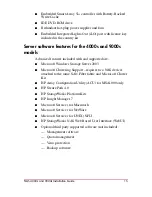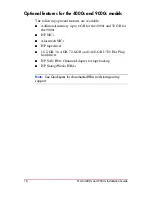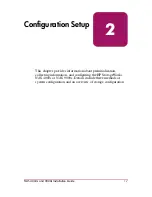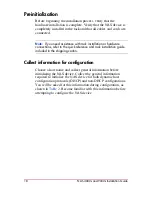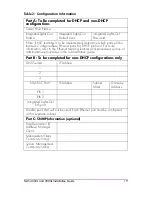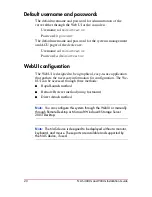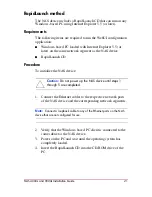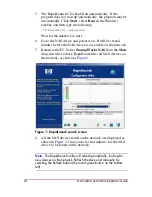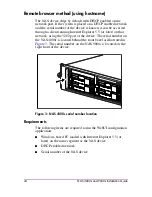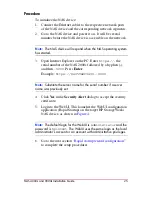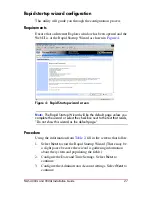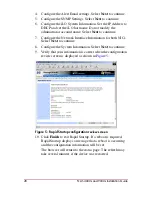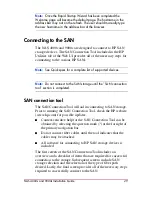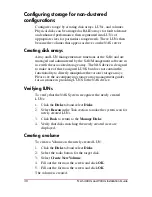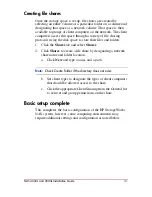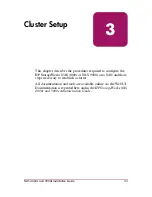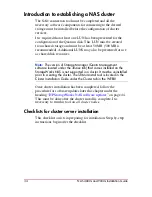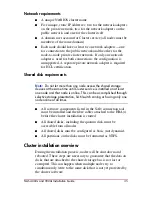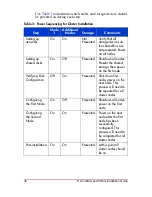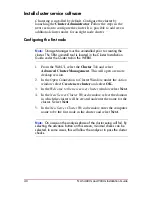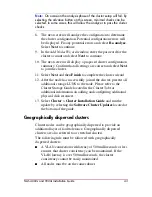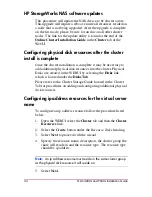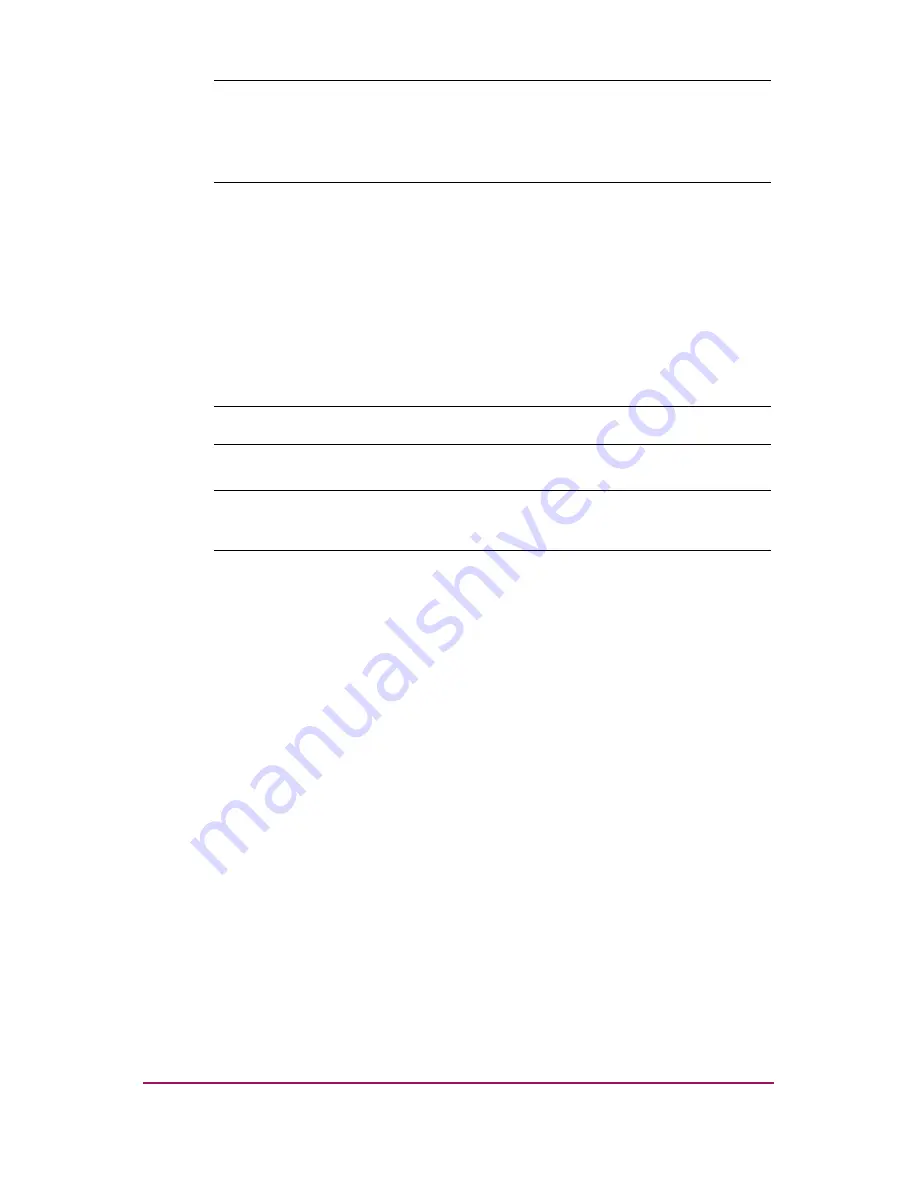
HP Restricted
Template date: 09/2003
NAS 4000s and 9000s Installation Guide
DRAFT
29
Note:
Once the Rapid Startup Wizard has been completed the
Welcome page will become the default page. The hostname in the
address bar may not on the refresh. The user should manually type
the new hostname in the address bar of the browser.
Connecting to the SAN
The NAS 4000s and 9000s are designed to connect to HP SAN
storage devices. The SAN Connection Tool included in the HP
Utilities tab of the Web UI provides all of the necessary steps for
connecting to the various HP SANs.
Note:
See Quickspecs for a complete list of supported devices.
Note:
Do not connect to the SAN storage until the "SAN connection
tool" section is completed.
SAN connection tool
The SAN Connection Tool will aid in connecting to SAN storage.
Prior to running the SAN Connection Tool, check the HP website
(www.hp.com) for possible updates.
■
Context-sensitive help for the SAN Connection Tool can be
obtained by selecting the question mark (?) at the far right of
the primary navigation bar.
■
Do not connect fiber cables until the tool indicates that the
cables may be attached.
■
All software for connecting to HP SAN storage devices is
included
The first screen of the SAN Connection Tool includes an
overview and a checklist of items that are required for successful
connection to the storage. Subsequent screens include SAN
storage selection and the selection of the type of fiber path
desired. Lastly, the final screen provides all of the necessary steps
required to successfully connect to the SAN.