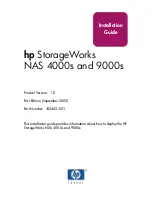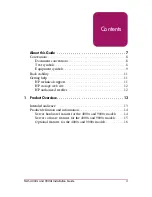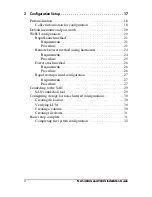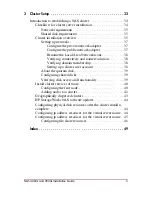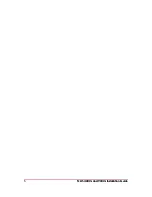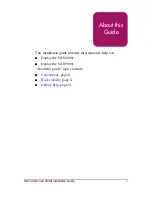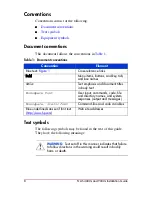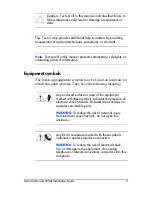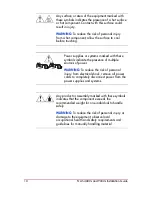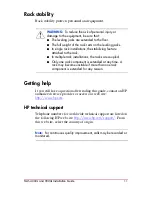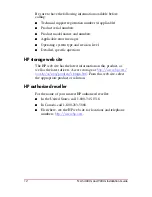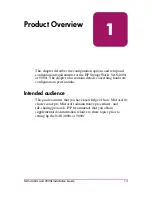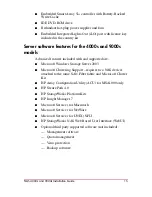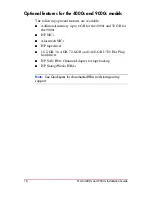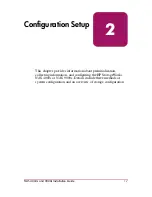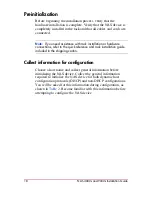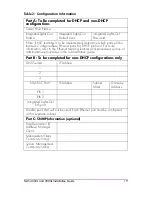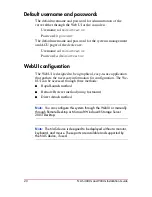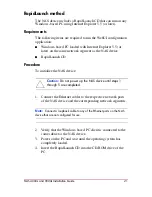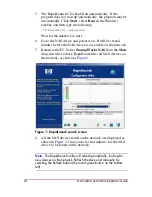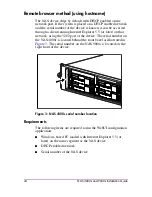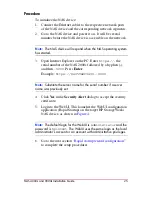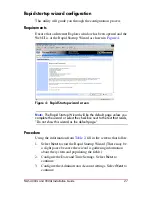12
HP Restricted
NAS 4000s and 9000s Installation Guide
DRAFT
Template date: 09/2003
Be sure to have the following information available before
calling:
■
Technical support registration number (if applicable)
■
Product serial numbers
■
Product model names and numbers
■
Applicable error messages
■
Operating system type and revision level
■
Detailed, specific questions
HP storage web site
The HP web site has the latest information on this product, as
well as the latest drivers. Access storage at:
http://www.hp.com/
country/us/eng/prodserv/storage.html
. From this web site, select
the appropriate product or solution.
HP authorized reseller
For the name of your nearest HP authorized reseller:
■
In the United States, call 1-800-345-1518
■
In Canada, call 1-800-263-5868
■
Elsewhere, see the HP web site for locations and telephone
numbers:
http://www.hp.com
.