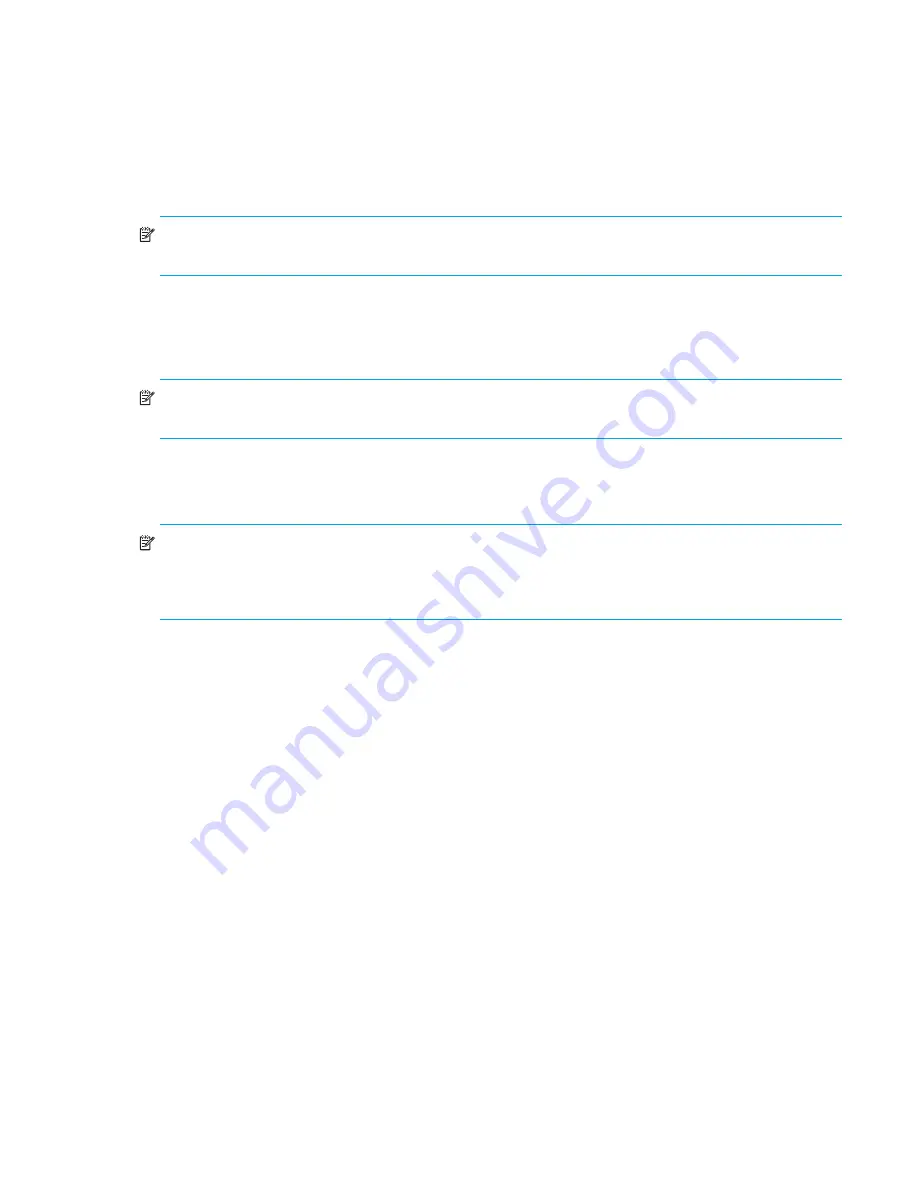
N1200-320 4Gb Network Storage Router user and service guide
97
discovered” device every time there is a reboot. By using the included INF file, the user just needs to
identify the network storage router to the Windows Device Manager only once.
To install (or register) the network storage router to a connected host Windows PC, perform the following
steps:
1.
Copy the INF file to the Windows PC which has the FC HBA to be connected to the network storage
router. Typically, the appropriate location to copy the file is as follows:
C:\WINNT\system32\
NOTE:
There must be a network storage router LUN set up on the network storage router so that the
Windows operating system can discover it.
2.
When the network storage router
FC Link
LED indicates a good connection, the user can either reboot
the PC or run the Windows Device Manager
Scan for New Hardware
function. Either action should
result in the HBA issuing a SCSI Inquiry command, to which the network storage router replies with an
ASCII Inquiry string.
NOTE:
Initially, the Windows Hardware Wizard uses this string to refer to the network storage router.
After this discovery interaction occurs, the Hardware Wizard will prompt the user to install a device driver.
3.
Select the Wizard’s
Search for Better Driver
option and specify the folder containing the network
storage router INF file. The Hardware Wizard will scan the specified folder for all INF files and will
select the first INF file it finds with a device entry containing a matching hardware ID string.
NOTE:
The Hardware Wizard will copy the selected INF file, renaming it to
OEM<#>.inf
, where the
#
is
some integer, and it will place the copied file into the
C:\WINNT\inf
folder. The Hardware Wizard will
then compile the INF file to a
.PNF
file with the same root filename and use its network storage router
model entry information to install, or register, the newly discovered device.
4.
Reboot the host PC to complete the process, as prompted by the Hardware Wizard.
Verify SCSI bus configuration
Problems with SCSI bus configuration are common. Basic operation of a SCSI bus can be checked by
using the configuration menu to view attached SCSI devices.
Other conditions to look for include:
•
Termination
—Problems with termination can cause intermittent or hard failure. A SCSI bus must be
terminated on both ends, and only both ends. Termination issues when both narrow and wide devices
are on the same bus are common. Check to make sure that there are no loose terminators. All
terminators should be firmly attached.
•
Bus Type
—The SE and LVD devices can be connected to the same SCSI bus; however, on power-up, if
at least one SE device is detected, the LVD devices must convert to SE mode, and SE mode will be used.
Only the LVD interface is being specified for the Fast/40 and higher rates.
•
Device ID
—Each device on a SCSI bus must have a unique ID. Also check the configured ID’s for the
network storage router to verify these are not in use by other devices on the same SCSI bus.
•
Cabling
—Check SCSI cables to verify that they are functional. SCSI rules for total length, distance
between devices, and stub length must be adhered to. Connections should also be checked and
reseated if necessary. Ensure that the SCSI cables are Multimode or rated for the SCSI speed of the
drive.
•
SCSI Devices
—Verify that the SCSI devices on a particular SCSI bus can be seen in the configuration
menu of the network storage router. Select
System Utilities > System Statistics > Parallel SCSI Protocol
Status > Display Attached SCSI Devices > Display ALL Local Devices
. If the network storage router can
not see the devices, verify SCSI configuration, cabling, and termination.
Содержание N1200 - StorageWorks Network Storage Router
Страница 22: ...22 Installation cabling and setup ...
Страница 26: ...26 Device management ...
Страница 30: ...30 N1200 320 4Gb Network Storage Router management ...
Страница 46: ...46 Visual manager user interface Figure 26 Perform discovery on SCSI Bus 0 screen ...
Страница 58: ...58 Visual manager user interface ...
Страница 94: ...94 Using the FTP interface ...
Страница 100: ...100 Troubleshooting ...
Страница 108: ...108 Regulatory compliance and safety ...
Страница 122: ...122 Enabling DHCP on the HP N1200 320 4Gb Network Storage Router ...
Страница 128: ...128 ...






























