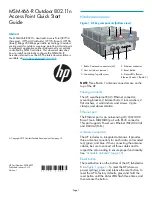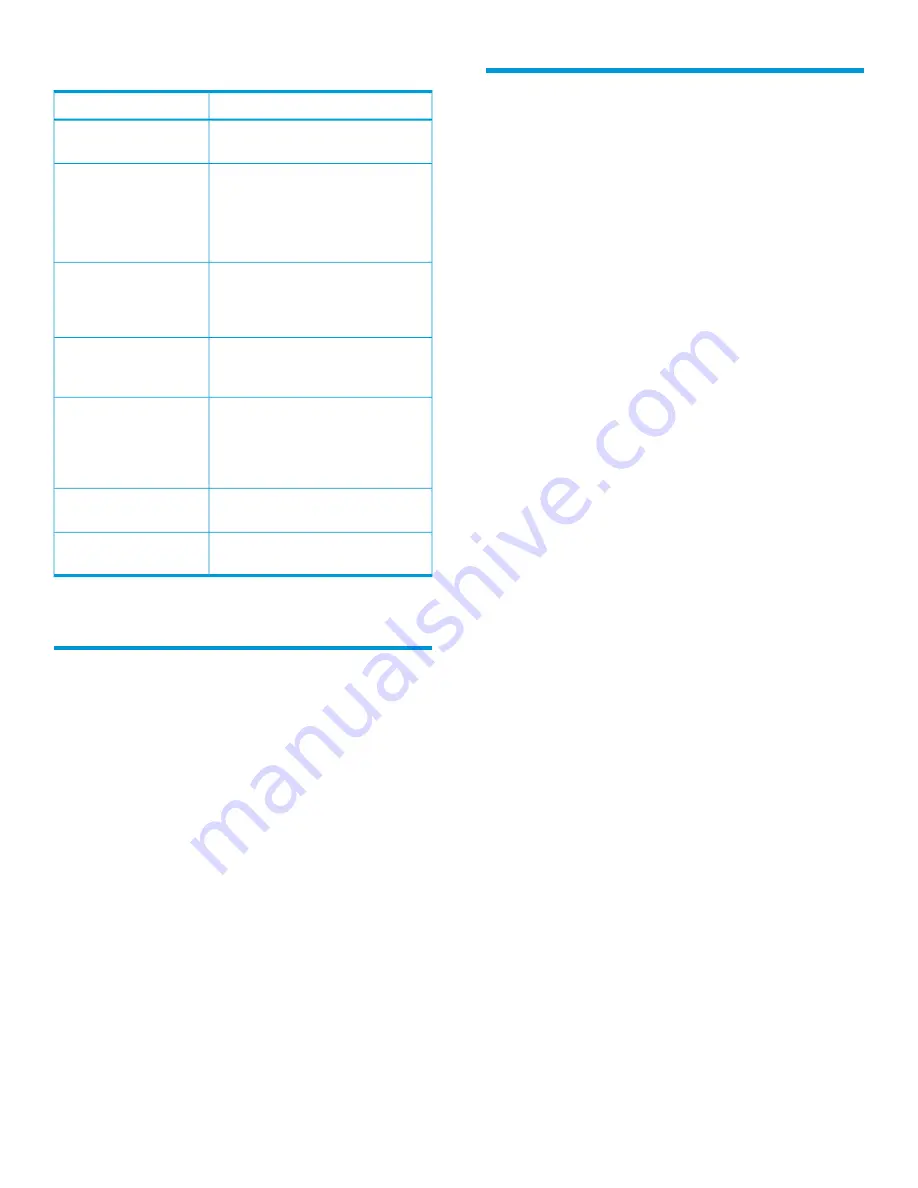
AP status LED states (with controller connection)
Description
Status LED state
The AP is starting up.
Power LED flashes every
two seconds.
The AP is looking for an IP address,
or building the list of VLANs on which
to perform discovery.
Power LED flashes once
per second.
The management tool is available
until discovery occurs.
The AP has obtained an IP address
and is attempting to discover a
controller.
Power, Ethernet, and
Radio LEDs flash in
sequence from left to
right.
The AP has found a controller and is
attempting to establish a secure
management tunnel with it.
Power LED is on. Ethernet
and Radio LEDs flash
alternately.
The AP has received a discovery
reply from two or more controllers
Power and Ethernet LEDs
flash alternately and
with the same priority setting. It
quickly. Radio LEDs are
off.
cannot connect with either controller
until the conflict is resolved.
The AP is attempting to establish a
local mesh link to a master node.
Power and Radio LEDs
flash slowly.
The AP is attempting to establish
wired connectivity.
Power and Ethernet LEDs
flash slowly.
Figure 1 (page 1)
shows the LEDs.
Using autonomous mode
In autonomous mode, the AP operates as a standalone
AP. This chapter describes how to set an AP to
autonomous mode, and then perform its initial
configuration and establish a wireless connection
through the AP to the Internet.
CAUTION
: A factory-default AP that has been switched
to autonomous mode has wireless protection options
disabled. HP recommends that after the initial
configuration, you enable a wireless security option
to properly safeguard the wireless network from
intruders. For more information, see “Wireless
protection” in the MSM3xx / MSM4xx APs
Configuration Guide.
In autonomous mode, the AP is managed via its
web-based management tool using Microsoft Internet
Explorer 8 or later or Mozilla Firefox 9.0.1 or later.
Configuring your computer
1.
Disconnect your computer LAN port and configure
it as follows:
•
Set a static IP address in the range
192.168.1.2
to
192.168.1.254
.
•
Set a subnet mask of
255.255.255.0
.
•
Set the default gateway to
192.168.1.1
.
•
Set the DNS server to
192.168.1.1
.
2.
Disable any wireless connection on your
computer.
Connecting the cables and powering on the AP
1.
Connect the cables:
•
If using a PoE switch, use Ethernet cables to
connect your computer and the AP to an
unused factory-default PoE switch.
•
If using a PoE injector, use Ethernet cables
to connect your computer to the data in port
of the PoE injector and the AP to the data
and power out port of the PoE injector.
2.
Power on the AP by powering on the PoE switch
or injector. Initially, the AP Power LED flashes
once every two seconds. Wait approximately a
minute until it begins flashing once per second
before proceeding to the next section.
Switching the AP to autonomous mode
NOTE
: A factory-default AP is assumed.
1.
In a web browser on the computer connected to
the AP, enter the address:
https://192.168.1.1
.
2.
A security certificate warning appears the first
time you connect to the management tool. Select
whatever option is needed in your web browser
to continue to the management tool.
3.
On the Login page, specify
admin
for both
Username
and
Password
, and then select
Login
.
The AP management tool home page opens.
4.
Select
Switch to Autonomous Mode
, and confirm
the change.
The AP restarts in autonomous mode.
NOTE
: To avoid a delay after switching modes,
clear the ARP (address resolution protocol) cache
on your computer. In Windows for example, from
the
Windows Start
menu, select
Run
, enter
arp
-d
, and then select
OK
.
Page 8