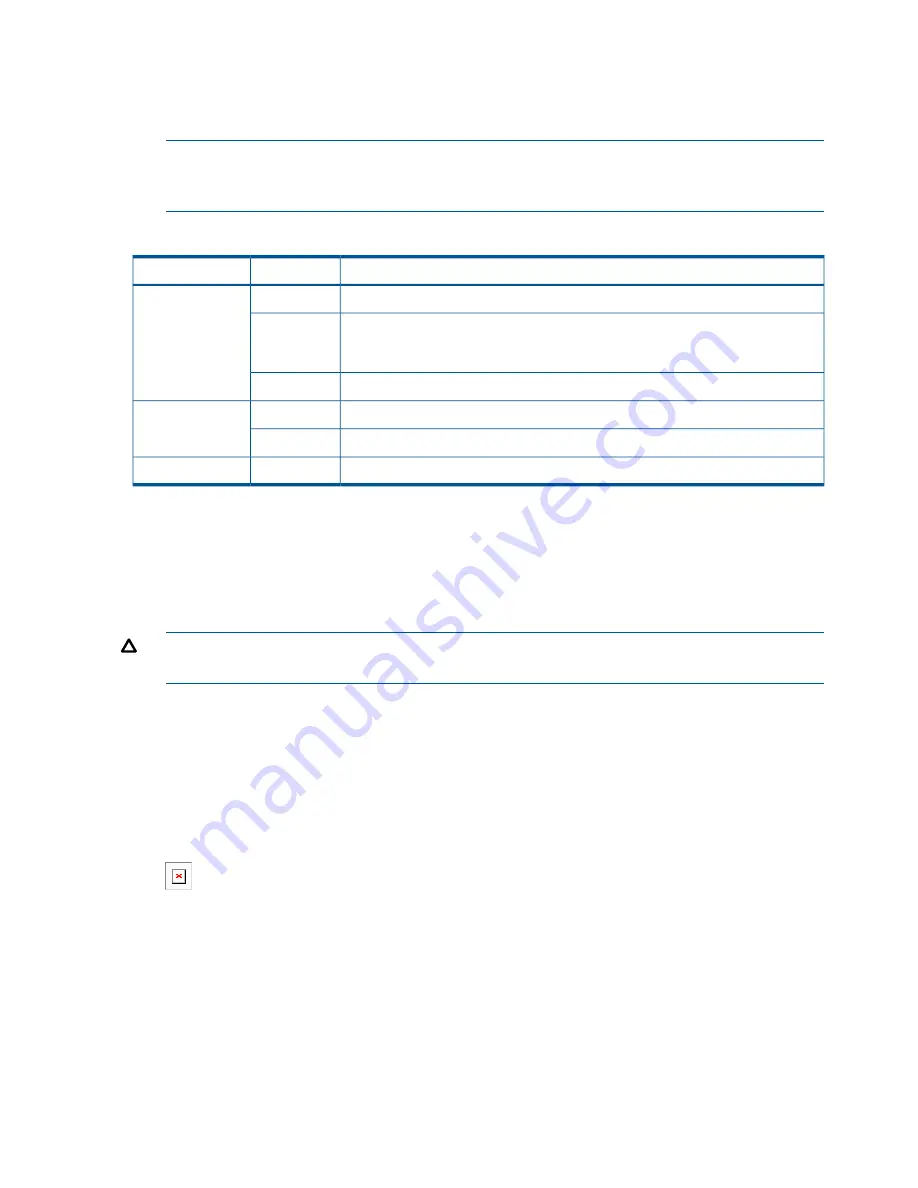
3.
On the Login page, specify
admin
for both
Username
and
Password
and then select
Login
.
The AP management tool home page opens.
4.
Select
Switch to Autonomous Mode
and confirm the change. The AP restarts in autonomous
mode.
NOTE:
To avoid a delay after switching modes, clear the ARP (address resolution protocol)
cache on your computer. In Windows for example, from the
Windows Start
menu, select
Run
and enter “
arp -d
” (without the quotes). Select
OK
.
Table 1 Status LED behavior in autonomous mode
Description
Status
LED
The AP has no power.
Off
Power
The AP is starting up. If the Power LED continues to blink after several minutes, it
indicates that the software failed to load. Reset or power cycle the AP. If this
condition persists, contact HP customer support.
Blinking
The AP is fully operational.
On
The port is not connected or there is no activity.
Off
Ethernet
The port is transmitting or receiving data.
Blinking
The radio is transmitting or receiving data.
Blinking
Radio
Logging in
1.
Wait until the Power LED stops blinking and remains on.
2.
On the Login page, specify
admin
for both
Username
and
Password
and then select
Login
.
3.
Click through the other prompts for License and Registration.
4.
In some regions, a
Country
prompt appears. Select the country in which the AP will operate.
CAUTION:
The correct country must be selected. See
“Important information to read before
installing” (page 5)
.
5.
At the password prompt HP recommends that you change the default password and select
Save
. Passwords must be at least six characters long and include four different characters. If
you forget this password, you will have to reset the AP to factory defaults to regain access.
The management tool is organized with menus and sub-menus. Instructions for making menu
selections, such as “select
Wireless > Local mesh
,” instruct you to select the
Wireless
menu
and then the
Local mesh
sub-menu, as follows:
Figure 12 Selecting Wireless > Local mesh
Configuring basic wireless protection
HP recommends that you at least configure basic wireless protection. See “Wireless protection”
in the MSM3xx / MSM4xx APs Configuration Guide. To configure basic WPA protection:
1.
Select
VSC > HP
and then enable
Wireless protection
and set it to
WPA
.
2.
Under
Mode
, select
WPA or WPA2
, then under Key source, select
Preshared key
and specify
a key of at least 20 characters.
3.
Select
Save
.
18
Initially configuring (autonomous mode)


























