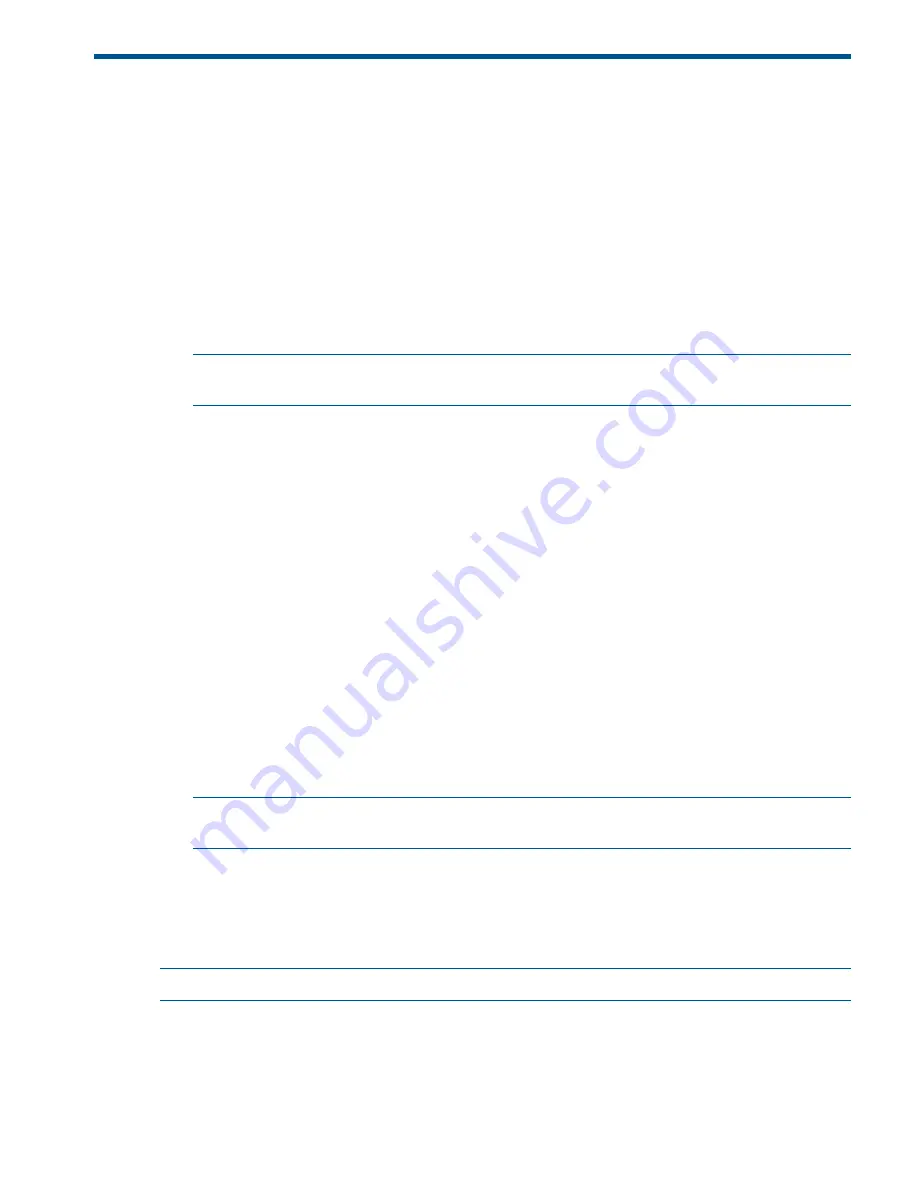
3 Initially configuring (autonomous mode)
This procedure describes how to switch a factory-default AP from controlled mode (the default) to
autonomous mode and then perform its initial configuration and establish a wireless connection
through the AP to the Internet.
Understanding operating modes
The AP can operate in one of two modes: controlled (the default) or autonomous. Switching modes
resets all configuration settings to factory defaults.
•
Controlled mode:
To become operational, the AP must establish a management tunnel with
an MSM7xx Controller running at least v5.7.x software. The controller manages the AP and
provides all configuration settings. Discovery of the controller is automatic if default settings
are used on the AP and the controller, and both devices are on the same subnet.
NOTE:
For controlled-mode configuration, see “Working with controlled APs” in the MSM7xx
Controllers Configuration Guide.
•
Autonomous mode:
After being switched to autonomous mode, the AP operates as a stand-alone
AP. You configure and manage an autonomous AP by using its Web-based management tool,
as described in this section.
Configuring your computer
1.
Disconnect your computer LAN port and configure it to use a static IP address in the range
192.168.1.2
to
192.168.1.254
, and a subnet mask of
255.255.255.0
as described in your
operating system documentation. Set the default gateway to
192.168.1.1
, and DNS server
to
192.168.1.1
.
2.
Disable any wireless connection on your computer.
Connecting the cables and powering on the AP
1.
Connect the cables:
•
If using a PoE switch, use Ethernet cables to connect your computer and the AP to an
unused factory-default PoE switch.
•
If using a PoE injector, use Ethernet cables to connect your computer to the data in port
of the PoE injector and the AP to the data and power out port of the PoE injector.
NOTE:
Straight-through Ethernet cables are to be used. Although not required, crossover
cables are also supported.
2.
Power on the AP by powering on the PoE switch or injector. Initially, the AP Power LED will
blink once every two seconds. Wait approximately a minute until it begins blinking once per
second before proceeding to the next step.
Switching the AP to autonomous mode
NOTE:
A factory-default AP is assumed.
1.
In a Web browser on the computer connected to the AP, open page:
https://192.168.1.1
.
2.
A security certificate warning may be displayed the first time you connect to the management
tool. Select whatever option is needed in your Web browser to continue to the management
tool.
Understanding operating modes
17



























