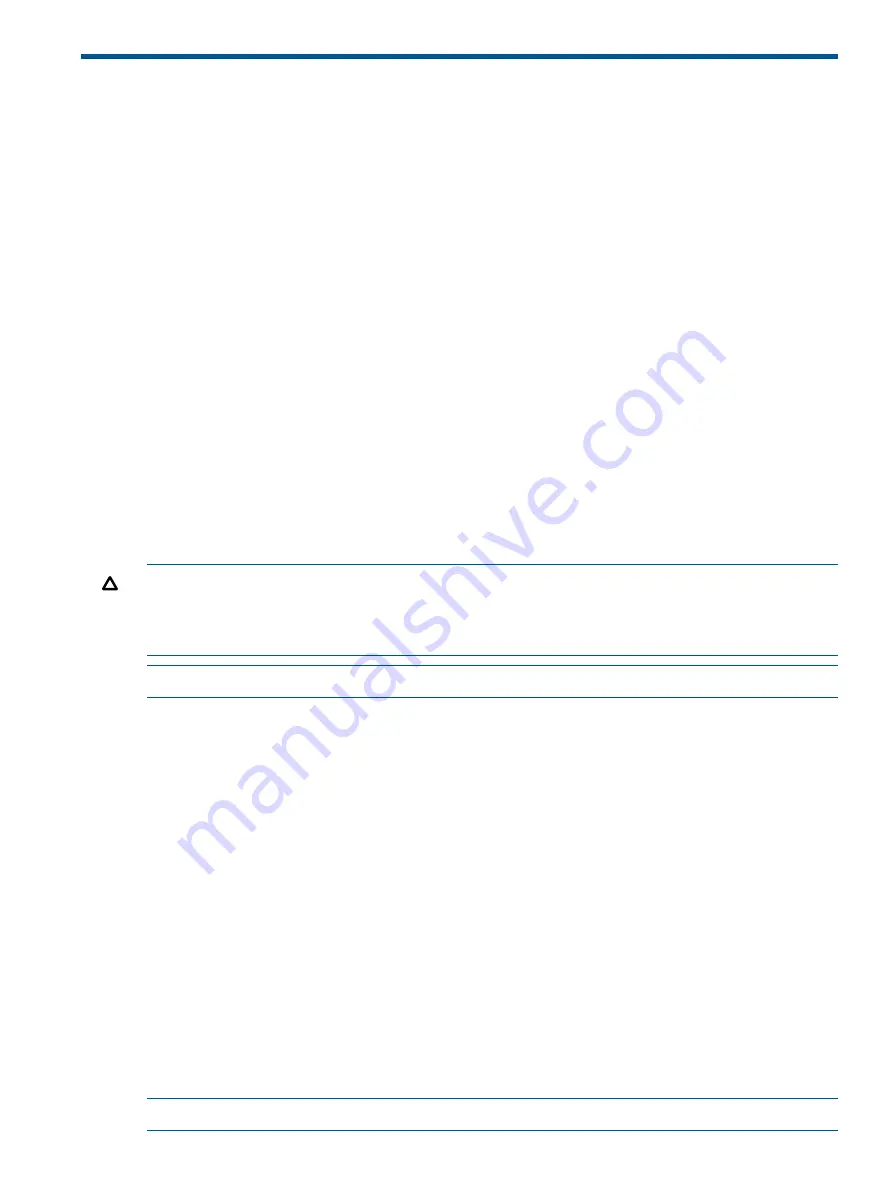
3 Initially Configuring (Autonomous mode)
About controlled mode and autonomous mode
The AP can operate in one of two modes: controlled (the default) or autonomous. Switching modes
resets all configuration settings to factory defaults.
•
Controlled mode:
To become operational, the AP must establish a management tunnel with
an MSM7xx Controller. The controller manages the AP and provides all configuration settings.
Discovery of the controller is automatic if default settings are used on the AP and the controller,
and both devices are on the same subnet. See
Working with controlled APs
in the
MSM7xx
Controllers Configuration Guide
.
•
Autonomous mode:
After being switched to autonomous mode, the AP operates as a stand-alone
AP. You configure and manage an autonomous AP by using its Web-based management tool
as described in
“Initial configuration (autonomous mode)” (page 15)
.
Initial configuration (autonomous mode)
This procedure describes how to switch a factory-default AP to autonomous mode and then perform
its initial configuration that enables you to establish a wireless connection through the AP to the
Internet.
In autonomous mode, the AP is managed via its Web-based management tool as described in this
section. This requires at least Microsoft Internet Explorer 8+ or Mozilla Firefox 3+.
For controlled mode configuration, see
Working with controlled APs
in the
MSM7xx Controllers
Configuration Guide
.
CAUTION:
Wireless protection:
A factory-default AP that has been switched to autonomous mode
has wireless protection options disabled. It is recommended that after initial configuration, you
enable a wireless security option to properly safeguard the wireless network from intruders. See
Wireless protection
in the
MSM3xx / MSM4xx APs Configuration Guide
.
NOTE:
Do not power-on the AP until directed.
Step 1: Configure your computer
1.
Disconnect your computer LAN port and configure it to use a static IP address in the range
192.168.1.2
to
192.168.1.254
, and a subnet mask of
255.255.255.0
. Set the default gateway
to
192.168.1.1
, and DNS server to
192.168.1.1
.
2.
Disable any wireless connection on your computer.
Step 2: Connect the cables and power on the AP
1.
Connect the cables:
•
If using a PoE switch, use Ethernet cables to connect your computer and the AP to an
unused factory-default PoE switch.
•
If using a PoE injector, use Ethernet cables to connect your computer to the data-in port
on the PoE injector and the AP to the data and power-out port on the PoE injector.
2.
Power on the AP by powering on the PoE switch or injector.
3.
Initially, the AP power light will blink once every two seconds. Wait approximately one minute
until it begins blinking once per second before proceeding to the next step.
Step 3: Switch the AP to autonomous mode
NOTE:
A factory-default AP is assumed.
About controlled mode and autonomous mode
15












































