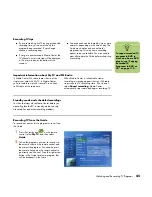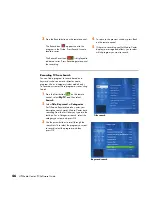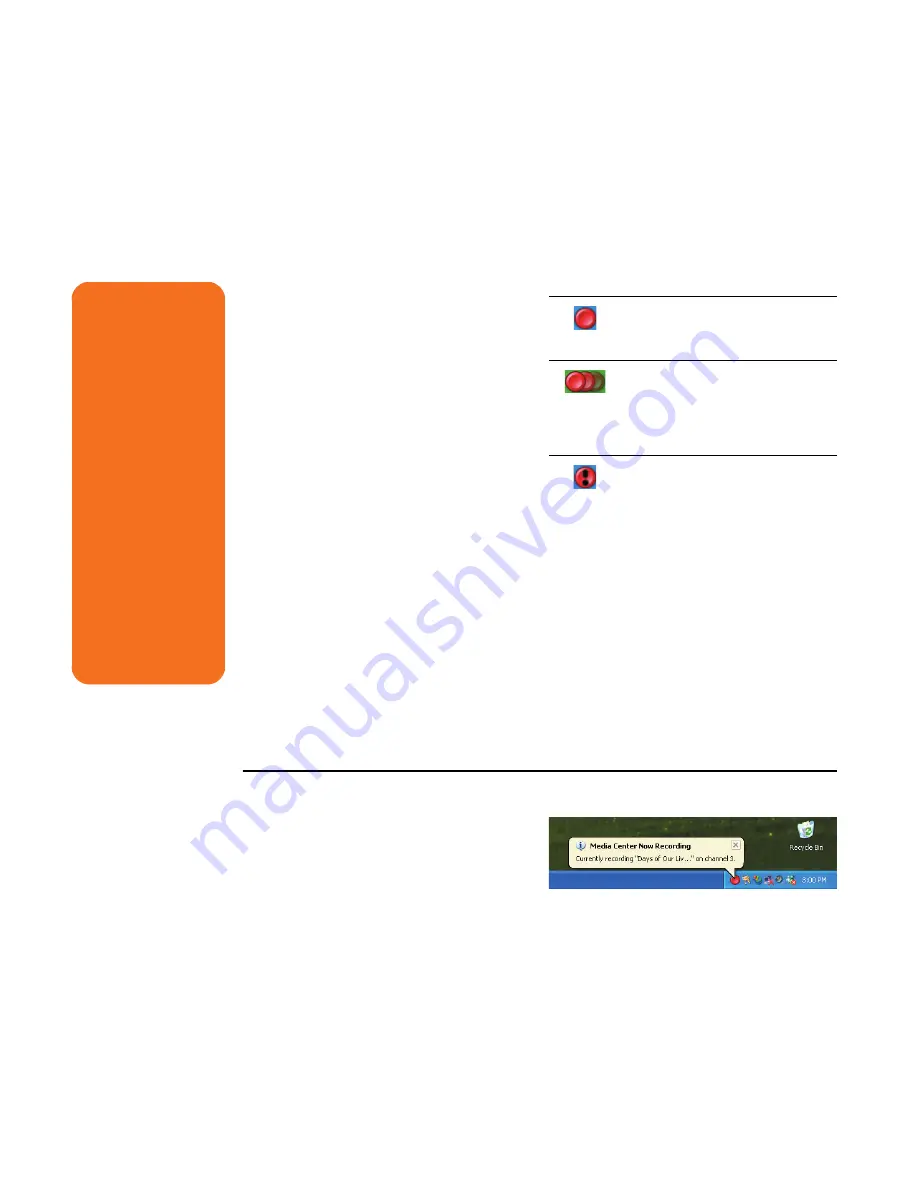
44
HP Media Center PC Software Guide
Recording TV Programs
Media Center allows you to record TV programs so
that you can watch them when it is convenient. You
can record the program you are watching, or you
can record a future program or series from the
Guide, the Search, or the Recorded TV window in
My TV. After you have scheduled the recording of
several programs or series, you can change the
priority order in the My TV Settings window.
To record a TV program you are currently watching,
just press the Record button on the remote
control once.
If a recording error occurs, the program will not be
recorded unless the conflict is resolved. If you try to
schedule a recording and another is already
scheduled for the same time, a conflict window
appears and gives you the option to record the new
program or record the previously scheduled
program.
Media Center automatically records until the
program is scheduled to be over, as listed in the
Guide.
To make sure your program is being recorded,
select
My TV
,
Recorded TV
,
and then select
Scheduled
. The Record icon also appears next to
the program in the Guide while you are recording.
The Record icon disappears when the recording is
complete.
The Record icon in the taskbar
If a program is currently being recorded, the Record
icon also appears in the taskbar. If you move your
mouse over the icon, Media Center displays which
program is currently being recorded. You can right-
click the icon to open Media Center and stop
recording.
w
If you turn off
(shut down) your PC,
Media Center will not
record a scheduled
program. The PC must
be turned on or in
standby mode to
record a TV program.
The PC will not
automatically go into
standby mode if
Media Center is open.
Make sure you turn
off the monitor and
turn down or mute
the volume if, for
example, you have a
scheduled recording
in the middle of the
night and don’t want
to be disturbed.
Recording icons
The Record icon appears in the
Television Program Guide next to
the program scheduled to record.
The Record Series icon appears in
the Television Program Guide next
to each occurrence of a program
in a series that is scheduled to be
recorded.
The Record Conflict/Error icon
appears in the Television Program
Guide and the taskbar if another
program is scheduled to be
recorded at the same time.
Содержание Media Center m1000 - Desktop PC
Страница 1: ...HP Media Center PC Software Guide ...
Страница 26: ...22 HP Media Center PC Software Guide ...
Страница 36: ...32 HP Media Center PC Software Guide ...
Страница 78: ...74 HP Media Center PC Software Guide ...
Страница 98: ...94 HP Media Center PC Software Guide ...
Страница 108: ...104 HP Media Center PC Software Guide ...
Страница 112: ...108 HP Media Center PC Software Guide ...
Страница 140: ...136 HP Media Center PC Software Guide ...
Страница 156: ...152 HP Media Center PC Software Guide ...