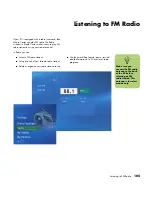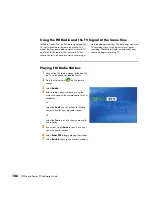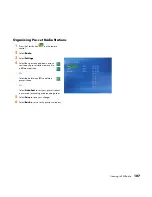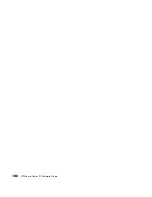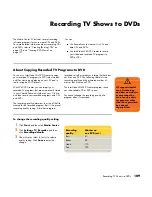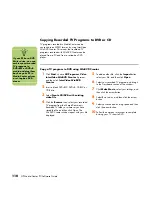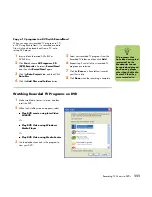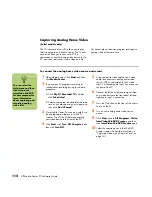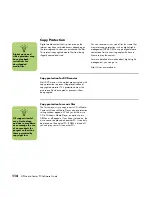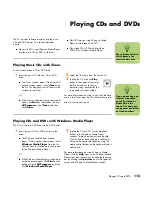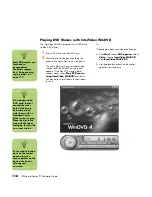Creating (Burning) CDs
119
Creating (Burning) CDs
If your PC has a CD-RW or DVD Writer (select
models only), your PC has recording software and
you can make your own music or data CDs.
Your PC has four recording software programs,
iTunes, Windows Media Player, RecordNow!, and
Windows XP. You copy or download music to their
library and can then organize or copy the music
files. You can copy Windows Media files that have
a .wma extension, .mp3 files, or .wav files to a CD
by using a CD-RW drive or a DVD Writer drive.
You can also use iTunes or Windows Media
Player to copy music files to a portable device or
memory card.
Use a CD-R disc if you are going to play the disc in
a CD player, CD-ROM, CD-RW, DVD-ROM, or
DVD+RW/+R, or double-layer DVD+R drive. CD-R
discs are compatible with more players than CD-RW
discs.
Creating (Burning) Music CDs with iTunes
To create a music CD using iTunes:
1
Click
Start
on the taskbar, choose
All
Programs
, select
iTunes
, and then click
iTunes
.
2
Click the
Edit
menu and select
Preferences
.
3
Click the
Burning
tab and choose
Audio
CD
as the disc format.
4
Click the
Use Sound Check
check box if
you would like all songs on the CD to play at
the same volume level, and click
OK
.
5
Select the playlist you want to burn to the CD,
and then click the
Burn
Disc
button in the
upper-right corner.
6
Insert a blank disc into your drive.
7
Click
OK
.
For more information on using iTunes, click the
Help
menu in the iTunes menu bar. For help online, go to:
http://www.hp.com/music
Creating (Burning) Music CDs with Windows Media Player
1
Click
Start
on the taskbar, choose
All
Programs
, and then click
Windows
Media Player
.
2
Click
Copy to CD or Device
.
3
Follow the onscreen instructions to select the
music files and the CD or device.
For more information on using Windows Media
Player, click the
Help
menu in the Windows Media
Player menu bar. If necessary, first display the menu
bar by clicking the
Up-arrow
icon in the upper-left
corner of the Windows Media Player window.
n
Burn
is an industry
term used to describe
the recording of
information onto a
DVD or CD. Optical
recording uses a
laser beam to place
information onto the
disc, thus the term
burning
.
If your recording
fails, manually select
a slower recording
speed, if available,
each time you make
a recording. Refer
to the Help menu
in your selected
software program
for more information
about selecting a
slower recording
speed.
HP supports lawful
use of technology
and does not endorse
or encourage the use
of our products for
purposes other than
those permitted by
copyright law.
Содержание Media Center m1000 - Desktop PC
Страница 1: ...HP Media Center PC Software Guide ...
Страница 26: ...22 HP Media Center PC Software Guide ...
Страница 36: ...32 HP Media Center PC Software Guide ...
Страница 78: ...74 HP Media Center PC Software Guide ...
Страница 98: ...94 HP Media Center PC Software Guide ...
Страница 108: ...104 HP Media Center PC Software Guide ...
Страница 112: ...108 HP Media Center PC Software Guide ...
Страница 140: ...136 HP Media Center PC Software Guide ...
Страница 156: ...152 HP Media Center PC Software Guide ...