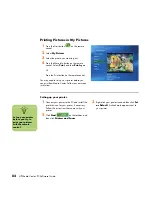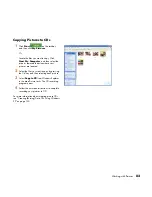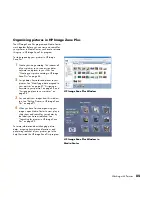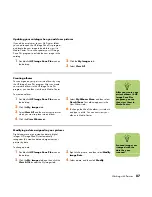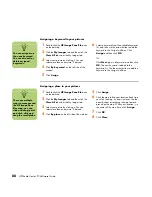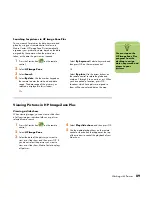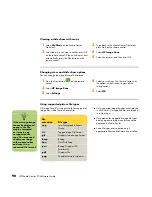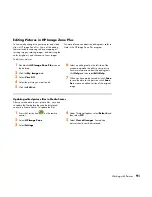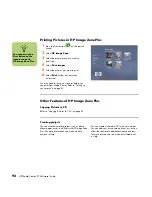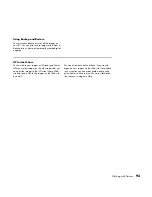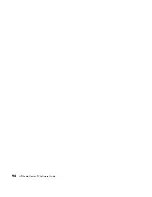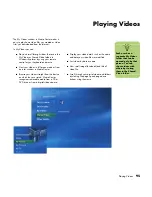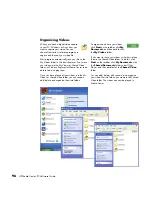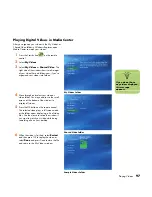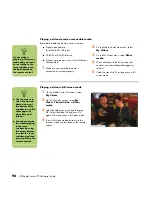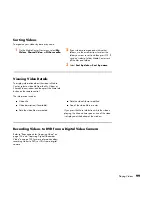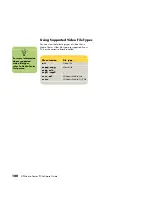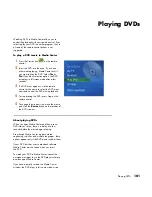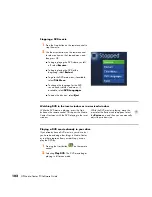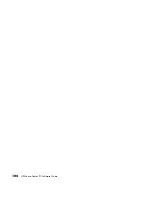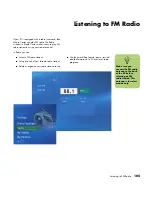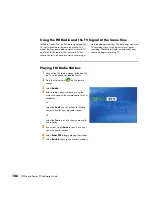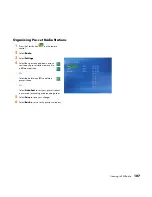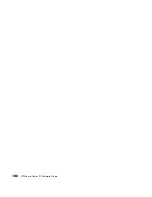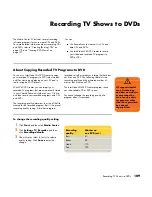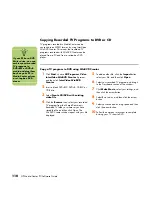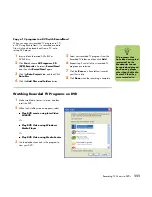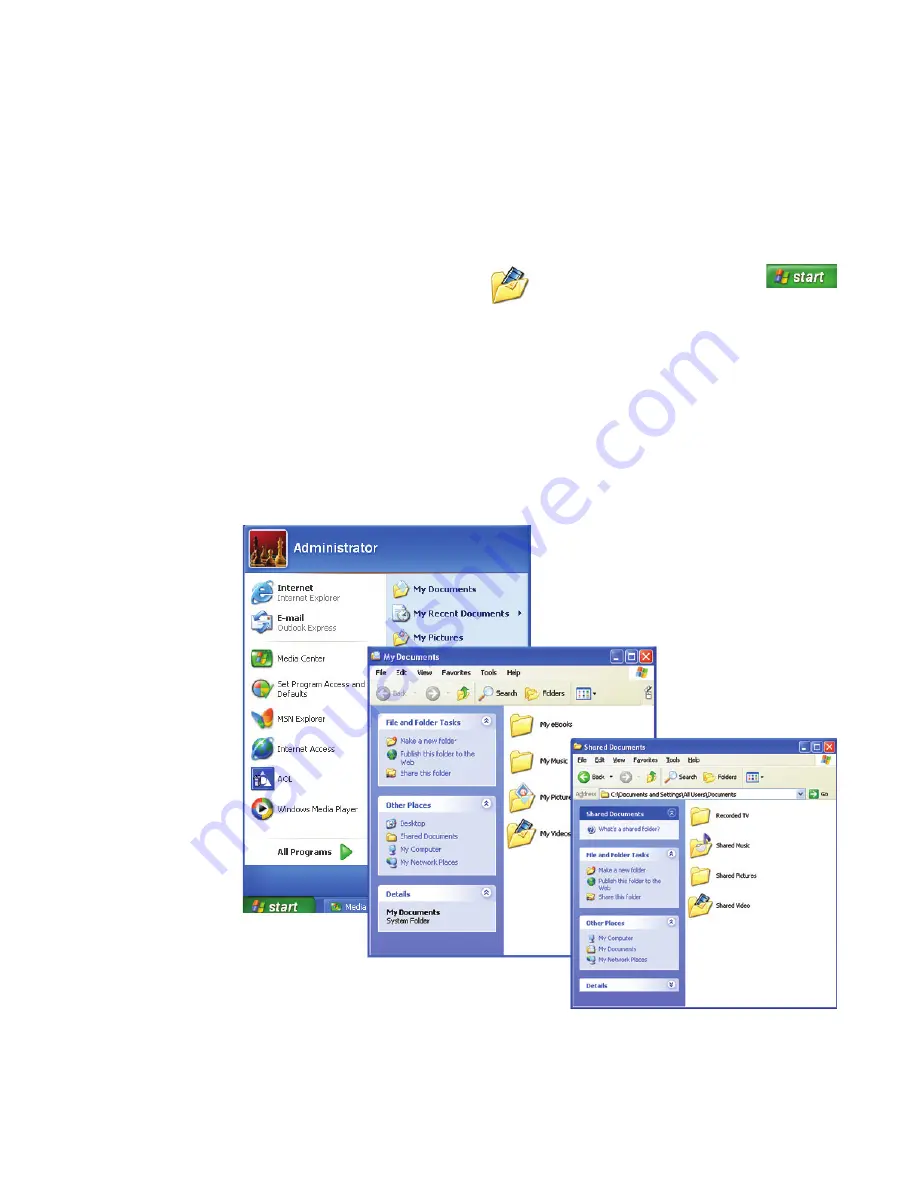
96
HP Media Center PC Software Guide
Organizing Videos
When you attach a digital video camera
to your PC, Windows asks you how you
want to capture your video. You can
choose from various software programs to
capture and then edit your video file.
Most programs automatically save your file to the
My Videos folder in Windows Explorer. If not, move
your videos into the My Videos or Shared Video
folder in Windows Explorer for Media Center to be
able to find and play them.
Once you have placed all your videos into the My
Videos or Shared Video folder, you can rename,
add, delete, and organize them into folders.
To organize and store your videos,
click
Start
on the taskbar, click
My
Documents
, and then double-click
the
My Videos
folder.
If you want to share your videos with others, place
them in the Shared Video folder. To do this, click
Start
on the taskbar, click
My Documents
, click
the
Shared Documents
folder under Other
Places, and then double-click the
Shared Video
folder.
You can add, delete, edit, rename, and organize
your video files into folders you create in the Shared
Video folder. The videos can now be played in
Media Center.
Содержание Media Center m1000 - Desktop PC
Страница 1: ...HP Media Center PC Software Guide ...
Страница 26: ...22 HP Media Center PC Software Guide ...
Страница 36: ...32 HP Media Center PC Software Guide ...
Страница 78: ...74 HP Media Center PC Software Guide ...
Страница 98: ...94 HP Media Center PC Software Guide ...
Страница 108: ...104 HP Media Center PC Software Guide ...
Страница 112: ...108 HP Media Center PC Software Guide ...
Страница 140: ...136 HP Media Center PC Software Guide ...
Страница 156: ...152 HP Media Center PC Software Guide ...