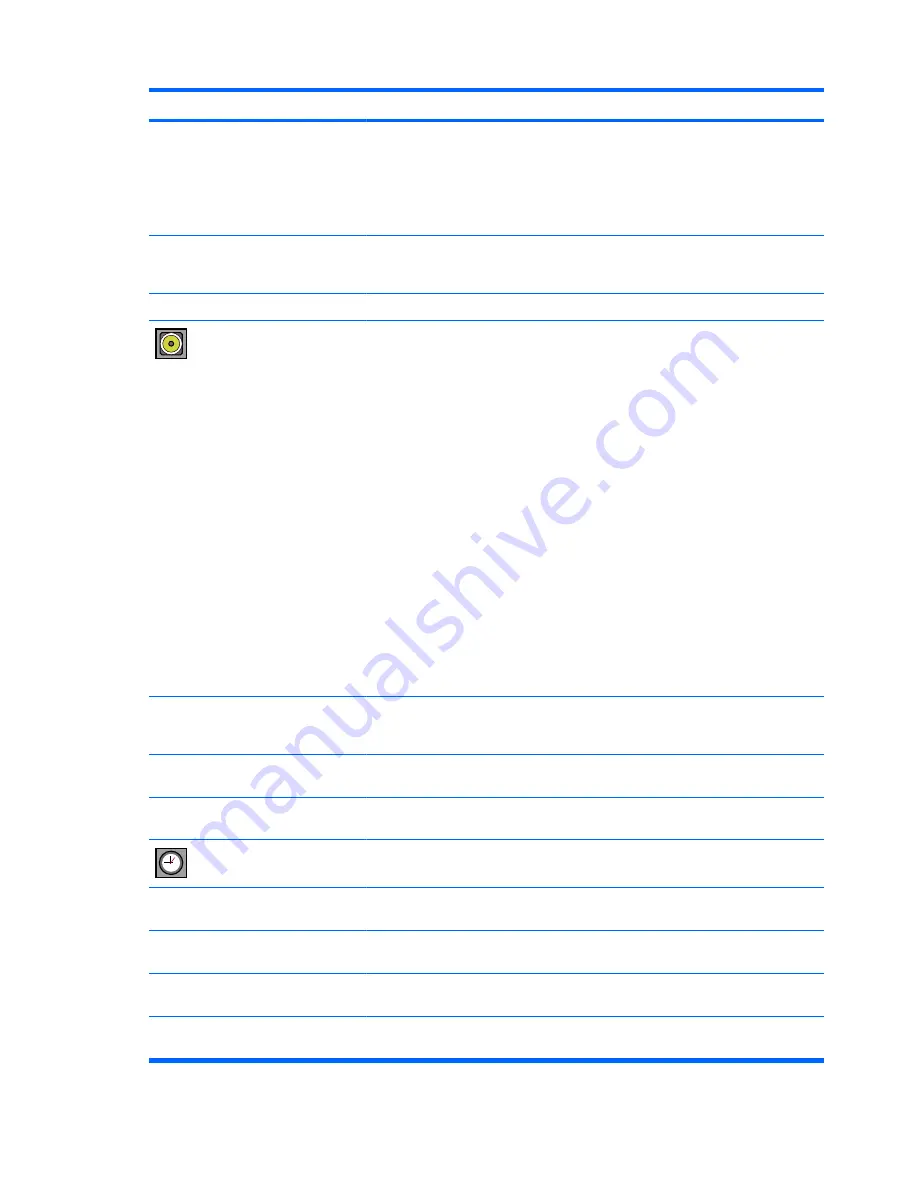
Icon
Main Menu
Submenu
Description
◦
H-Position - moves the screen position horizontally.
◦
V-Position - moves the screen position vertically.
◦
H-Size - adjusts the horizontal size of the screen.
◦
V-Size - adjusts the vertical size of the screen.
XGA Mode (RGB-PC only) - provides improved or better picture
quality, select the same mode corresponding to computer
resolution.
Reset: returns Manual Config to the default factory settings.
Audio
Sound Mode
Automatically selects the best sound tone quality depending on
the video type that you’re currently watching:
●
Clear Voice - differentiates the human sound from others
and helps users listen to human voices better.
●
Standard - most commanding and natural audio.
●
Music - select the option to enjoy the original sound when
listening to the music.
●
Cinema - select this option to enjoy sublime sound.
●
Sport - select this option to watch sports broadcasting.
●
Game - select this option to enjoy dynamic sound when
playing a game.
●
User - select this option to use the user-defined audio
settings.
NOTE:
When connected to a computer and the
Sound
Mode
setting, the audio menu is
Clear Voice
,
Standard
,
Music
,
Cinema
or
Sport
. The available menus are
Balance
,
Auto Volume
,
Speaker
.
Auto Volume
Adjusts uneven sound volumes across all channels or signals
automatically to the most appropriate level. To use this feature
select On.
Balance
Use this function to balance sound from the left and right
speakers.
Speaker
Adjusts internal speaker status. If you want to use an external
hi-fi stereo system, turn off the internal speakers of the set.
Time
Clock
Resets the clock if the current time is incorrect.
On/Off Timer
The time off automatically switches the set to standby at the pre-
set time.
Sleep Time
Automatically turns off power when the time set by a user is
passed.
Auto Sleep
If active and there is no input signal, the set switches to off mode
automatically after 10 minutes.
Power On Delay
When connecting multiple monitors and turning the power on,
the monitors are turned on individually to prevent overload.
26
Chapter 4 Operating the Monitor
ENWW
Содержание LD4200
Страница 1: ...HP LD4200 and LD4700 LCD Monitors User Guide ...
Страница 4: ...iv About This Guide ENWW ...
















































