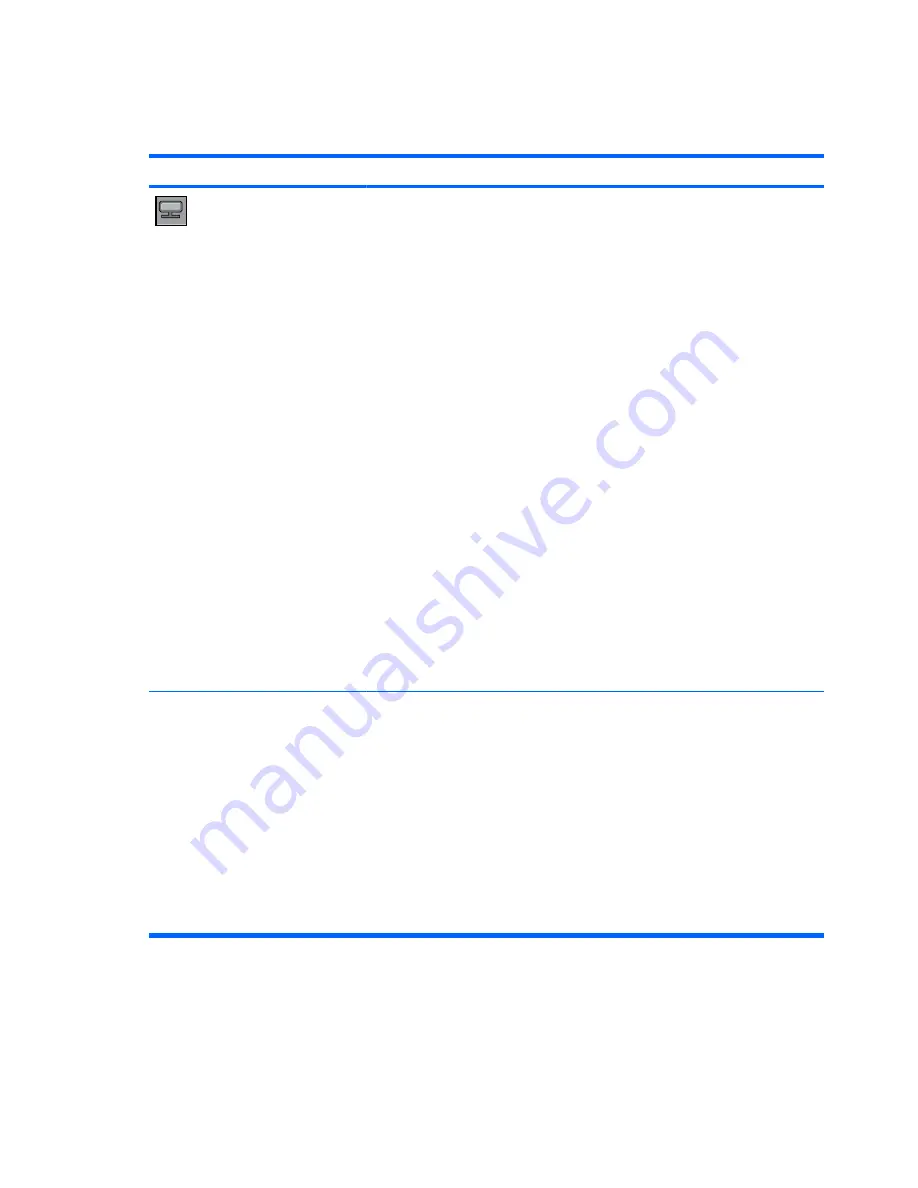
OSD Menu Selections
The following table lists the On-Screen Display (OSD) menu selections and their functional descriptions.
Icon
Main Menu
Submenu
Description
Picture
Picture Mode
Selects your screen presets. Toggle between:
●
Vivid - select to display with a sharp image.
●
Standard - the most general and natural screen display
status.
●
Cinema - lowers brightness by one level.
●
Sport - displays with a soft image.
●
Game - to enjoy dynamic image when playing a game.
●
User 1, 2 - allows the user defined settings:
◦
Backlight: controls the brightness of the screen,
adjust the brightness of the LCD panel.
◦
Contrast: adjusts the difference between the light and
dark levels.
◦
Color: adjusts the color to desired level.
◦
Sharpness: adjusts the clearness of the screen.
◦
Tint: adjusts the tint to a desired level.
◦
Expert: compensates for each image mode, or adjust
image values according to a particular image (applies
only to User 2 menu.)
NOTE:
If the
Picture Mode
setting in the Picture menu is set
to
Vivid
,
Standard
,
Cinema
,
Sport
or
Game
, the subsequent
menus will be automatically set.
Color
Temperature Selects
color
settings:
●
Cool - slightly bluish white.
●
Medium - slightly purplish white.
●
Warm - slightly reddish white.
●
User - select this option to use the user-defined settings
and set your own colors levels:
◦
Red
◦
Green
◦
Blue
24
Chapter 4 Operating the Monitor
ENWW
Содержание LD4200
Страница 1: ...HP LD4200 and LD4700 LCD Monitors User Guide ...
Страница 4: ...iv About This Guide ENWW ...






























