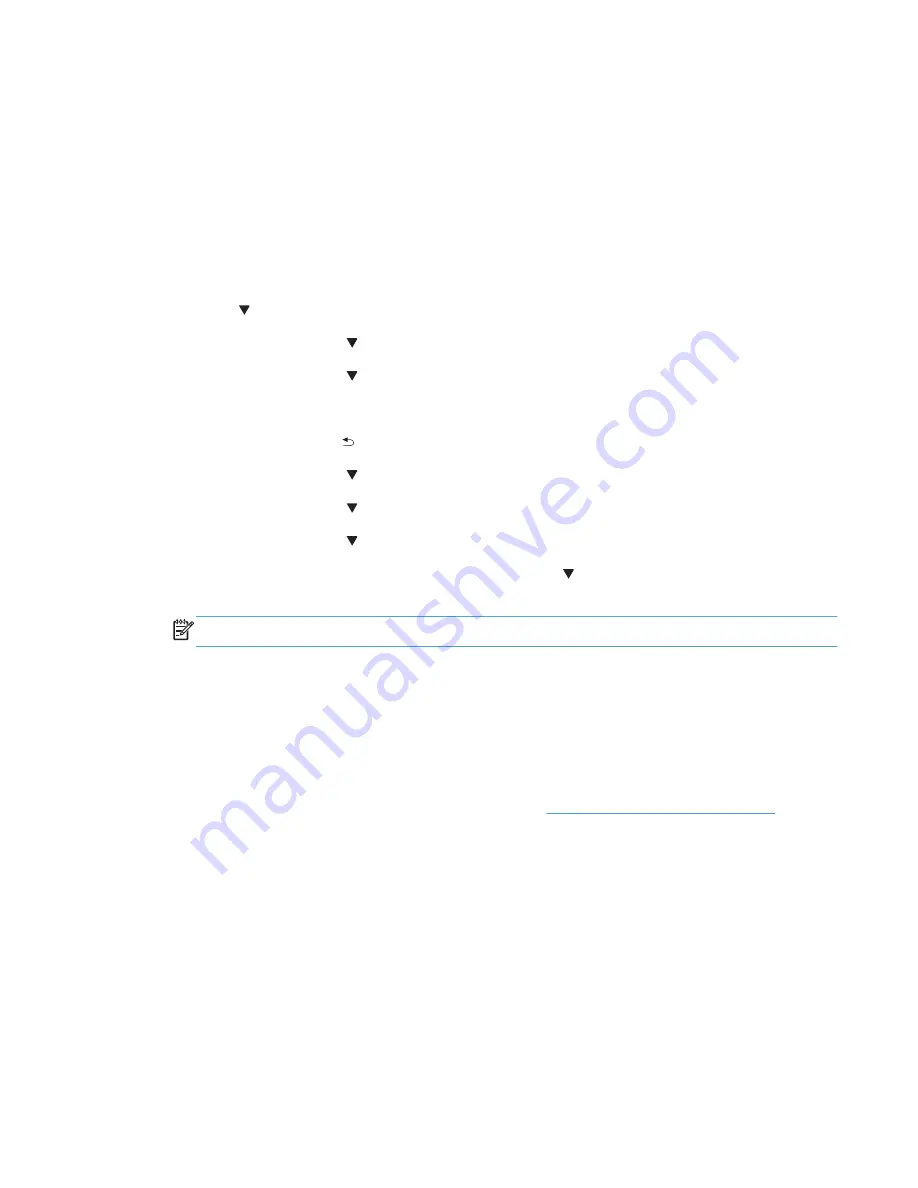
USB storage device (Preboot menu)
1.
Copy the firmware upgrade file to the root directory of a USB flash drive. The firmware upgrade
file has a .bdl extension.
2.
Insert the USB flash drive into the USB port on the product control panel.
3.
Turn the product on.
4.
Touch the HP logo that displays in the center of the touchscreen until the
Preboot
menu opens.
5.
Wait for the Pre-Boot menu to appear on the control-panel display, and then touch the down
arrow button to scroll to
Administrator
. Touch the
OK
button to select it.
6.
Touch the down arrow button to scroll to
Manage Disk
. Touch the
OK
button to select it.
7.
Touch the down arrow button to scroll to
Clear Disk Pwd
. Touch the
OK
button to select it.
8.
The message
Proceed with Requested Action
displays. Touch the
OK
button to confirm.
9.
Touch the back arrow button to return to the Pre-boot menu home screen.
10.
Touch the down arrow button to scroll to
Administrator
. Touch the
OK
button to select it.
11.
Touch the down arrow button to scroll to
Download
. Touch the
OK
button to select it.
12.
Touch the down arrow button to scroll to
USB Thumbdrive
. Touch the
OK
button to select it.
13.
Several .bdl files might be listed. Touch the down arrow button to scroll to the firmware upgrade
file that you downloaded. Touch the
OK
button to select it.
NOTE:
If no .bdl files are listed, try saving the file to a different USB flash drive
14.
Wait while the file transfers. When the transfer is complete, the message
Complete
displays on
the screen.
15.
Turn the product off, remove the USB flash drive, and then turn the product on. Wait for several
minutes while the product initializes.
●
If the upgrade is unsuccessful, try sending the firmware upgrade file again.
●
If the upgrade fails again, contact HP support at
www.hp.com/support/ljMFPM725
.
ENWW
Product upgrades
469
Содержание LASERJET ENTERPRISE MFP M725dn
Страница 1: ...LASERJET ENTERPRISE MFP M725 Troubleshooting Manual M725z M725dn M725f M725z ...
Страница 2: ......
Страница 3: ...HP LaserJet Enterprise MFP M725 Troubleshooting Manual ...
Страница 6: ...iv Conventions used in this guide ENWW ...
Страница 32: ...xxx ENWW ...
Страница 142: ...110 Chapter 1 Theory of operation ENWW ...
Страница 442: ...2 Open the upper left door 3 Press the green tab down to open the bar 410 Chapter 2 Solve problems ENWW ...
Страница 457: ...4 Close the fuser jam access cover 5 Close the fuser door ENWW Clear jams 425 ...
Страница 475: ...1 Lift the document feeder latch 2 Open the document feeder cover ENWW Clean the product 443 ...
Страница 512: ... 2009 Hewlett Packard Development Company L P Rev 04 09 480 Appendix A Service and support ENWW ...
Страница 516: ...484 Appendix A Service and support ENWW ...
Страница 545: ......
Страница 546: ... 2013 Hewlett Packard Development Company L P www hp com CF066 91023 CF066 91023 CF066 91023 ...






























