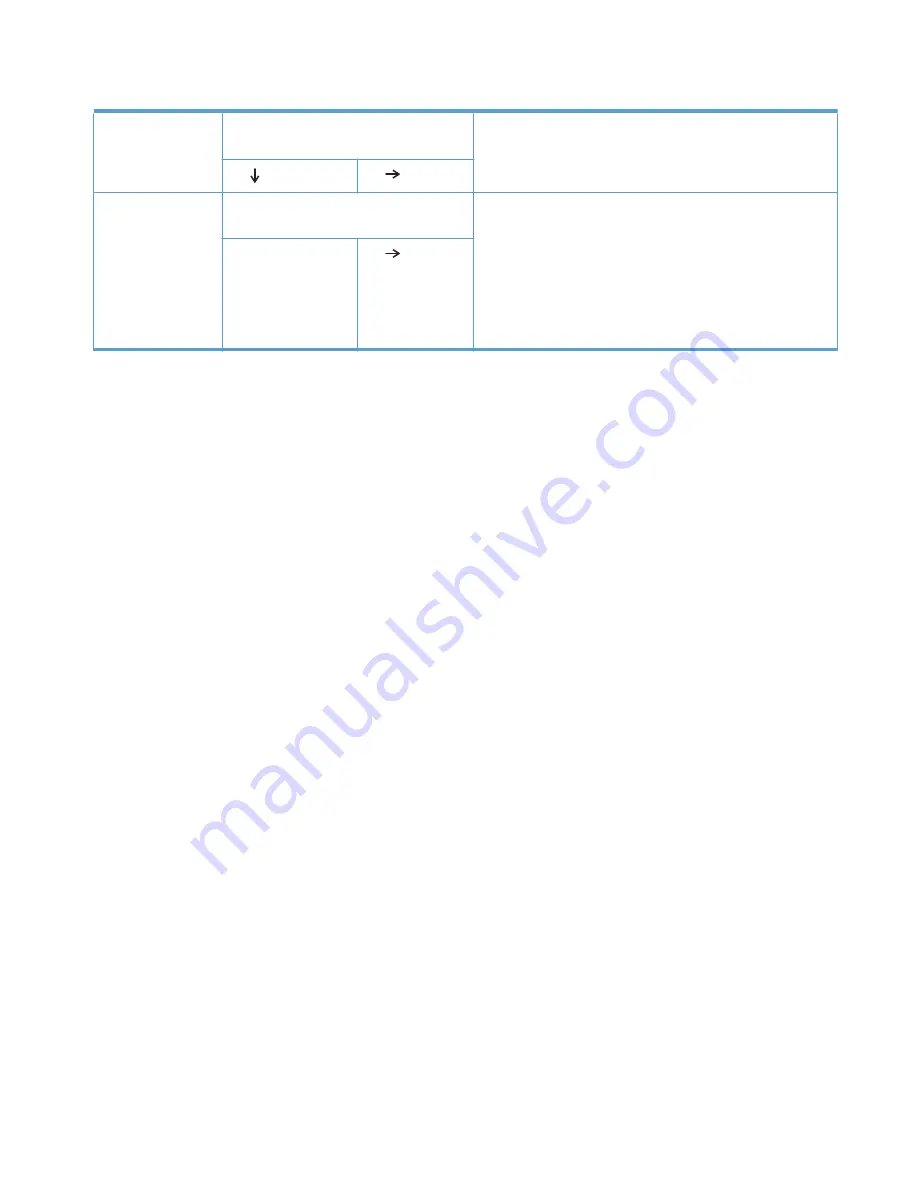
Table 2-7
Troubleshooting flowchart (continued)
5
Image quality
Does the print-quality meet the customer's
requirements?
Compare the images with the sample defects in the image defect
tables. See the images defects table in the product service manual.
After the print-quality is acceptable, see step 6.
Yes
No
6
Interface
Can the customer print successfully from the
host computer?
Verify that all I/O cables are connected correctly and that a valid
IP address is listed on the Jetdirect configuration page.
If error messages display on the control panel when you try to print
an event log, see the control panel message section of the service
manual.
When the customer can print from the host computer, this is the
end of the troubleshooting process.
Yes. This is the end of
the troubleshooting
process.
No
Power subsystem
Power-on checks
The basic product functions should start up when the product is connected into an electrical outlet and
the power switch is pushed to the
on
position. If the product does not start, use the information in this
section to isolate and solve the problem.
Power-on troubleshooting overview
Turn on the product power. The main cooling fan should begin to spin briefly after the product power is
turned on. Place your hand over the holes in the left-side cover, near the formatter. If the fan is
operating, you will feel air passing out of the product. You can also lean close to the product and hear
the fan operating. You can also place your hand over the hole in the right-rear lower corner. If the fan
is operating, you should feel air being drawn into the product. When this fan is operational, the DC
side of the power supply is functioning correctly.
After the fan is operating, the main motor turns on (unless the right or front cover is open, a jam
condition is sensed, or the paper-path sensors are damaged). You might be able to visually and
audibly determine if the main motor is turned on.
If the fan and main motor are operating correctly, the next troubleshooting step is to isolate print
engine, formatter, and control panel problems. Perform an engine test. If the formatter is damaged, it
might interfere with the engine test. If the engine-test page does not print, try removing the formatter,
and then perform the engine test again. If the engine test is then successful, the problem is almost
certainly with the formatter, the control panel, or the cable that connects them.
If the control panel is blank when you turn on the product, check the following items.
1.
Make sure that the product is connected directly into an active electrical outlet (not a power strip)
that delivers the correct voltage.
2.
Make sure that the power switch is in the
on
position.
3.
Make sure that the fan runs briefly, which indicates that the power supply is operational.
4.
Make sure that the control-panel display wire harness is connected.
ENWW
Troubleshooting process
123
Содержание LASERJET ENTERPRISE MFP M725dn
Страница 1: ...LASERJET ENTERPRISE MFP M725 Troubleshooting Manual M725z M725dn M725f M725z ...
Страница 2: ......
Страница 3: ...HP LaserJet Enterprise MFP M725 Troubleshooting Manual ...
Страница 6: ...iv Conventions used in this guide ENWW ...
Страница 32: ...xxx ENWW ...
Страница 142: ...110 Chapter 1 Theory of operation ENWW ...
Страница 442: ...2 Open the upper left door 3 Press the green tab down to open the bar 410 Chapter 2 Solve problems ENWW ...
Страница 457: ...4 Close the fuser jam access cover 5 Close the fuser door ENWW Clear jams 425 ...
Страница 475: ...1 Lift the document feeder latch 2 Open the document feeder cover ENWW Clean the product 443 ...
Страница 512: ... 2009 Hewlett Packard Development Company L P Rev 04 09 480 Appendix A Service and support ENWW ...
Страница 516: ...484 Appendix A Service and support ENWW ...
Страница 545: ......
Страница 546: ... 2013 Hewlett Packard Development Company L P www hp com CF066 91023 CF066 91023 CF066 91023 ...






































