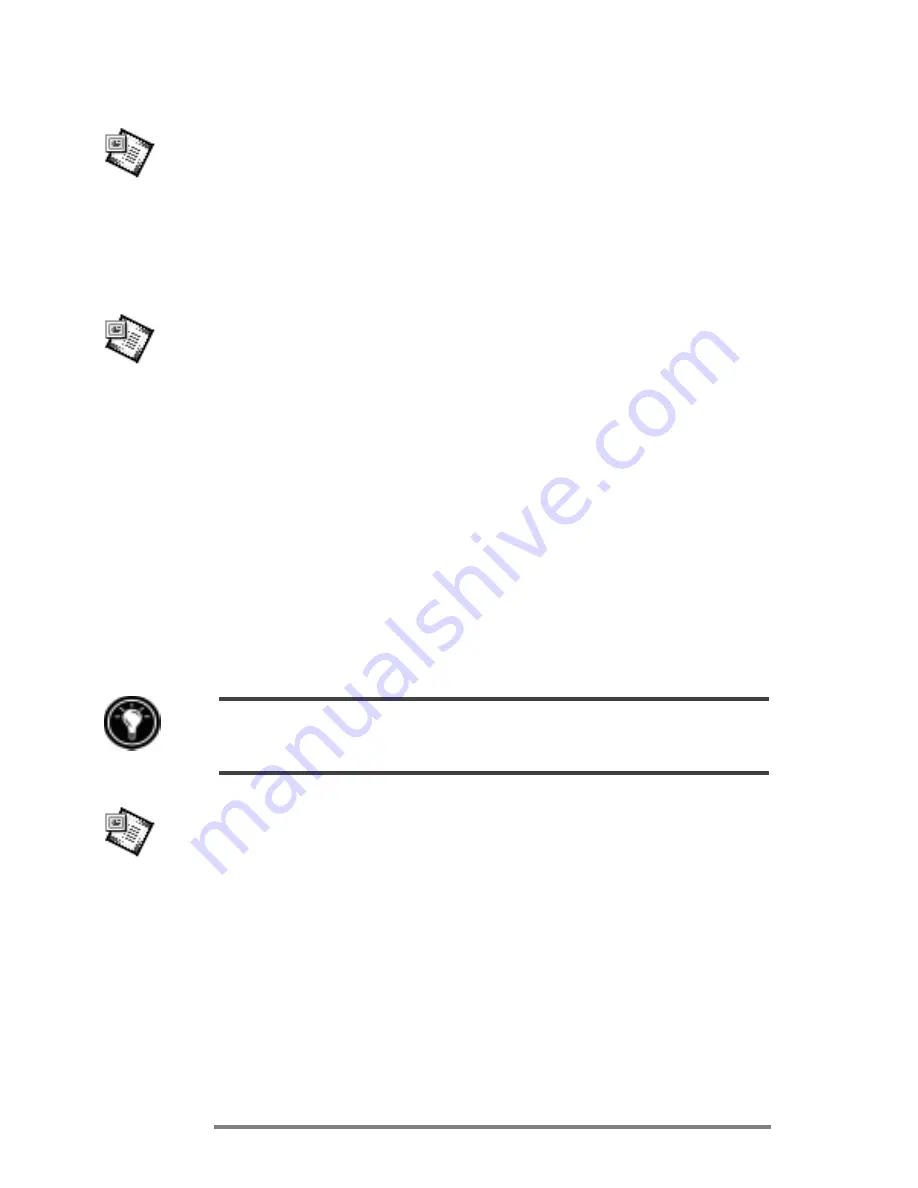
76
|
HP Jornada 680/680e Users Guide
To start Pocket PowerPoint
1. On the
Start
menu, point to
Programs
, point to
Office
, and tap
Microsoft Pocket PowerPoint
.
or
Double-tap the Microsoft Pocket PowerPoint icon on
the desktop.
To show a presentation
1. Using Windows CE Services, copy the presentation
from your desktop PC to your HP Jornada.
2. On the
Start
menu, point to
Programs
, point to
Office
, and tap
Microsoft Pocket PowerPoint
.
3. In the
Open Presentation
dialog box, select the
presentation you want to show, and then tap
OK
.
4. To change the presentation display and slide-advance
options, on the
Tools
menu, tap
Set Up Show
.
5. To show the presentation, tap
View Show
on the
View
menu. If you chose
Manual
under
Presenta-
tion Display
in step 4, use the
Previous
and
Next
buttons to control the slides.
You can tailor a presentation by adding a new title slide to your presentation. To do so,
tap
Title Slide
on the
Tools
menu.
To show a slide presentation on a VGA-compatible
monitor
1. Insert an HP VGA out card into your HP Jornada,
and then connect the card to a monitor or projector
according to the instructions that came with the
card.
2. Start PowerPoint, and open the presentation (see
To
show a presentation
earlier in this chapter).
3. On the
Tools
menu, tap
Set Up Show
.
Содержание Jornada 680
Страница 1: ...HP Jornada 680 680e Handheld PC User s Guide Part number F1262 90003 Printed in Singapore Edition 1 ...
Страница 2: ...ï HP Jornada 680 680e User s Guide ...
Страница 4: ...ï HP Jornada 680 680e User s Guide ...
Страница 16: ...10 HP Jornada 680 680e User s Guide ...
Страница 92: ...86 HP Jornada 680 680e User s Guide ...
Страница 126: ...120 HP Jornada 680 680e User s Guide ...
Страница 176: ...170 ï HP Jornada 680 680e User s Guide ...
Страница 180: ...174 ï HP Jornada 680 680e User s Guide ...
Страница 186: ...180 ï HP Jornada 680 680e User s Guide ...
Страница 202: ...196 ï HP Jornada 680 680e User s Guide ...






























