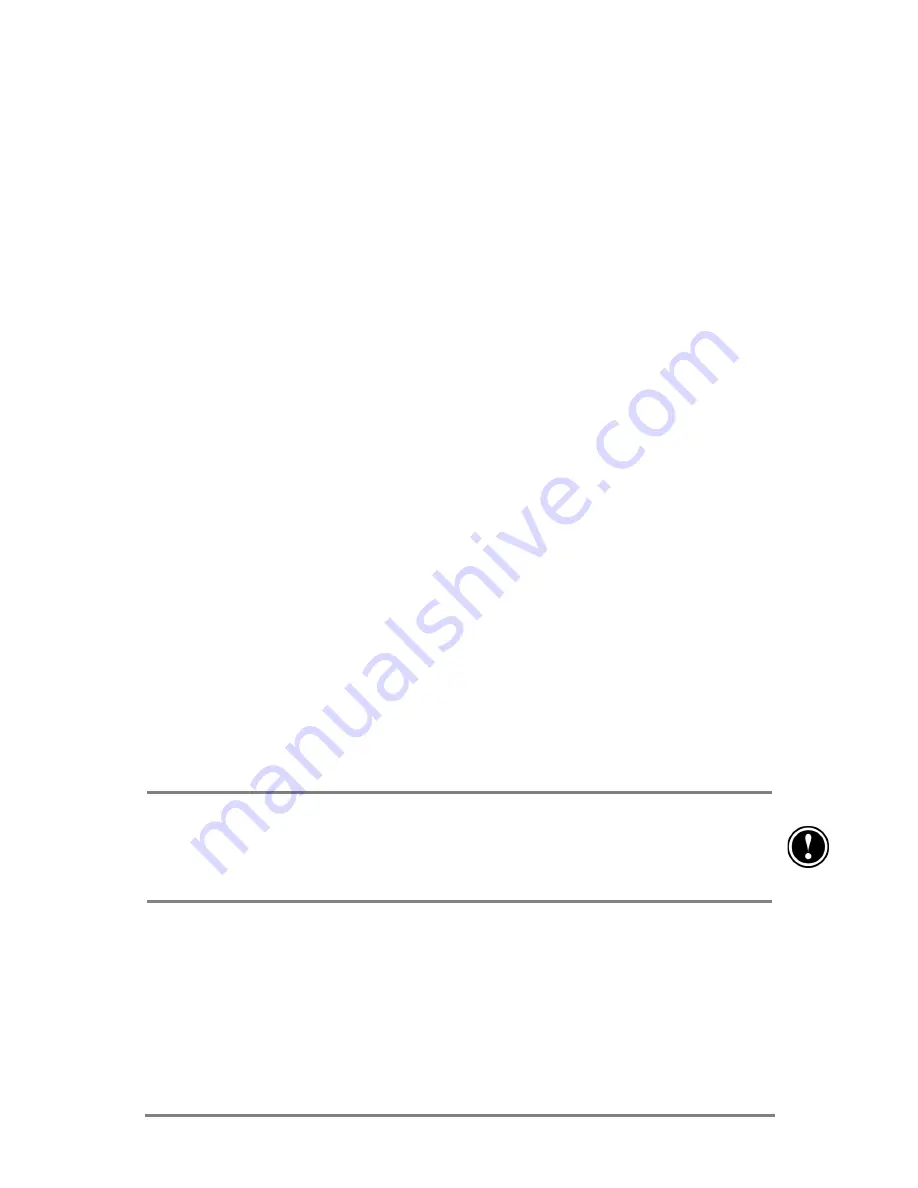
Chapter 3
|
Connecting to your desktop PC
|
41
%DFNLQJXSGDWDZLWK$FWLYH6\QF
When you back up your HP Jornada using Microsoft ActiveSync, the backup
file contains all the files, databases, PIM information, and RAM-based
programs on your Pocket PC. The backup file is stored on your desktop PC.
If you have established a partnership between your HP Jornada and desktop
PC, you can set ActiveSync to back up data automatically each time you
connect. You can also back up your HP Jornada manually any time you want.
ActiveSync lets you decide whether to back up all information each time, or
only new and updated information.
=XKJLT^YMJ]J`R]Q*L]R_N<bWL
1. Connect your HP Jornada to your desktop PC.
2. In the ActiveSync window on your desktop PC, click Backup/Restore
on the Tools menu, and then click the Backup tab.
3. Select
either
Full Backup (to back up all information every time) or
Incremental Backup (to back up only new or updated information).
4. Click
Change to change the name of your backup file or to specify a
location for your backup file.
5. Click
Back Up Now.
%DFNLQJXSG3EDFNXS
The HP backup application gives you added flexibility in backing up your
valuable data. With HP backup, you can back up all data or back up only your
Calendar, Contacts, and Tasks databases (PIM databases). You can save the
backup file to internal memory or to a CompactFlash card, so you can
safeguard your data even while you are traveling or away from your desktop
PC.
Backing up data to a file stored on your HP Jornada will not preserve your
data if your Pocket PC loses power or if you restore your HP Jornada to the
factory default settings. To ensure the safety of your data, it is recommended
that you back up to a CompactFlash card or to your desktop PC.
=XKJLT^YMJ]J^\RWP19KJLT^Y
1. Use HP task switcher to close all running applications. (In the Today
screen, tap the HP task switcher icon, and then tap Close Window
and Close All on the pop-up menu.)
2. Disconnect your HP Jornada from your desktop PC.
3. On
the
Start menu on your HP Jornada, tap Settings.
Содержание Jornada 520
Страница 1: ... 3 RUQDGD 6HULHV 3RFNHW 3 8VHU V XLGH Printed in Singapore Edition 1 ...
Страница 32: ...28 HP Jornada 520 Series User s Guide ...
Страница 48: ...44 HP Jornada 520 Series User s Guide ...
Страница 78: ...74 HP Jornada 520 Series User s Guide ...
Страница 98: ...94 HP Jornada 520 Series User s Guide The Type I CompactFlash card slot ...
Страница 122: ...118 HP Jornada 520 Series User s Guide ...
Страница 126: ...122 HP Jornada 520 Series User s Guide ...
Страница 130: ...126 HP Jornada 520 Series User s Guide ...
















































