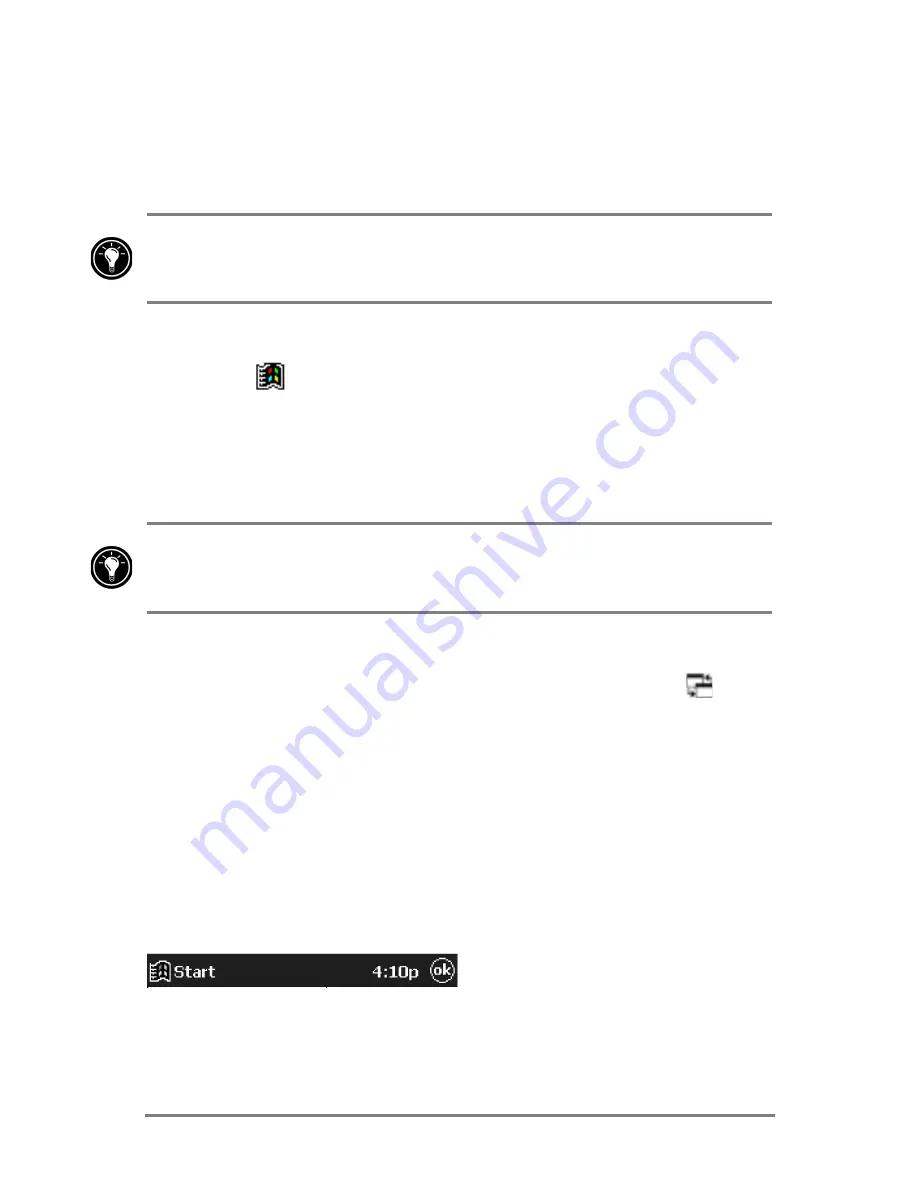
18
|
HP Jornada 520 Series User
’
s Guide
HP home menu displays two pages of buttons and icons that represent the
programs and documents on your Pocket PC. To display the second page,
press the HP home hot key a second time, or tap the HP home menu icon in
the lower-right corner of the HP home menu screen.
The icons displayed on the buttons assigned to the Memory control panel and
Power control panel change to indicate when storage memory is low or power
is low.
=X\]J[]X[\`R]LQY[XP[JV\^\RWP]QN<]J[]VNW^
1. Tap in the Navigation bar to display the Start menu.
2. On
the
Start menu, tap the name of the program you want to switch
to.
–or–
Tap one of the miniature icons at the top of the Start menu to switch
to a recently used program.
You can customize both HP home menu and the Start menu to make it easier
to access the programs you use most. For more information, see “Configuring
menus” in chapter 5.
=X\`R]LQY[XP[JV\^\RWP19]J\T\`R]LQN[
1. On the Today screen, tap the HP task switcher status icon
in the
Command bar.
–or–
Press the HP home menu hot key and tap the HP task switcher icon.
2. On the pop-up menu, tap the name of one of the running programs.
1DYLJDWLRQEDU
The Navigation bar is located at the top of the screen. It displays the active
program and current time, and allows you to switch to other programs and
close screens.
The Windows for Pocket PC Navigation bar
Содержание Jornada 520
Страница 1: ... 3 RUQDGD 6HULHV 3RFNHW 3 8VHU V XLGH Printed in Singapore Edition 1 ...
Страница 32: ...28 HP Jornada 520 Series User s Guide ...
Страница 48: ...44 HP Jornada 520 Series User s Guide ...
Страница 78: ...74 HP Jornada 520 Series User s Guide ...
Страница 98: ...94 HP Jornada 520 Series User s Guide The Type I CompactFlash card slot ...
Страница 122: ...118 HP Jornada 520 Series User s Guide ...
Страница 126: ...122 HP Jornada 520 Series User s Guide ...
Страница 130: ...126 HP Jornada 520 Series User s Guide ...






























