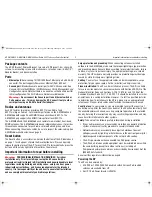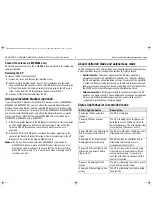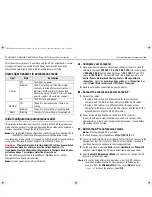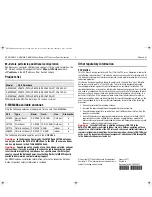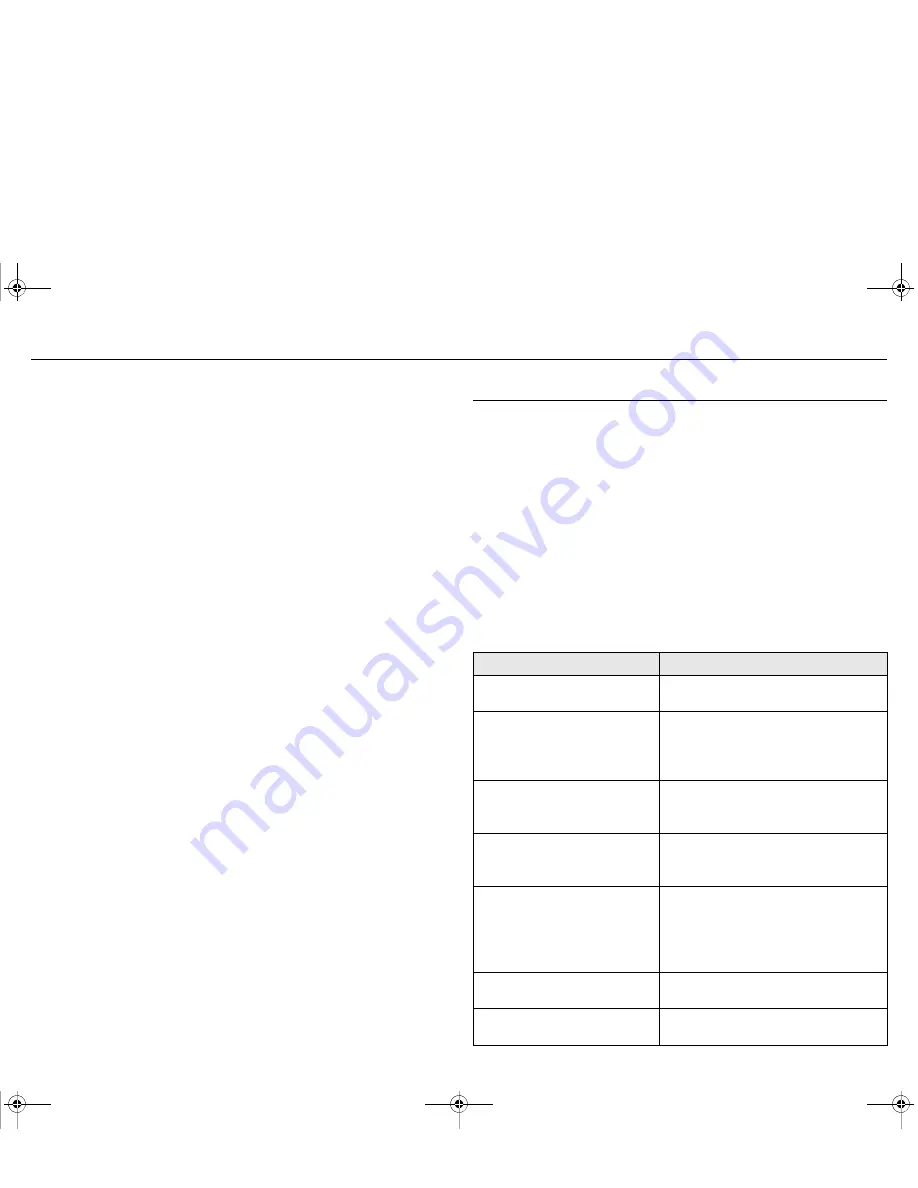
HP E-MSM430, E-MSM460, E-MSM466 Dual Radio 802.11n Access Points Quickstart
5
About controlled mode and autonomous mode
Connect the antennas (E-MSM466 only)
Connect the antenna cables to the E-MSM466, respecting the color-coding and
radio designation.
Removing the AP
To remove the AP from the bracket:
1.
Detach any locks and remove the retaining screw.
2.
While carefully holding the AP, insert a flat screwdriver into the cable
channel between the channel wall and the AP Bracket latch, releasing the
AP from the bracket, while being careful to retain grip on the AP as you
slide it away from the AP Bracket lock tab and remove the AP.
3.
Disconnect the Ethernet cable from the AP.
Using pre-installed brackets (optional)
If you have other AP brackets installed for HP devices such as the MSM320,
MSM335, and MSM422 APs, you can attach the supplied Adapter Bracket
between the existing bracket and the supplied AP Bracket using the existing
screw holes. In some cases, for example with the MSM335 and the MSM422,
you must discard the old bracket, and attach the Adapter Bracket, using the
same screw holes. (Note that the above MSM products are also known as
E-MSM320, E-MSM335, and E-MSM422.)
1.
Attach the Adapter Bracket to the AP Bracket via the four raised screw holes
on the Adapter Bracket and the four outermost screw holes on the four
corners of the AP Bracket. Four counter-sunk machine screws are
provided.
2.
Attach the AP to the AP Bracket as already described. Openings in the
center of the Adapter Bracket that align with similar openings in the AP
Bracket can be used for running an Ethernet cable.
Note:
The AP can be directly attached to an MSM410 (also known as
E-MSM410) bracket in place of the AP Bracket. However you must
provide your own mechanism to ensure that the AP remains firmly
anchored to the ceiling. This is not an issue when mounting the AP
vertically on a wall.
About controlled mode and autonomous mode
The AP can operate in one of two modes: controlled (the default) or autonomous.
Switching modes resets all configuration settings to factory defaults.
•
Controlled mode:
To become operational, the AP must establish a
management tunnel with an MSM7xx Controller. The controller manages
the AP and provides all configuration settings. Discovery of the controller
is automatic if default settings are used on the AP and the controller, and
both devices are on the same subnet. See
Working with controlled APs
in
the
MSM7xx Controllers Management and Configuration Guide.
•
Autonomous mode:
After being switched to autonomous mode, the AP
operates as a stand-alone AP. You configure and manage an autonomous
AP by using its Web-based management tool, as described in
Initial
configuration (autonomous mode)
on page 6.
Status light behavior in controlled mode
Status light behavior
Description
Power light blinks every two
seconds.
The AP is starting up.
Power light blinks once per
second.
The AP is looking for an IP address, or
building the list of VLANs on which to
perform discovery. The management tool
is available until discovery occurs.
Power, Ethernet, and Radio lights
blink in sequence from left to
right.
The AP has obtained an IP address and is
attempting to discover a controller.
Power light is on. Ethernet and
Radio lights blink alternately.
The AP has found a controller and is
attempting to establish a secure
management tunnel with it.
Power and Ethernet lights blink
alternately and quickly. Radio
lights are off.
The AP has received a discovery reply
from two or more controllers with the
same priority setting. It is unable to
connect with either controller until the
conflict is resolved.
Power and Radio lights blink
slowly.
The AP is attempting to establish a local
mesh link to a master node.
Power and Ethernet lights blink
slowly.
The AP is attempting to establish wired
connectivity.
E-MSM430-460-466-QS-Jan11-5998-0615-v55.fm Page 5 Wednesday, January 19, 2011 5:38 PM