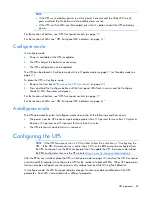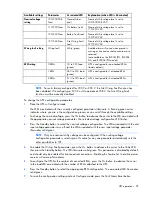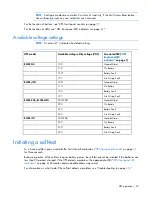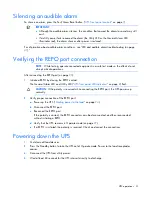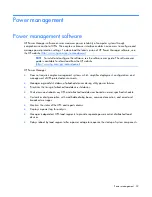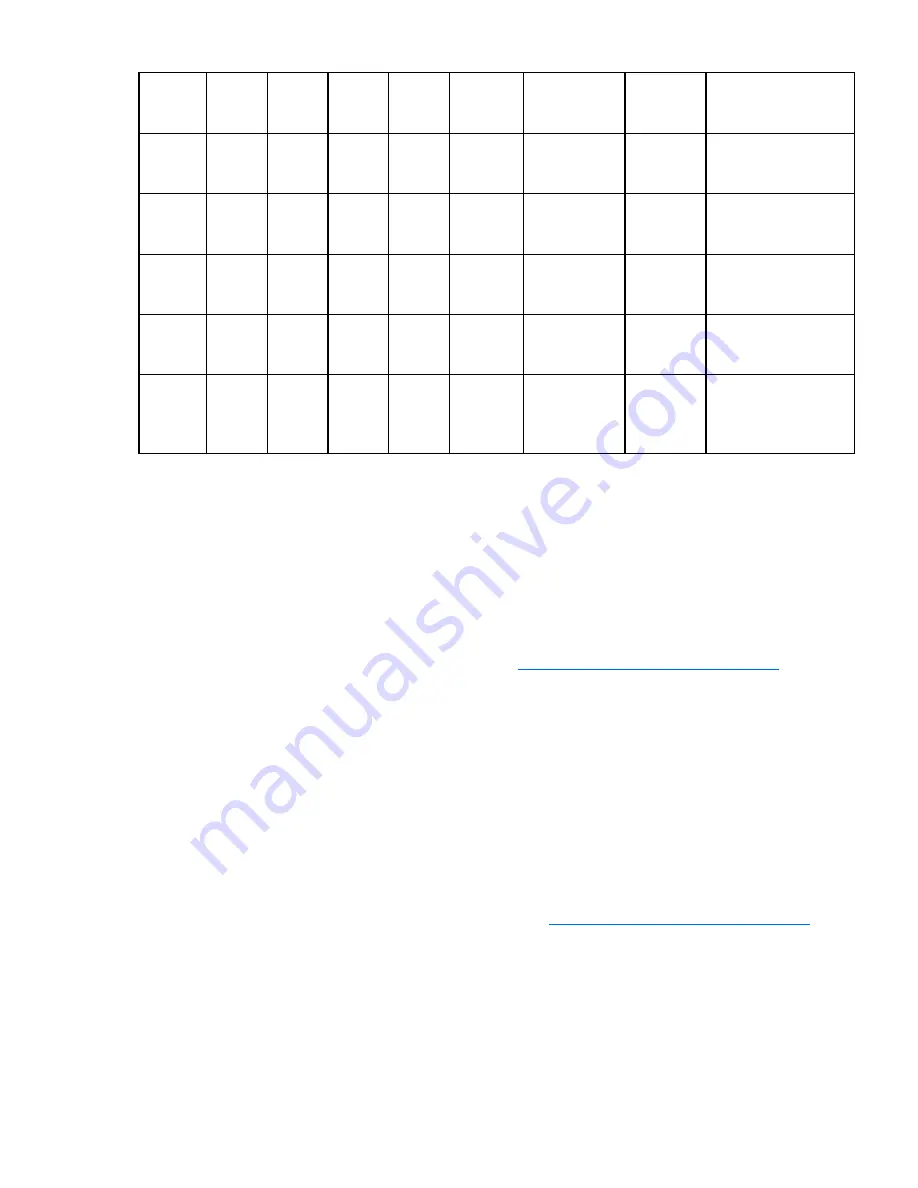
Troubleshooting 42
Off
Flashin
g red
Off
Off
Flashin
g red
Off
On—1 beep
every 5
seconds
Yes
On battery—Input
voltage is out of range
(on page
43
)
Flashing
red
Flashin
g red
Flashin
g red
Flashin
g red
Flashin
g red
Flashing
red
On—
Continuous
No
Internal UPS fault
condition (on page
44
)
Red
Off
Off
Off
Off
Off
On—
Continuous
Yes
Self-test failure
("
Battery condition
"
on page
43
)
Flashing
red
Off
Off
Off
Flashin
g
green
Off
On—
Continuous
Yes
REPO condition (on
page
44
)
Off
Off
Off
Red
Off
Off
On—1 beep
every 5
seconds
Yes
Site wiring condition
(on page
44
)
Flashing
red
Off
Off
Off
Off
Red
On—
Continuous
Yes
UPS power capacity is
exceeded ("
Overload
condition
" on page
44
)
For the location of individual LEDs, see "UPS front panel LED indicators (on page
8
)."
UPS is in Auto-Bypass mode
Action
:
1.
If power management software is being used, check the log files to obtain specific error information
to help identify the problem.
For more information about the causes of a general fault condition, see the HP Power Manager user
guide available for download from the HP website (
http://www.hp.com/go/rackandpower
).
2.
Verify that no blockage of airflow to the front bezel and rear panel exists.
3.
If the LED does not turn off, replace the electronics module. ("
Replacing the UPS electronics module
"
on page
33
)
General alarm condition
Action
:
1.
If power management software is being used, check the log files to obtain specific error information
to help identify the problem.
For more information about the causes of a general alarm condition, see the HP Power Manager
user guide available for download from the HP website (
http://www.hp.com/go/rackandpower
).
2.
Check the batteries:
a.
Allow the UPS batteries to charge for 24 hours.
b.
If the Battery Fault LED is red, replace the batteries ("
UPS battery replacement procedure
" on
page
36
).
3.
Reduce the load:
a.
Power down the UPS ("
Powering down the UPS
" on page
31
).