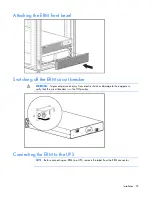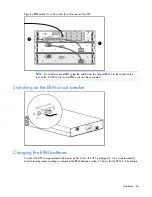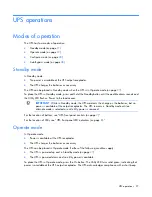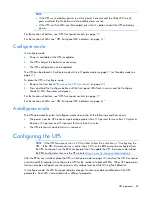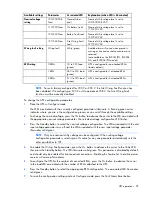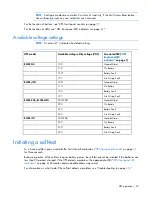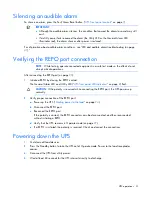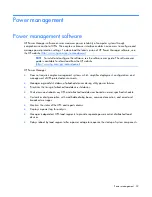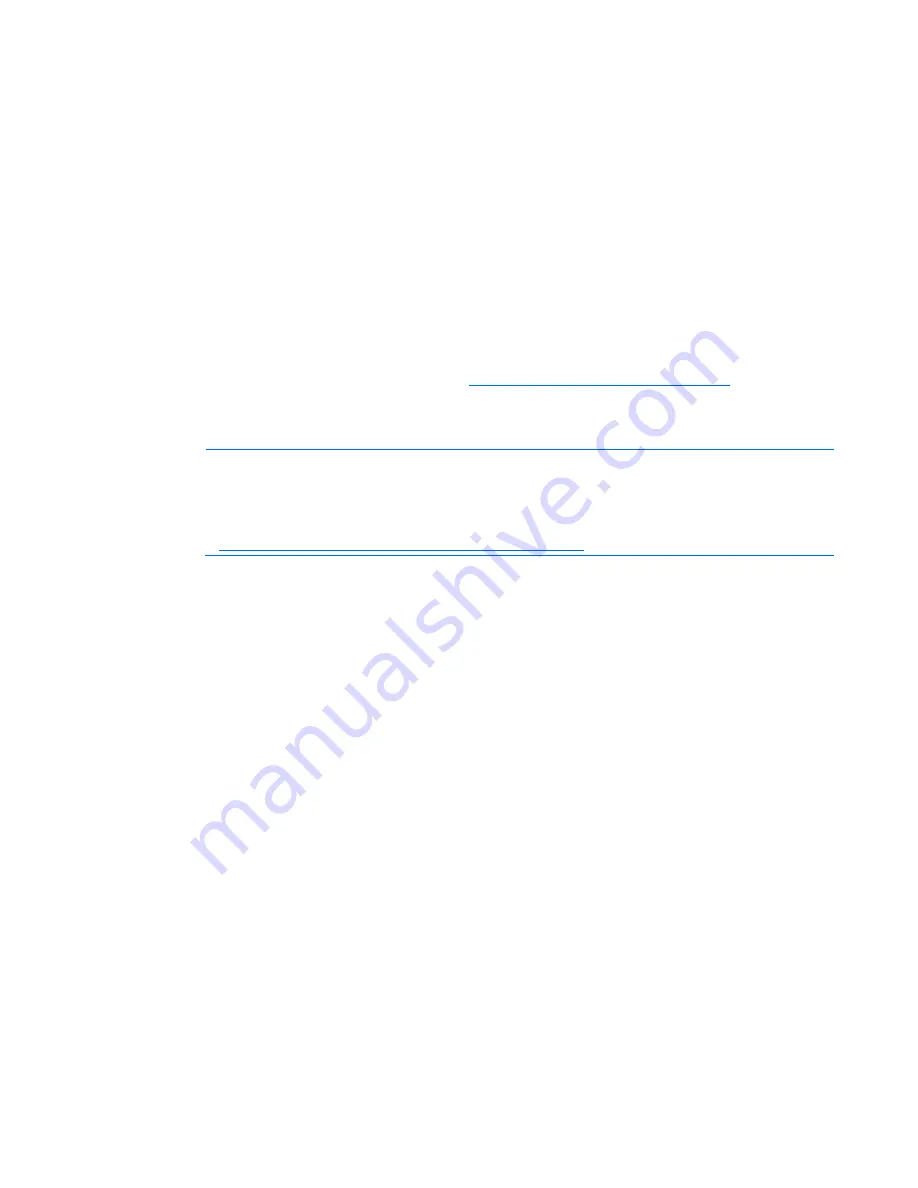
Maintenance 39
1.
Switch the circuit breaker for any attached ERMs to the Off position.
2.
Unplug the ERM from the back of the UPS.
3.
Unplug the ERM from a second connected ERM.
4.
Remove the front bezel ("
Removing the ERM front bezel
" on page
33
) on the ERM that is being
replaced.
5.
Disconnect the battery leads.
6.
Remove the screws securing the ERM to the rack.
7.
Remove the ERM from the rack.
To replace the component, reverse the removal procedure.
Updating the UPS firmware
To update the UPS firmware, see the HP website (
http://www.hp.com/go/rackandpower
).
Configuring a USB to serial converter
NOTE:
This procedure was tested on the Windows
®
XP Professional and Windows Server
®
2003 operating systems using the HP USB to serial converter (part number 304098-001).
Depending on your system configuration, a driver download might be required to successfully
install the converter. The driver can be downloaded from the USB-Drivers website
(
http://www.usb-drivers.com/drivers/123/123294.htm
).
To configure a USB port to the COM 1 port on systems that do not have available serial ports:
1.
Connect the USB to serial converter to the USB port on your system.
2.
Click
Start
, select
Control Panel
, and then double-click
System
.
The System Properties screen appears.
3.
Click the
Hardware
tab.
4.
Click
Device Manager
.
The Device Manager screen appears.
5.
In the tree displayed in the left panel, click the
Ports (COM & LPT)
branch to expand.
6.
Double-click the port that is assigned to your USB to serial converter device. This port is usually
named with the device manufacturer's name followed by "USB to Serial Bridge (com 4)."
The Port Properties screen appears.
7.
Click the
Port Settings
tab.
The Port Settings screen appears.
8.
Click
Restore Defaults
.
The following default settings appear:
o
Bits per second: 9600
o
Data Bits: 8
o
Parity: None
o
Stop bits: 1
o
Flow control: None