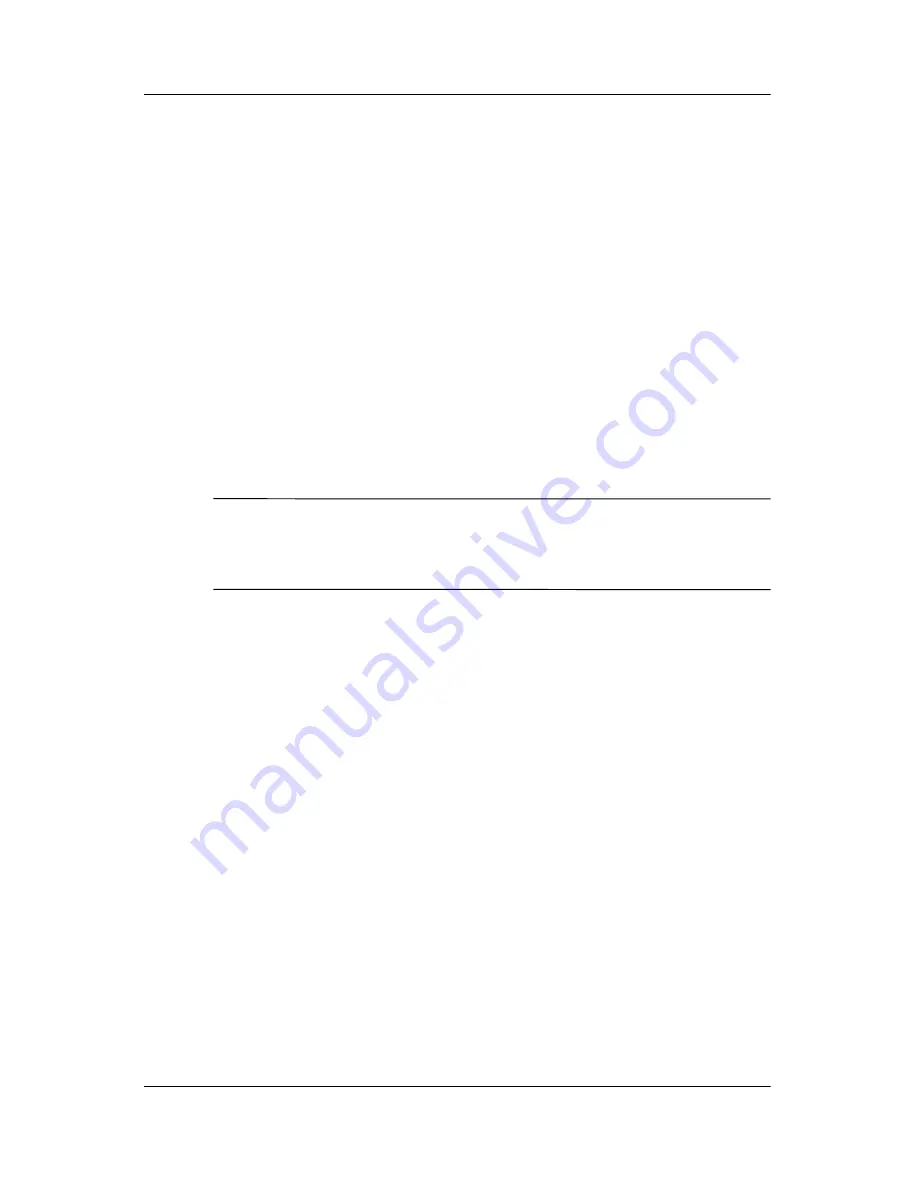
Using HP ProtectTools
User’s Guide
7–2
2. The security configuration screen displays the message “Do
you want to configure HP ProtectTools security on your
device?” Tap
Yes.
3. On the
Lock Settings
screen, select your choices for the
following:
❏
Lock device—
secures device by requiring your PIN or
password to authenticate access to the HP iPAQ.
❏
Log off
—secures device by requiring your PIN or
password, stops running all programs, and encrypts your
data. You can also select the amount of time between
when you last used the device and when the data is
encrypted.
Note:
Because encryption/decryption can take some time, if you
use your device frequently, you may want to select a longer
period of time.
4. Tap
Next.
5. From the
Unlock Settings
screen, select the method in which
you want to unlock your HP iPAQ, along with the number of
attempts allowed for each setting:
❏
4-digit PIN—
a four-digit number
❏
Password—
a combination of numbers and/or letters of
any length
❏
Strong alphanumeric password—
a minimum of eight
characters including at least one uppercase letter, one
lowercase letter, and one number.
6. Tap
Next.
7. From the
Fail-Safe Settings
screen:
❏
Select the number of attempts you will have to answer
your hint question correctly.








































