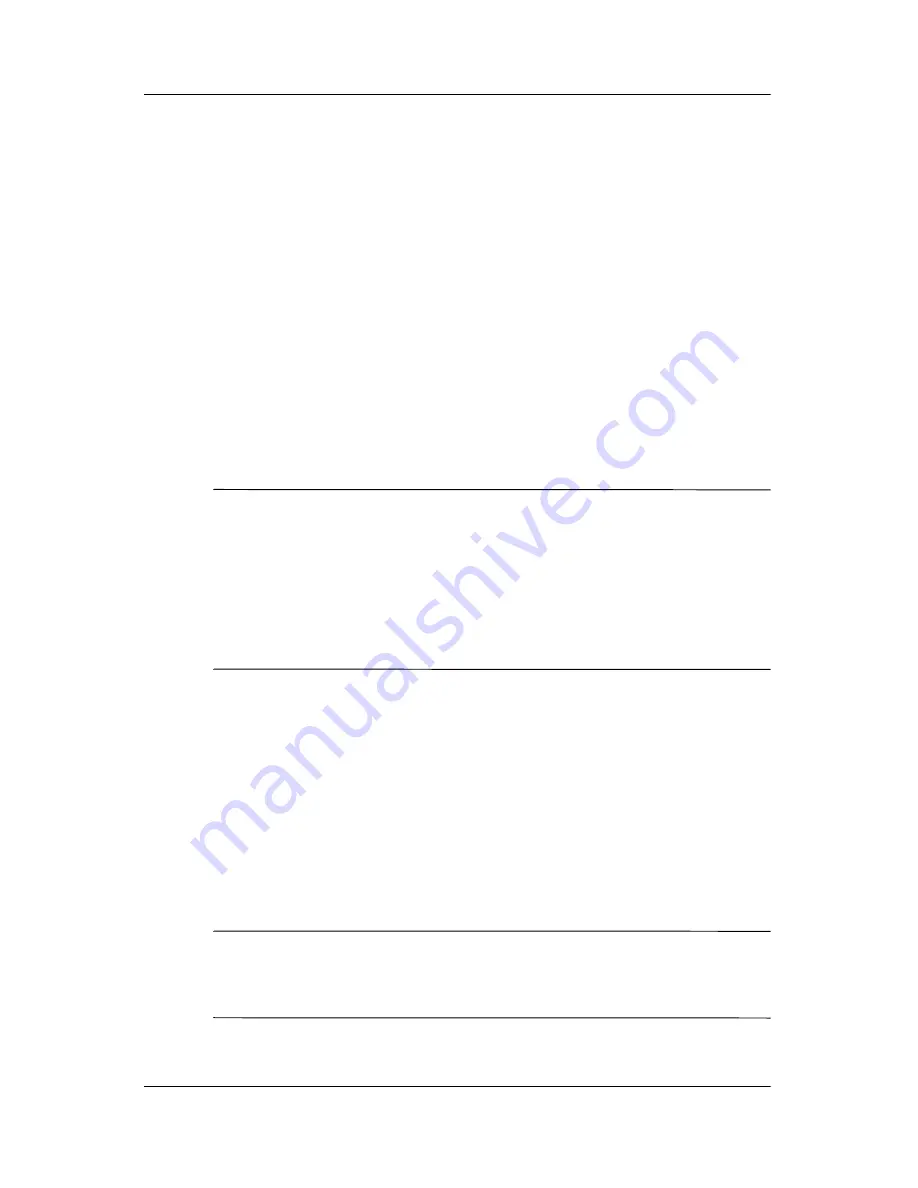
Using Wi-Fi
User’s Guide
8–9
3. Select the network name you want to use to either connect to
the Internet using an ISP or a Virtual Private Network (VPN)
for work. If you need to change or create a new network
management name, tap the
Edit...
or
New...
button. Tap
OK
once you have completed this step.
4. From the
Connections
screen, set up your
Dialing Rules
and
Exceptions
and press
OK.
5. From the
iPAQ Wireless
screen, tap the Wi-Fi
Settings
button >
Network Adapters
tab.
6. Tap the appropriate adapter to modify the settings. The IP
address displays in the
IP Address
box.
Changing TCP/IP Settings
Note:
Most Internet Service Providers (ISPs) and private
networks now use dynamically-assigned IP addresses. You will
not need to change the Transmission Control Protocol/Internet
Protocol (TCP/IP) settings unless your ISP or private network
does not use dynamically-assigned IP addresses. If you are not
sure if your ISP or private network use dynamically-assigned IP
addresses, check with your network administrator.
To change TCP/IP Settings:
1. Contact your ISP or network administrator to determine your
IP address, subnet mask, and/or default gateway (if needed).
2. Be sure Wi-Fi is on.
3. From the
iPAQ Wireless
screen, tap >
Settings
>
Network
Adapters
tab.
4. In the
My network card connects to...
dropdown box, tap
either
The Internet
or
Work.
Note:
If you are connecting to your ISP at home, tap
The
Internet.
If you are connecting to a private network, such as a
corporate network at work, tap
Work.









































