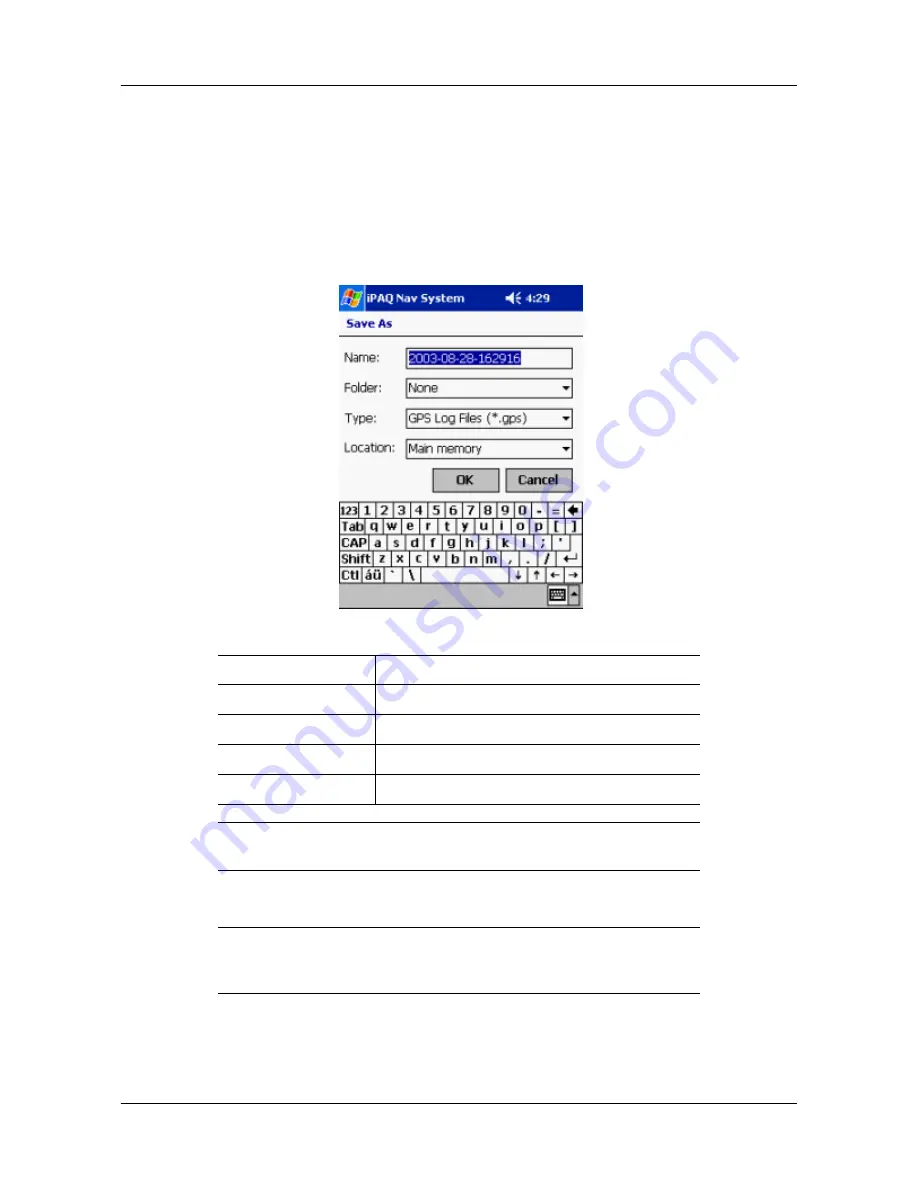
Setting Options
Recording a Route
User’s Guide
3-18
Recording a Route
You can record voice guidance instructions for any route.
1.
Before you begin your destination, do one of the following:
Tap the
Menu
button >
Record
icon.
Tap
File
menu >
Record Track
.
The Save As screen displays.
2.
Enter the following information:
3.
Click on the
OK
button.
Field Name
Description
Name
The route name.
Folder
The name of the folder for storing the route instructions.
Type
The type of file to save (GPS Log Files).
Location
The folder location.
A down arrow appears to the left of some fields. Tap on the down arrow to
display a list of selections.
REC
displays in the upper right corner of the map to indicate the recording of
information
.
You can stop recording information by tapping
File
menu>
Stop
Recording
or tapping the
Menu
button >
Record
icon.






























